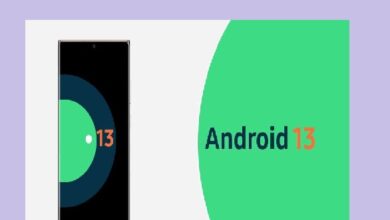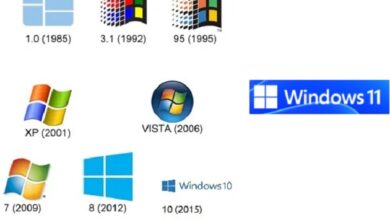Can You Edit Photos on a Steam Deck?

Can You Edit Photos on a Steam Deck- It was a little over a year ago, that Valve unveiled the Steam Deck, a portable gaming PC. The pre-ordered handheld gadgets began to arrive in February 2022, and since then, they have had a significant impact on the gaming industry. But what if you could accomplish more on the Steam Deck than just playing video games? What if it could run Photoshop or Lightroom? Photo editing on it be possible?
While there are many other portable consoles available, you should know that the Steam Deck is actually a full-featured portable gaming PC housed in a Nintendo Switch-like shell. The system already has a Linux desktop backend installed, which is used by Steam to run the actual gaming. However, you can really download and run just about any combination of Linux programs natively, including programs like GIMP and Darktable, thanks to the existence of a desktop mode.
Using Linux on a Steam Deck To Edit Photos
Naturally, the first thing I tried was editing software based on Linux. Although these programs are thankfully free, they do have a steep learning curve (particularly if you’ve never used Linux before).
The Steam Deck is technically equipped with everything you would need to use it as a desktop, including 2 touch-sensitive trackpads placed on either side of the screen and a virtual keyboard that appears and makes use of the device’s touch screen. These two trackpads function similarly to a laptop’s full-size trackpad.
I was able to load up a current headshot session through Steam Deck’s memory card reader and begin processing the pictures with Darktable, GIMP, and RawTherapee by utilizing these built-in capabilities and the Linux-based applications. I played around with a few other programs as well, all of which had a fairly steep learning curve, but despite that, I was still able to cull a session, make some quick edits in Darktable, and then employ RawTherapee and GIMP to make some simple Photoshop-style edits, like cropping, dodging as well as burning, healing, cloning, as well as color adjustments.
It would be an understatement to say that using the built-in features, such as the integrated trackpad, was difficult. However, we weren’t really interested in testing usability. The main line is that, if necessary, you could edit photos using Linux-based software and even upload them (while connected to WiFi) to an online gallery or include them in an email.
The Steam Deck does, however, accept Bluetooth, so I was able to pair it with my Logitech or Apple wireless keyboard and mouse to give myself even more flexibility while using the tiny gadget.
As well as this worked, I thought there was more we could do.
I proceeded to order a USB Hub/Dock station for the Steam Deck as the following step, which allowed me to bring in numerous connected devices including a physical keyboard, mouse, external hard drives, a memory card reader, as well as attach a display using the HDMI port.
This approach led me to discover that the Steam Deck can output 4K resolution, although at a maximum of 30hz. Nevertheless, this made the process of retouching much simpler by enabling me to function in mirrored mode or even extending the desktop in a dual monitor setup that utilized both the Steam Deck screen and my display.
After accomplishing this, my next thinking was whether I could start Photoshop on the Steam Deck. Although there is a Linux version of Photoshop CC, after a whole day of trying, I realized it was simply too complicated for me. The obvious next step was to simply dual boot the device with Windows 11 to see whether it would enable me to install Adobe Photoshop and Lightroom.
Installing Windows and Adobe Photoshop on a Steam Deck
I won’t go into the specifics of how to set up Windows on the Steam Deck because there are dozens of video tutorials and how-to articles available (including official drivers for Windows from Valve directly).
It still took me three days to get it functioning properly despite these resources. Given that I didn’t want to permanently damage anything, I was using a Windows Virtual Machine (VM) to build an ISO that I then loaded into an external SSD. This allowed me to dual boot the device and have Windows installed and running exclusively through the SSD rather than on the Steam Deck.
This procedure undoubtedly raised the difficulty level, but happily, with Donte Maxwell’s assistance, I was able to get it to function.
Results far above expectations.
I was pleasantly surprised to see that Lightroom effortlessly imported 20 GB worth of RAW images that I had taken with a Nikon Z6 II. I was able to quickly modify all the files I needed to work on on the tablet for this test using Lightroom. I pondered whether I could connect the most recent Wacom Intuos Pro tablet to the machine because I wanted to perform some proper dodging and burning and because I was using Windows.
While I was unable to get Bluetooth to function (it is possible, I just didn’t want to spend any more time on it), when the tablet was connected to a computer using a USB cable, everything installed and worked flawlessly, including the ability to use the tablet as a touch surface for additional control options.
The following editing step, which I would carry out on any other workstation, was to upload these files to Photoshop for final polishing. At this point, everything started to go a little wacky.
Although Photoshop was installed without any issues, the Steam Deck video card (and drivers) lacked any OpenCL support and immediately threw me a few errors when I launched Photoshop.
- Pinterest brings new Shuffles photo collage app
- Google to add video editing, productivity apps to Chromebooks
- How To Drag And Drop Multiple Photos, Files, And Text Across Apps On iPhone
- Google Photos New Features To iOS Users With Google One Subscription
Assuming the worst, I closed the error message and decided to continue testing. Well, everything actually worked incredibly well, save for trying to run plugins that actually make use of the OpenCL drivers.
In addition to being able to conduct frequency separation, dodge and burn, heal, clone, use the Retouching Toolkit, and a variety of other tasks, I was also able to do it all while using a Wacom Tablet, which made everything feel like it was being done on a regular computer.
On a Steam Deck, you can edit photos, so yes.
So, is a Steam Deck capable of photo editing? Yes.
I could theoretically still work with Photoshop and Lightroom using just the onboard tools included in the Steam Deck, even if I were to unplug the keyboard, mouse, and keypad.
But is it advisable to edit pictures on a Steam Deck? Most likely not.
Despite how much I enjoyed it, I wouldn’t suggest it, especially if you don’t intend to use any accessories. When it comes to accuracy and sensitivity, the trackpad on the Deck is simply not up to the task when it comes to editing photos.
All things considered, you could still edit images if you were on the go with your files, without a laptop, and for some reason really needed to. We demonstrated that, despite its hardware being primarily designed for gaming, the Steam Deck is actually a competent editing tool. But if you connect a few more, editing on a computer is exactly the same.
I have to admit that after a week of practical, logistical, and technical challenges, creating the aforementioned image and getting this to work gave me a tremendous sense of satisfaction.
We had no idea if this was even going to function because the system wasn’t designed for it. The way it turned out was much beyond what we had anticipated. I’m sure running the Windows installation locally on the Steam Deck would have made things simpler. Nevertheless, I can assure you that as time goes on and more people experiment with the device, more drivers and support will become available, making retouching on the portable game console much more feasible.
Those who are interested can still order the SteamDeck, which ranges in price from $399 to $649 based on the internal SSD size you select.
Can You Edit Photos on a Steam Deck?
Yes, you can edit photos on Steam Deck.