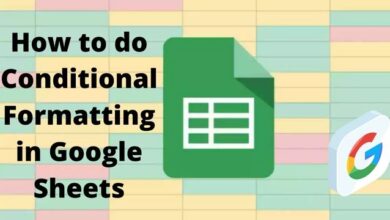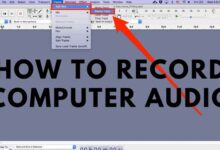How to Mute Words on Twitter
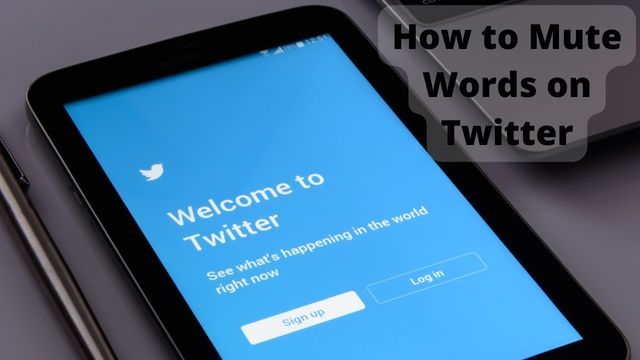
How to mute words on Twitter? You can mute specific hashtags and words on Twitter if you’re trying to prevent seeing programme spoilers or other stuff.
When it comes to bad news, spamming trends, and stuff you have no interest in engaging with, Twitter may occasionally be an information overload.
Fortunately, you can customize your timeline and notifications to keep out objectionable information or topics from appearing there.
Continue reading to find out how to block tweets with certain words, phrases, users, emoticons, or hashtags.
How to Mute Words and Hashtags on Twitter
For the purposes of this article, we’ll demonstrate how to mute words and hashtags in iOS, but the procedures are largely the same for Android. On Twitter Help’s website, there are steps if you still want to access the Android instructions.
Check read our article on how to mute individuals on social media to learn more about how the mute tool functions on various websites.
How to Mute Words on Twitter App
To mute words and hashtags when using the app on a mobile device, take the following actions:
- Select the gear icon under the Notifications tab on your device.
- Afterward, choose Muted words.
- The words you have muted should now be listed. Choose Add.
- Enter the word or hashtag you want to make silent. One word or phrase can only be added to your list at a time.
- If you want to mute a word on your timeline, your alerts, or both, choose that option.
- You can decide if the option applies to tweets from anyone or only those that you don’t follow.
- Select Forever, 24 hours, 7 days, or 30 days by tapping on Duration.
- Choose Save. The duration of the silence should now appear next to each of your entered words.
- Choose Done.
How to Mute Words and Hashtags on Twitter for Desktops
The procedure is the same while using a computer’s browser, but the user interface is different.
- You must first choose More from the side navigation bar, then click Settings and privacy, in order to muffle words and hashtags.
Next, pick Mute and block under the Privacy and safety tab. - After choosing Muted words, click the + sign. The term or hashtag you wish to silence can now be entered. One word or phrase can only be added to your list at a time.
- Choose whether to make a word visible on your timeline, your alerts, or both when adding it.
- Additionally, you may decide whether the restriction applies to all tweets or only those from non-followers.
- Select Forever, 24 hours from now, 7 days from now, or 30 days from now under the “Mute time” heading.
- Lastly, click Save.
How to Edit or Unmute Words and Hashtags on Twitter
Twitter gives you the option to amend your list or remove words from it if you change your mind.
To edit your muffled words if you’re using the app on a mobile device, follow these instructions:
- Select the gear icon under the Notifications tab on your device.
- Afterward, choose Muted words.
- Choose the phrase or hashtag you want to change or unmute.
- Change the Mute from or Mute timing choices for a term you want to update, then press Save. To unmute the word, choose Delete word and then confirm.
- Choose Done.
Use these steps if you’re on a computer and are in a browser:
- From the side navigation menu, choose More, then choose Settings and privacy.
- Select Mute and block from the Privacy and safety tab.
- Go to Muted words next.
- Select the word or hashtag you wish to change if you want to do so. Change your settings for Mute from or Mute timing, then click Save.
- Select the mute icon to turn the word back on (red crossed-off speaker icon). You should see a small pop-up indicating that you have unmuted that word at the bottom of the screen.
How to Mute Conversations on Twitter
You can choose to mute a conversation or thread of tweets if you’d like to cease getting notifications for it. When other users like and reply to the tweets in that thread, you won’t receive any further notifications.
When you click on the original tweet, you can still view tweets from the conversation in your timeline.
Regardless of the device you’re using, follow these steps to silence a conversation:
- View any tweet’s or response’s information in the conversation you want to silence.
- Choosing the “More” icon (three dots in a horizontal line in the top right corner of a tweet).
- Then click Confirm after selecting Mute this conversation.
What to Know About Muted Words
As you can see, Twitter muting is a rather simple process. In your Twitter settings, you can see a list of your muted words and choose to unmute them. However, there are a few technical details pertaining to how the feature operates, which we have compiled for you.
Muting is Not Case Sensitive
This indicates that all occurrences of the phrase will be eliminated from your feed and notifications regardless of how you input the words you want to mute in your preferences (for example, all uppercase, all lowercase, etc.).
Muted Words Include Hashtags
When a word is muted, both the word and its hashtag are also muted. If you mute “apple,” for example, both “apple” and “#apple” will be removed from your feed and notifications. Up to the maximum character limit, any words, phrases, usernames, emoticons, and hashtags can be muffled.
Muted Words and Phrases Can Be in Any Language
All of Twitter’s supported languages allow for muting. There are 34 as of this writing. When muting, punctuation can be added anywhere in a word or phrase; it is not required to add any at the conclusion.
Muting an Account Is Different From Muting Account Mentions
You must use the @ symbol before the name of the account in order to mute tweets that mention it. This won’t actually mute the account.
Your Mute Settings Apply to Everything Except Search Results
Your timeline, notifications, and any email recommendations you receive from Twitter will not display terms or phrases that you have muted. When seeing search results, you might still be able to make out your muted words.
- How to deactivate your Twitter account
- Twitter Data Dash Game for Level Up Its Privacy Policy
- 3 Steps On How To Spy Twitter Account Remotely?
By Default, Muted Words Are Muted Forever
You can specify how long you want words and phrases that are muffled to remain muted. The default time period for muted words is Forever (until you edit the duration or remove the word from your list).
Conclusion
People are using social media more frequently and more easily, and they are posting more frequently. It’s just so simple now, and if you want to hide, you can use the internet’s anonymity. You’ll undoubtedly uncover something you’d rather not see if you scroll for a long enough period of time.
On sometimes, you may simply not want to view a certain topic on your social network. It’s encouraging to see that Twitter offers a variety of alternatives that are fairly comprehensive.
People May Ask
Q- On Twitter mobile, how do you mute words?
A- On the top left, click the icon of your choice. “Settings and privacy” > “Privacy and safety” > “Mute and block” should be selected. Select “Muted words.” Enter the word you want to silence by tapping the + sign.
Q- How may topics and words be blocked on Twitter?
A- You must first choose More from the side navigation bar, then click Settings and privacy, in order to muffle words and hashtags. Next, pick Mute and block under the Privacy and safety tab. After choosing Muted words, click the + sign. Now, you can enter the word or hashtag you want to silence.
Q- On Twitter, can you soft block?
A- Twitter, a microblogging platform, has begun rolling out a new tool dubbed a soft block that enables users to restrict or unfollow someone without actually blocking them. The difference between soft blocking and blocking someone is that soft blocking still allows the limited users to view your tweets but not on their feed.