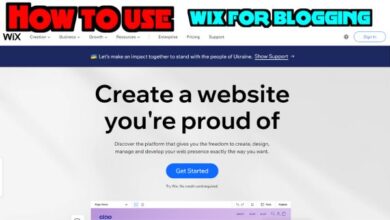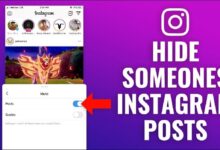How to check your version of Google Chrome
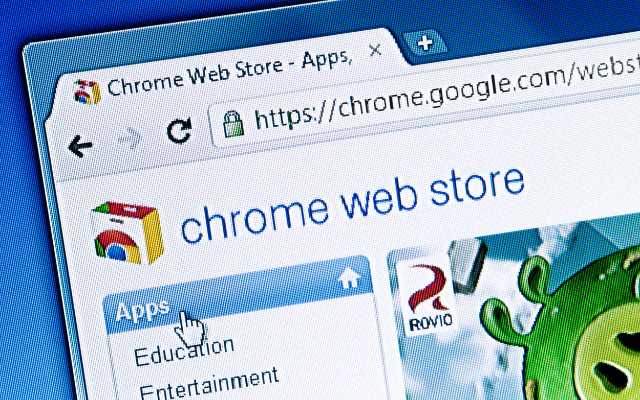
How to check your version of Google Chrome- Google Chrome is a popular web browser developed by Google. It’s widely used across the world for its fast browsing speed, security features, and support for various web technologies. It is constantly updated by Google to improve its features and fix any bugs. Keeping track of the version of Google Chrome that you are using is important to ensure that you have the latest updates and security fixes. You can easily check the version of Google Chrome that you are using by following the steps outlined above.
How to check your version of Google Chrome
There are two other ways to check the version of Google Chrome:
- Checking your Chrome version in Settings:
- Open Google Chrome
- Click on the three dots in the upper right-hand corner of the browser window
- Select “Settings”
- Scroll to the bottom of the page and click on “About Chrome”
- The version number will be displayed on this page.
- Checking your Chrome version using ‘chrome://version’:
- Open Google Chrome
- In the address bar, type ‘chrome://version’ and press Enter
- The version number will be displayed on this page.
- Chrome Flags: What are they and how to enable them
- How to stay secure online with Chrome: Here is 5 ways
- Google fixes seventh Chrome zero-day exploited in attacks this year
- How to Fix Unresponsive page on Chrome
- How to fix “your connection is not private” google chrome
What is the latest version of Chrome?
As of my training data cut-off, the latest version of Google Chrome is version 90.0.4430.93.
How do I know if my version of Chrome is up to date?
To know if your version of Chrome is up to date:
- Open Google Chrome
- Click on the three dots in the upper right-hand corner of the browser window
- Select “Help”
- Click on “About Google Chrome”
- If a new update is available, you’ll be prompted to install it. If not, your browser is up-to-date.
Is there a 32-bit version of Chrome?
Yes, there is a 32-bit version of Google Chrome available. However, it is recommended to use the 64-bit version of Chrome for improved security and performance. To check which version of Chrome you are using, refer to the steps outlined in the first answer.

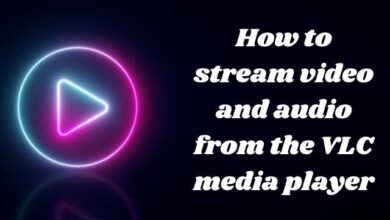

![How the new, darker YouTube look compares to the old design [Gallery] - 14 darker YouTube](https://techmodena.com/wp-content/uploads/2022/10/darker-YouTube-390x220.jpg)