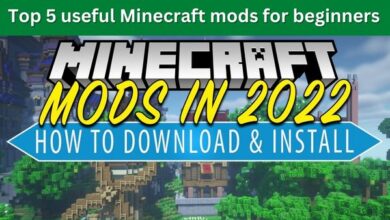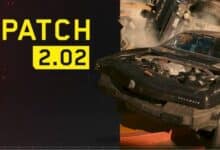Ways to Enjoy PC Gaming on Windows 11 Pro

PC Gaming on Windows 11 Pro: In the dynamic world of technology, PC gaming has carved out a niche for itself, offering unparalleled experiences to gamers worldwide. With the advent of Windows 11 Pro, this domain has been further revolutionized.
Windows 11 Pro, the latest offering from Microsoft, has been designed with a strong emphasis on enhancing the gaming experience. It brings a plethora of new features and improvements, making PC gaming more immersive, responsive, and visually stunning than ever before.
With the introduction of features like Auto-HDR for improved visuals, DirectStorage for faster load times, and a superior Xbox app integration, Windows 11 Pro promises to elevate your gaming experience to new heights. But what does this mean for the avid gamer? How can one navigate the myriad of features to truly enjoy PC gaming on Windows 11 Pro?
This article aims to explore these questions and delve into the best ways to enjoy PC gaming on Windows 11 Pro. Whether you’re a seasoned gamer looking to optimize your experience or a newbie stepping into the exciting world of PC gaming, this guide will provide valuable insights to help you make the most of your gaming journey on Windows 11 Pro.
Stay tuned as we embark on this exploration of PC gaming on Windows 11 Pro, unraveling its features, benefits, and the optimal ways to utilize them for an unmatched gaming experience. Let’s dive in!
The Advantages of Windows 11 Pro for PC Gaming
Windows 11 Pro brings a host of new features and improvements that significantly enhance the PC gaming experience. Let’s delve into some of these key advantages:
Game Mode: Windows 11 Pro introduces a new feature called Game Mode. When enabled, it results in several background changes designed to improve game performance. These changes include disabling automatic driver installation and restart notifications, ensuring that you have all the CPU and GPU resources for a smooth gaming experience.
Auto HDR: If your PC games look washed out and lack color definition, turning on Auto HDR can provide a significant visual boost. Auto HDR automatically upscales compatible SDR games to HDR, enhancing the visual quality of your games.
DirectStorage: Windows 11 Pro also supports DirectStorage, a feature that allows games to load assets directly from the SSD to the GPU, bypassing the CPU. This results in faster load times and more detailed game worlds.
Enhanced Pointer Precision: Windows 11 Pro allows you to disable Enhanced Pointer Precision, a feature similar to Mouse Acceleration. Disabling this feature can result in better in-game accuracy.
These are just a few of the many advantages that Windows 11 Pro offers for PC gaming. In the following sections, we will delve deeper into how to optimize these features for the best gaming experience.
Setting Up Your PC for Gaming on Windows 11 Pro
Setting up your PC for gaming on Windows 11 Pro involves optimizing various settings to ensure the best gaming performance. Here are some steps you can follow:
- Enable Game Mode: Windows 11 Pro comes with a dedicated Game Mode that, when enabled, results in several background changes designed to improve game performance. These changes include disabling automatic driver installation and restart notifications.
- Disable Enhanced Pointer Precision: Enhanced Pointer Precision, similar to Mouse Acceleration, is a Windows feature designed to smooth out mouse pointer movements to increase accuracy. Disabling this feature can result in better in-game accuracy.
- Adjust Display and Graphical Settings: Tweaking your display settings can help you get the most resolution and refresh rate. Also, tweaking your GPU settings ensures your games are using the GPU, and that games are optimized for your GPU.
- Update Graphic Card Drivers: Keeping your graphic card drivers up-to-date is crucial for optimal gaming performance.
Remember, these are general tips and the specific settings might vary depending on your PC’s hardware and the specific games you play. Always make sure to check the recommended settings for each game.
Top Games to Play on Windows 11 Pro
Windows 11 Pro offers a seamless platform to play your favorite games like never before. Whether you prefer action, adventure, or simulation genres, there are several games that stand out for their compatibility and performance on Windows 11 Pro. Here are some of the top games you can enjoy:
Call of Duty: Warzone: This heart-pounding battle royale game has taken the gaming community by storm. The vast and dynamic Verdansk map offers a varied and exciting gameplay experience.
Dota 2: A renowned multiplayer online battle arena (MOBA) game from Valve, Dota 2 continues to be a dominant force in the esports world. Its enormous array of heroes opens up countless tactical options.
Asphalt 9: Legends: This is the pinnacle of fast-paced racing video games. Asphalt 9 is packed with real-world cars and features 70 different tracks across the globe.
Microsoft Flight Simulator: Experience the thrill of flying with this realistic flight simulator. It offers a wide range of aircraft to fly and thousands of miles of the world to explore.
These are just a few of the many games you can enjoy on Windows 11 Pro. Remember, the specific performance might vary depending on your PC’s hardware and the specific settings you use.
Troubleshooting Common Issues in PC Gaming on Windows 11 Pro
Despite the many advantages of Windows 11 Pro for PC gaming, users may encounter some issues. Here are some common problems and their solutions:
Performance Issues: Microsoft has confirmed that the latest update to Windows 11 Pro is causing performance issues in some games. The problem stems from games and apps that leave GPU debugging enabled even after shipping the release to customers. This issue could be resolved with an update to any games that you’ve noticed are lagging since installing the latest version of Windows 11 Pro.
Installation Problems: If you’re encountering problems installing Windows 11 Pro via Windows 10’s update tool, don’t panic. Windows 10 has a built-in troubleshooter that can help identify any problems. This can also reset the Windows Update app, which can help kickstart the installation.
Specific Game Fixes: Some games may have specific issues on Windows 11 Pro. In such cases, it’s best to check the game’s official forums or support pages for solutions.
Update Graphic Card Drivers: Keeping your graphic card drivers up-to-date is crucial for optimal gaming performance.
Remember, these are general tips and the specific solutions might vary depending on your PC’s hardware and the specific games you play. Always make sure to check the recommended settings for each game.
Conclusion
Windows 11 Pro has ushered in a new era for PC gaming, offering a host of features and improvements that significantly enhance the gaming experience. From Game Mode and Auto HDR to DirectStorage and Enhanced Pointer Precision, Windows 11 Pro is designed to optimize your gaming performance.
However, like any platform, it’s not without its challenges. Performance issues, installation problems, and game-specific fixes are some of the common issues that gamers may encounter. However with the right knowledge and troubleshooting skills, these challenges can be effectively managed.
In the end, the key to enjoying PC gaming on Windows 11 Pro lies in understanding its strengths and weaknesses, and knowing how to optimize its features for the best gaming experience. Whether you’re a seasoned gamer or a newbie, Windows 11 Pro offers a platform where you can enjoy your favorite games like never before.