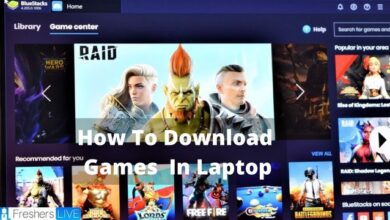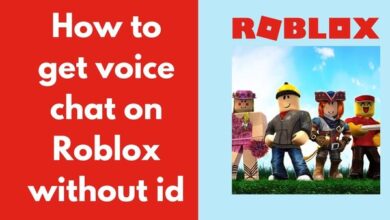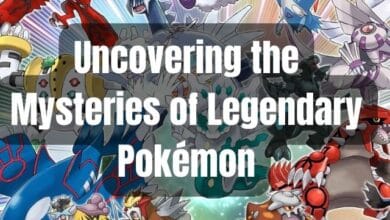How to fix Epic Games Error Code II-E1003
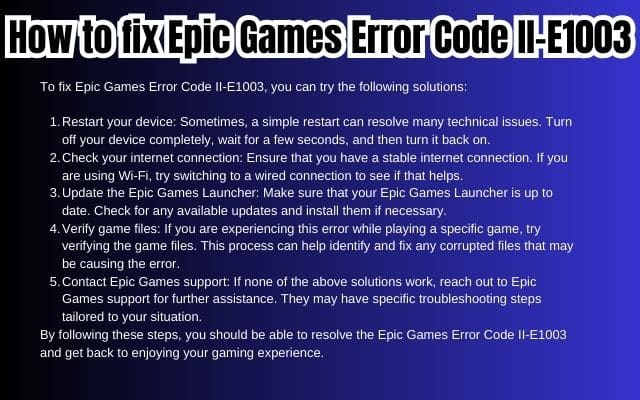
Fixing Epic Games Error Code II-E1003 is a task that many gamers find themselves faced with. This error code, while not common, can be a significant hindrance to your gaming experience. It can occur unexpectedly, interrupting your game and causing frustration. But don’t worry, this guide is here to help you navigate this issue.
Epic Games, the developer of popular titles like Fortnite and Rocket League, has a vast user base. With such a large number of players, it’s inevitable that some will encounter technical issues. One such problem is the Error Code II-E1003. This error can appear due to various reasons, from network issues to software glitches, and it can disrupt your gaming session.
But there’s good news. Fixing Epic Games Error Code II-E1003 is not as daunting as it may seem. With the right knowledge and a little patience, you can resolve this issue and get back to your game. This guide will provide you with a step-by-step process to tackle this error, ensuring you can enjoy your Epic Games titles without interruption.
Remember, encountering an error is not the end of your gaming journey, but a hurdle that you can overcome. So, let’s dive into understanding and fixing the Epic Games Error Code II-E1003. Happy gaming!
Understanding Error Code II-E1003
The Epic Games Error Code II-E1003 is a technical issue that gamers may encounter while using the Epic Games platform. This error code typically signifies that the Epic Games Launcher is unable to download the game files it’s trying to install. This can occur due to various reasons, including corrupted cache files, firewall interference, or a weak internet connection.
Cache files are information stored on your computer that the app uses to access frequently used data quickly. However, if these cache files become corrupted, they can cause problems when the Epic Games services try to access them. This is one of the common causes of the Error Code II-E1003.
Firewall interference is another potential cause of this error. Firewalls are designed to block unauthorized access while permitting authorized communications. However, they can sometimes interfere with the operation of applications like Epic Games, leading to errors like II-E1003.
A weak internet connection can also lead to this error. The Epic Games Launcher requires a stable internet connection to download game files. If your internet connection is unstable or too slow, the launcher may fail to download the necessary files, resulting in the Error Code II-E1003.
Understanding the causes of the Error Code II-E1003 is the first step towards resolving it.
Common Causes of Error Code II-E1003
The Epic Games Error Code II-E1003 is typically associated with issues related to the downloading of game files. This error can be triggered by several factors, and understanding these can help in troubleshooting and preventing the error from recurring.
One of the most common causes of this error is corrupted cache files. Cache files are data stored on your computer that the Epic Games Launcher uses to quickly access frequently used information. However, if these cache files become corrupted, they can cause problems when the Epic Games services try to access them, leading to the Error Code II-E1003.
Firewall interference is another potential cause of this error. Firewalls are designed to block unauthorized access while permitting outward communication. However, they can sometimes interfere with the operation of applications like Epic Games, leading to errors like II-E1003.
A weak or unstable internet connection can also lead to this error. The Epic Games Launcher requires a stable internet connection to download game files. If your internet connection is unstable or too slow, the launcher may fail to download the necessary files, resulting in the Error Code II-E1003.
In some cases, the error could occur if the Epic Games Launcher app is outdated or corrupted. Keeping the app updated can help avoid this issue.
Understanding these common causes can help you troubleshoot and prevent the Error Code II-E1003.
Preventive Measures Against Error Code II-E1003
Preventing the Epic Games Error Code II-E1003 can save you from potential gaming disruptions. Here are some preventive measures based on the latest information:
- Keep the Epic Games Launcher Updated: Regularly updating the Epic Games Launcher ensures that you have the latest features and bug fixes, which can prevent errors like II-E1003.
- Maintain a Stable Internet Connection: A stable and robust internet connection is crucial for downloading game files. Ensure your internet connection is reliable to prevent download issues that can lead to Error Code II-E1003.
- Verify Game Files Regularly: Verifying your game files can detect and fix any corrupted files that might cause the error. You can do this through the Epic Games Launcher’s built-in tool.
- Clear Epic Games Cache Regularly: Cache files can become corrupted over time, leading to errors. Regularly clearing the Epic Games cache can prevent this issue.
- Ensure Firewall Settings Don’t Interfere with Epic Games: Sometimes, firewall settings can interfere with the operation of Epic Games, leading to errors. Check your firewall settings to ensure they’re not blocking or interfering with Epic Games.
- Reinstall Epic Games Launcher if Necessary: If you’re frequently encountering errors, reinstalling the Epic Games Launcher can help. This process removes all installed games and allows for a fresh installation, potentially resolving any persistent issues.
Remember, prevention is better than cure. Regular maintenance of your Epic Games Launcher and computer can help ensure a smooth and enjoyable gaming experience.
Step-by-Step Guide to Fix Error Code II-E1003
The Epic Games Error Code II-E1003 can be a nuisance, but it’s not insurmountable. Here’s a step-by-step guide to help you resolve this issue:
- Run Epic Games as an Administrator: This simple step can sometimes resolve the issue. Right-click on the Epic Games Launcher icon, select ‘Properties’, navigate to the ‘Compatibility’ tab, and check the box that says ‘Run this program as an administrator’. Apply the changes and try running the launcher again.
- Clear Epic Games Cache: Corrupted cache files can cause the Error Code II-E1003. To clear the cache, close the Epic Games Launcher completely, then navigate to the Epic Games Launcher folder on your computer. Look for folders named ‘webcache’, ‘webcache_4147’, or ‘webcache_4430’ and delete them. After deleting these folders, restart your computer and check if the issue is resolved.
- Verify Game Files: If the error occurs when updating an already installed game, the game files might be corrupted. To verify the integrity of game files, open the Epic Games Launcher, go to the ‘Library’, navigate to your game, click on the three dots, and select ‘Verify’. This process can take some time, but it can often fix corrupted game files.
- Reinstall Epic Games Launcher: If the above steps don’t work, reinstalling the Epic Games Launcher might help. Uninstall the launcher from your computer, then download and install the latest version from the Epic Games website. Please note that this process will remove all installed games, so make sure to back up any saved game data before proceeding.
- Check Your Internet Connection: A weak or unstable internet connection can cause the Error Code II-E1003. Make sure your internet connection is stable and robust enough to download game files.
- Check Firewall Settings: Sometimes, firewall settings can interfere with the operation of Epic Games, leading to errors. Check your firewall settings to ensure they’re not blocking or interfering with Epic Games.
Remember, patience is key when troubleshooting technical issues. If the error persists after trying these steps, consider reaching out to Epic Games Support for further assistance. Happy gaming!
What to Do If the Error Persists
If you’ve tried all the steps above and the Epic Games Error Code II-E1003 still persists, don’t worry. There are still options available.
First, you can try changing your DNS servers. Sometimes, the error could be due to DNS issues, and changing your DNS servers can help resolve this. You can find detailed instructions on how to do this in the Epic Games Support page.
If changing your DNS servers doesn’t work, it might be time to reach out to Epic Games Support. They have a team of experts who can help troubleshoot and resolve the issue. You can contact them through the Epic Games website.
Remember, technical issues like the Error Code II-E1003 are common in the world of gaming, and there’s always a solution out there. Don’t let this error discourage you from enjoying your favorite games. Keep trying, keep gaming, and remember, every problem has a solution. Happy gaming!
FAQ
1. How do I fix Epic Games connection error?
The Epic Games connection error is usually due to an unstable or slow internet connection. You can run an internet connection test, reboot your router and modems, or connect via ethernet for maximum stability. Clearing the Epic Games Launcher cache and adding exceptions in your Firewall and Antivirus can also help. If the problem persists, you may want to disable VPN and Proxy connections.
2. How do I fix Epic Games login error?
If you’re stuck in a loop when trying to log in, clearing your browser cache or trying to log in through an Incognito window or an alternate browser might help. If your login still doesn’t work, you can try resetting your password.
3. How do I fix Epic Games installation error?
If you’re unable to install the Epic Games Launcher, there could be several reasons. You might need to temporarily disable background applications, ensure you have read/write access to the selected install path, update your Windows and graphics drivers, or clear the Epic Games Launcher cache. If the installation fails or is corrupted, your antivirus program might be interfering.
4. What is error code 3 on Epic Games?
Error code AS-3 on Epic Games is a network (internet) related connection issue. To fix this error, you can check if Epic Games is down, run the Troubleshooter for Internet Connections, or temporarily turn off Windows Defender Firewall.
5. Why can’t I install Epic?
If you can’t install Epic Games, it could be due to issues like lack of read/write access to the install path, outdated Windows or graphics drivers, or interference from antivirus software. You might also need to free up some space on your hard drive.
6. Why is my Epic not loading?
If your Epic Games Launcher isn’t loading, it could be due to issues like outdated graphics card drivers, a corrupted cache, or a lack of admin rights. You might need to clear your launcher’s web cache or run the launcher as an administrator.
7. Is Epic having problems right now?
To check if Epic Games is having problems, you can visit the Epic Games Public Status page. This page provides real-time and historical data on system performance.
8. What is error 13 on Epic Games?
Error 13 on Epic Games refers to a connection issue with the game servers. This error occurs when the game launcher is unable to establish a stable connection to the server.
9. Why does Epic say login failed?
If Epic Games says “login failed”, it could be due to a server issue, incorrect login credentials, or an account-specific issue. You might need to check your login credentials, reinstall your Epic Games launcher, or contact Epic Games support for assistance.
- 5 Effective Ways to Run Games as Administrator in Windows 11
- Discover the Top 5 Large Screen Tablets for Mesmerizing Games and Movies
- Top 5 Most Trending Games of 2024: Unleash Your Gaming Spirit!
Conclusion: Triumph Over Epic Games Error Code II-E1003
Epic Games Error Code II-E1003 is a common issue that many gamers face. However, with the right knowledge and tools, you can easily overcome this hurdle. From running the Epic Games Launcher as an administrator to clearing cache files, verifying game files, and even reinstalling the launcher, there are several strategies you can employ to fix this error.
Remember, every problem has a solution, and this error is no exception. So, don’t let this error dampen your gaming spirit. Keep trying, keep gaming, and remember, you’re not alone in this. Happy gaming!