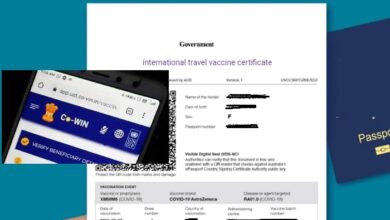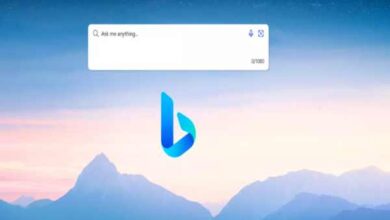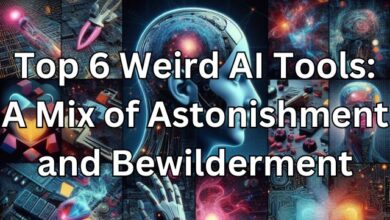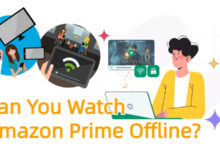Microsoft Paint Revolution: 10 Advanced Tools Like Photoshop
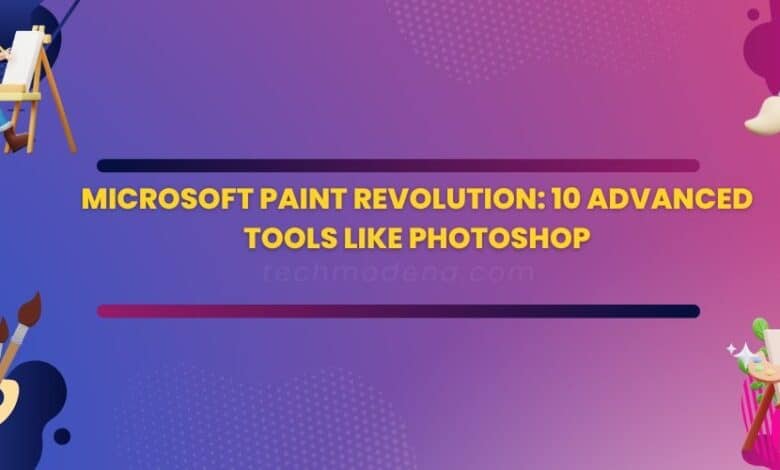
In the realm of digital art and design, a revolution is underway. This revolution is not led by the usual suspects of high-end, professional software. Instead, it’s being spearheaded by a tool that has been quietly sitting on our computers for decades – Microsoft Paint.
The Microsoft Paint Revolution is here, and it’s transforming the way we think about image editing. Once considered a simple tool for doodling or making minor edits, Microsoft Paint is now stepping into the limelight with a suite of advanced features that rival those of sophisticated editing software like Photoshop.
This revolution is not just about adding new tools or features. It’s about making advanced image editing accessible to everyone, regardless of their technical skills or background. With its user-friendly interface and familiar environment, Microsoft Paint is breaking down the barriers that once made advanced image editing the exclusive domain of professional designers.
But what exactly does this revolution look like? What are these advanced tools, and how do they compare to the ones found in professional software? In this article, we will delve into these questions, exploring the new face of Microsoft Paint and how it’s changing the landscape of image editing.
So, whether you’re a professional designer looking for a simpler tool, a hobbyist wanting to explore the world of digital art, or a curious reader interested in the latest tech developments, join us as we uncover the exciting details of the Microsoft Paint Revolution.
The Evolution of Microsoft Paint
Microsoft Paint, often simply referred to as Paint, has been a staple of the Windows operating system since its first release in 1985. Initially, it was a simple raster graphics editor that allowed users to create and edit bitmap images. Over the years, it has undergone several updates, but its core functionality remained relatively unchanged – until now.
The Microsoft Paint Revolution marks a significant shift in the software’s development. Microsoft has introduced a suite of advanced tools that elevate Paint from a basic graphics editor to a more comprehensive image editing software. This transformation is a testament to Microsoft’s commitment to innovation and user experience.
These new features in Microsoft Paint are not just about keeping up with the times. They represent a strategic move by Microsoft to make advanced image editing more accessible to a broader audience. By integrating these advanced tools into software that is familiar to millions of users worldwide, Microsoft is democratizing the field of digital art and design.
Microsoft Paint vs Photoshop: A Comparative Analysis
When it comes to image editing software, Adobe Photoshop has long been the industry standard. Known for its comprehensive suite of tools and features, Photoshop caters to a wide range of users, from professional graphic designers to amateur artists. However, with the advent of the Microsoft Paint Revolution, this dynamic is set to change.
Microsoft Paint, once a simple tool for basic image editing, has now evolved to incorporate advanced features that rival those of Photoshop. This transformation is not just about adding new tools; it’s about making advanced image editing accessible to everyone. With its user-friendly interface and familiar environment, Microsoft Paint is breaking down the barriers that once made advanced image editing the exclusive domain of professional designers.
One of the key areas where Microsoft Paint has made significant strides is in its selection of tools. The new Microsoft Paint now boasts a range of advanced tools, including layering features, enhanced color palettes, and sophisticated text editing capabilities, which were once the forte of Photoshop.
Another area where Microsoft Paint shines is in its simplicity and ease of use. While Photoshop often requires a steep learning curve, Microsoft Paint’s intuitive interface makes it easy for beginners to start editing images right away.
However, it’s important to note that while Microsoft Paint has made impressive strides, Photoshop still holds an edge in certain areas, particularly when it comes to professional-grade editing. For instance, Photoshop offers more advanced features like 3D modeling, detailed typography control, and a vast library of plugins.
Exploring the Advanced Tools in Microsoft Paint
In this section, we will delve into the advanced tools that are part of the Microsoft Paint Revolution. Each of these tools brings a new level of sophistication and functionality to Microsoft Paint, making it a viable alternative to more complex software like Photoshop.
- Advanced Brush Options in Microsoft Paint Microsoft Paint now offers a variety of brush options, allowing users to choose from different shapes, sizes, and transparency levels. This feature provides users with greater control over their artwork, enabling them to create more detailed and intricate designs.
- Layering Feature in Microsoft Paint The new layering feature in Microsoft Paint allows users to work on different parts of an image separately, without affecting other layers. This feature is particularly useful for complex designs and edits, as it allows for greater flexibility and precision.
- Enhanced Color Palette in Microsoft Paint Microsoft Paint’s color palette has been significantly expanded, offering a wider range of colors for users to choose from. This enhancement allows users to add more depth and vibrancy to their images.
- Microsoft Paint’s Text Editing Capabilities The text editing tools in Microsoft Paint have also been upgraded. Users can now add text in various fonts, sizes, and styles to their images. This feature is especially useful for creating memes, posters, and other graphics that require text.
- Advanced Selection Tools in Microsoft Paint Microsoft Paint now includes advanced selection tools, such as the lasso and magic wand. These tools make it easier to select and edit specific parts of an image.
- Microsoft Paint’s Image Effects Microsoft Paint now includes a variety of image effects, such as blur, sharpen, and distortion. These effects can be used to enhance the overall look of an image or to create unique artistic effects.
- The Magic Wand Tool in Microsoft Paint The magic wand tool in Microsoft Paint allows users to select and edit areas of an image based on color similarity. This tool is particularly useful for editing backgrounds or other large areas of similar color.
- Microsoft Paint’s Gradient Fill The gradient fill tool in Microsoft Paint allows users to fill an area with a smooth transition between two colors. This tool can be used to create a variety of effects, such as adding depth or creating a sunset sky.
- The Clone Stamp in Microsoft Paint The clone stamp tool in Microsoft Paint allows users to duplicate a part of an image. This tool is particularly useful for removing unwanted elements or duplicating elements in an image.
- Microsoft Paint’s Blur and Sharpen Tools The blur and sharpen tools in Microsoft Paint allow users to adjust the focus of an image. These tools can be used to draw attention to a particular part of an image or to create a depth-of-field effect.
These advanced tools not only enhance the functionality of Microsoft Paint but also make it a more versatile and powerful image editing software. Whether you’re a professional designer or a hobbyist, these tools can help you bring your creative visions to life.
How to Leverage Microsoft Paint’s Advanced Tools
With the introduction of these advanced tools, Microsoft Paint has become a powerful platform for image editing. But how can you make the most of these new features? Here are some tips to help you leverage the power of the Microsoft Paint Revolution.
- Experiment with the Tools: Each tool in Microsoft Paint has its unique functionality. Don’t be afraid to experiment with them. Try out different combinations of tools and effects to create unique images.
- Learn Keyboard Shortcuts: Keyboard shortcuts can significantly speed up your work process. Familiarize yourself with the shortcuts for the tools you use most frequently.
- Use Layers Wisely: The layering feature is one of the most powerful tools in Microsoft Paint. Use it to separate different elements of your image, which can then be edited independently.
- Save Frequently: As with any editing software, it’s crucial to save your work frequently. This will prevent any loss of data in case of a crash or power outage.
- Explore Online Resources: There are numerous online tutorials and guides available that can help you understand and use Microsoft Paint’s advanced tools effectively.
Conclusion
The Microsoft Paint Revolution is a testament to the power of innovation and user-centric design. By introducing advanced tools that rival those of professional software like Photoshop, Microsoft Paint has transformed from a simple graphics editor to a powerful platform for digital art and design.
These new features not only enhance the functionality of Microsoft Paint but also democratize the field of image editing, making it accessible to a wider audience. Whether you’re a professional designer or a hobbyist, the advanced tools in Microsoft Paint can help you bring your creative visions to life.
Frequently Asked Questions (FAQs)
What is the Microsoft Paint Revolution?
The Microsoft Paint Revolution refers to the significant transformation of Microsoft Paint from a simple graphics editor to a powerful platform for digital art and design. This revolution is marked by the introduction of advanced tools that rival those of professional software like Photoshop, making advanced image editing accessible to everyone.
What are some of the advanced tools introduced in Microsoft Paint?
Microsoft Paint now boasts a range of advanced tools, including layering features, enhanced color palettes, sophisticated text editing capabilities, advanced selection tools, image effects, the magic wand tool, gradient fill, the clone stamp, and blur and sharpen tools.
How does Microsoft Paint compare to Photoshop?
While Photoshop remains a powerful tool for professional image editing, the Microsoft Paint Revolution is making advanced image editing more accessible to the masses. Microsoft Paint now incorporates advanced features that rival those of Photoshop, making it a viable alternative for many users.
How can I make the most of the advanced tools in Microsoft Paint?
To leverage the advanced tools in Microsoft Paint, you can experiment with the tools, learn keyboard shortcuts, use layers wisely, save your work frequently, and explore online resources for tutorials and guides.
Is Microsoft Paint suitable for professional designers?
Yes, with the introduction of advanced tools, Microsoft Paint has become a powerful platform for digital art and design that can be used by professional designers. However, for certain professional-grade editing, software like Photoshop may still hold an edge.
What is the significance of the Microsoft Paint Revolution?
The Microsoft Paint Revolution is significant because it democratizes the field of image editing by making advanced tools accessible to a wider audience. It empowers users to create and innovate, breaking down barriers that once made advanced image editing the exclusive domain of professional designers.
Where can I learn more about the advanced tools in Microsoft Paint?
There are numerous online tutorials and guides available that can help you understand and use Microsoft Paint’s advanced tools effectively. You can also experiment with the tools directly in the software to learn more about their functionalities.
Are there any tips for using Microsoft Paint’s advanced tools?
Some tips for using Microsoft Paint’s advanced tools include experimenting with the tools to understand their functionalities, learning keyboard shortcuts to speed up your work process, using layers to separate different elements of your image, saving your work frequently to prevent data loss, and exploring online resources for tutorials and guides.
What is the future of Microsoft Paint?
With the Microsoft Paint Revolution, the future of Microsoft Paint looks promising. As it continues to introduce advanced tools and features, Microsoft Paint is set to become an increasingly powerful platform for digital art and design. The focus will likely remain on making advanced image editing accessible to everyone, regardless of their technical skills or background.
Can Microsoft Paint replace Photoshop?
While Microsoft Paint has made impressive strides with the introduction of advanced tools, it is not designed to replace Photoshop. Instead, it serves as a more accessible alternative for users who need advanced image editing capabilities but find Photoshop too complex or costly. However, for certain professional-grade editing, software like Photoshop may still hold an edge. The choice between Microsoft Paint and Photoshop ultimately depends on the specific needs and skills of the user.