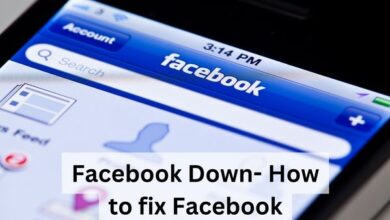Can You Watch Amazon Prime Offline? Yes, You Can!
How to watch Prime videos offline via the Prime app? You can learn about the features and limits in this article to make it easier for you to enjoy Prime movies.
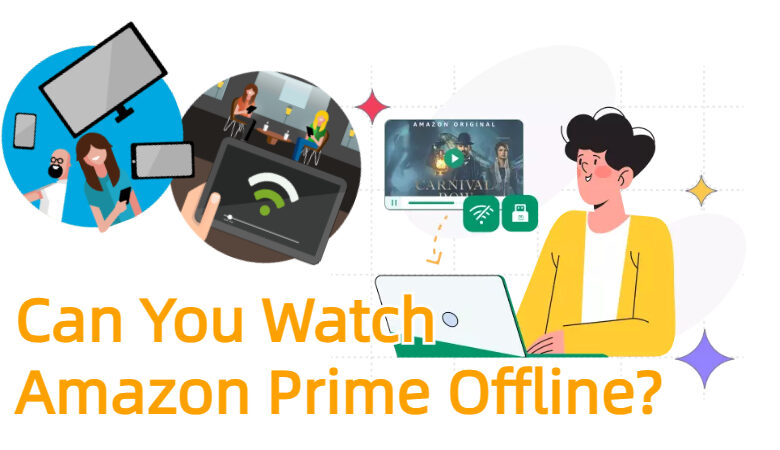
Before being an Amazon Prime member, are you looking for some information about what kind of features Amazon Prime will offer? As website search result shows, most are concerned about whether Amazon Prime supports offline viewing because people can’t access a cellular when on the train.
Rest assured, Amazon always focuses on its customers and understands customers’ needs, and it allows you to watch Prime Video offline within the app. This article will walk you through the detailed steps about how to download Prime Videos to watch offline in two ways, including one that gets Prime Video offline for free.
Overview of Prime Watch Offline Features
Amazon Prime Video encrypts the video content before they are transmitted or stored. So, what’s that going to mean? Does it mean users can’t watch Amazon Prime Video offline? Of course not, all your downloads will be stored within Amazon Prime, and you can watch them when you’re away from a WiFi signal.
To download Prime Video titles for offline viewing, some download limits should be noticed:
- Amazon Prime supports Android phones and iPhones, Windows and OS systems, and a Fire tablet or other types of tablets.
- Users can download purchased and Prime videos on up to 4 devices for offline playback, with a limit of 2 devices for instant playback of the same video. Additionally, a single Amazon account can be used on 3 different devices simultaneously to watch Amazon Prime videos.
- Purchased videos can be kept indefinitely after download with unlimited access. However, rental videos allow 48 hours for viewing once streaming starts, with a 30-day availability period. Once the Prime subscription expires or is canceled, results in the disappearance of downloaded Amazon Prime videos.
How to Watch Amazon Prime Videos Offline
After reading the previous section, surely, you’re familiar with Amazon Prime’s download limits and have signed up for a membership! The steps are pretty much the same whether you’re using the app on your computer or phone. Follow the instructions and download titles on Amazon Prime easily for offline viewing.
Step 1. After installing the app, launch it and log in to your Amazon Prime account.
Step 2. Select a movie or series you prefer. Before downloading, you can choose the download quality (Good, Better, Best) data usage preferences. Then click the button to download videos like movies, shows, and series, individual episodes as well.
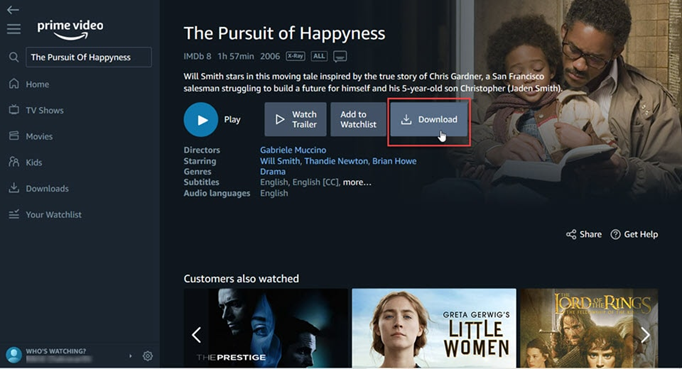
Step 3. All the downloaded titles can be browsed on the Downloads button on the left-hand side.
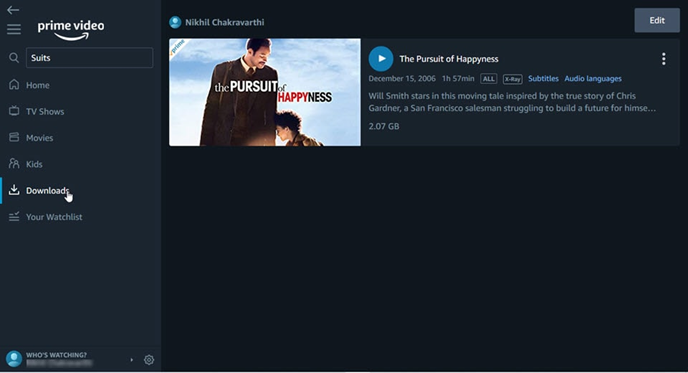
Friendly Notice: Make sure you remember the expiration date after downloading. If the downloads expire when you want to watch, you should re-download them.
How to Watch Prime Videos Offline Without Limits
The limitations of Amazon Prime can be a bit of a hassle at times, no doubt. That’s why most Prime Members or Non-Members end up opting for a third-party Amazon Prime Video Downloader in the end.
If you are eager to save your pressure time, MovPilot Amazon Prime Video Downloader is an efficient tool you can choose. It can help you remove DRM from Prime Videos with ease, download videos in MP4/MKV formats, and save them on your local hard disk without streaming limitations, as well as transfer them to any device you want to watch Amazon Prime videos offline.
More Features of MovPilot Amazon Prime Video Downloader
- DRM-free playback: DRM-free can help you access your favorite videos without restriction.
- Easy conversion and compatibility: Stream any videos in popular formats such as MP4 and MKV on all devices without any limitations.
- High-quality entertainment: You can enjoy HD1080P videos and immersive Dolby Atmos 5.1 surround sound.
- Fastest download speed: It can deliver a batch of videos at 5X faster speed.
Next, proceed to download DRM-free Prime videos to MP4/MKV files on your laptop using MovPilot Amazon Prime Video Downloader with a few simple steps:
Step 1. Install and launch MovPilot Amazon Prime Video Downloader on your desktop and log in via your Amazon Prime video account.
Step 2. Click the Gear button in the upper-right corner to preset the parameters such as output video format, audio languages, etc.
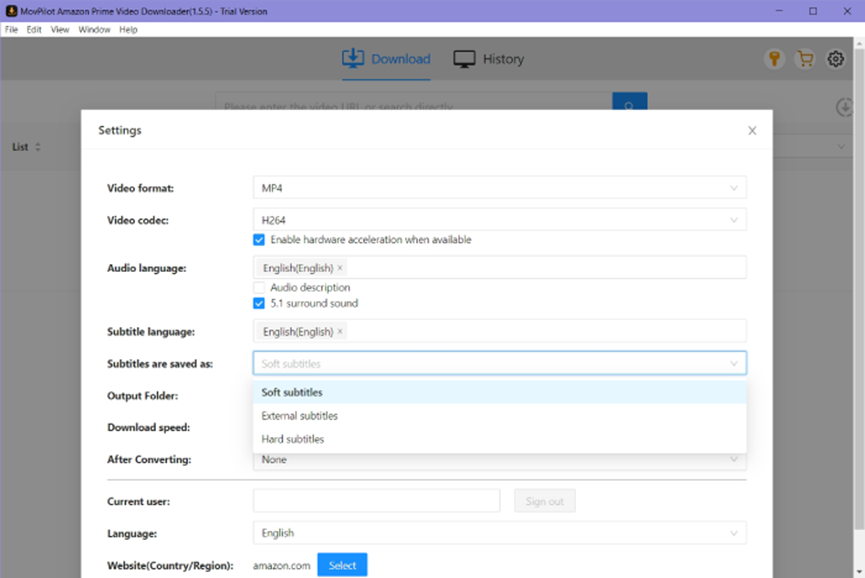
Step 3. Type the titles you want to download or paste the video URL on the search box. Press Enter or click the Magnifier button to see the search results, and hit the Downward Arrow button to download your favorite Amazon Prime videos.
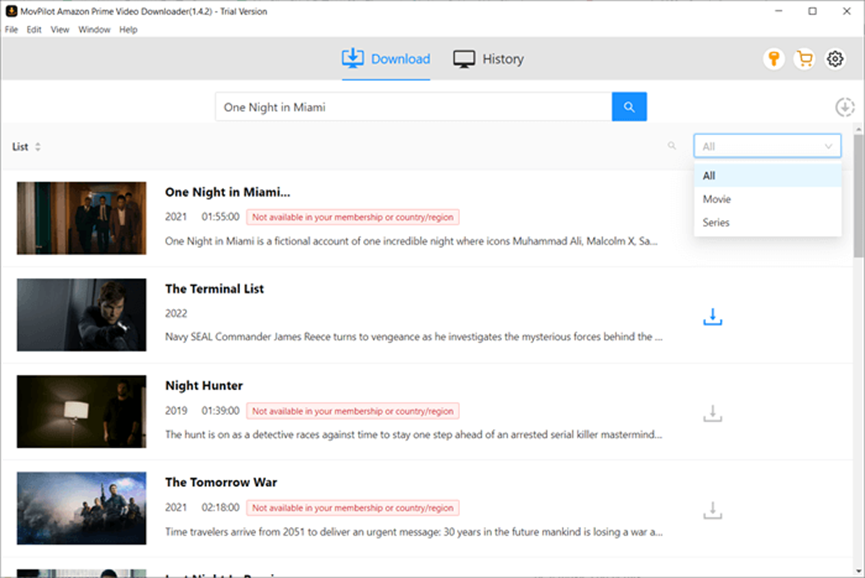
Conclusion
Amazon Prime Video allows its users to easily watch videos offline, but it inconveniences users with limitations on the number of videos that can be downloaded, as well as restrictions on the number of times they can be viewed, such as the need to constantly re-download all videos that have expired. It would be beneficial to download and save videos using MovPilot Amazon Prime Video Downloader.