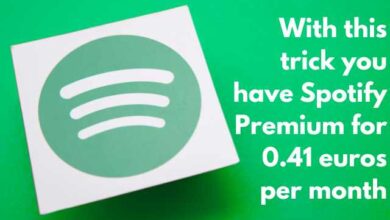Reset Message Settings on Your Samsung Galaxy Phone

In the dynamic world of technology, smartphones have become an integral part of our lives. Among the plethora of brands available, Samsung Galaxy phones stand out for their advanced features and user-friendly interface. One such feature is the ability to customize and reset message settings.
Resetting message settings on your Samsung Galaxy phone can seem like a daunting task, especially if you’re not tech-savvy. However, it’s a simpler process than you might think. This article aims to guide you through the process, ensuring you can reset your message settings with ease and confidence.
The ability to reset message settings is not just about solving problems—it’s about taking control of your device and customizing it to suit your needs. Whether you’re dealing with unwanted spam messages, changing your text message notification sounds, or adjusting how your messages are displayed, understanding how to reset your message settings is key.
In the following sections, we will walk you through a step-by-step guide on how to reset message settings on your Samsung Galaxy phone. By the end of this article, you’ll be able to navigate your phone’s settings like a pro, ensuring a smoother and more personalized user experience.
Remember, technology is here to make our lives easier, not harder. So, let’s demystify the process of resetting message settings on your Samsung Galaxy phone together. Stay tuned!
Understanding Message Settings on Samsung Galaxy Phones
Samsung Galaxy phones, renowned for their advanced features and user-friendly interface, offer a wide range of customizable settings. Among these, the message settings play a crucial role in enhancing the user’s communication experience.
Message settings on Samsung Galaxy phones encompass various aspects, including notification preferences, text message limits, and multimedia message options. These settings allow users to tailor their messaging experience to their personal preferences.
For instance, you can choose to receive notifications for new messages, set a limit for the number of messages in each conversation, or enable automatic retrieval of multimedia messages. You can also adjust the font size and style for your messages, making them easier to read.
However, there may be times when these settings need to be reset. This could be due to a variety of reasons, such as troubleshooting issues, preparing the phone for a new user, or simply wanting to revert to the default settings.
Resetting the message settings on your Samsung Galaxy phone is a straightforward process. It involves navigating to the settings app on your phone, finding “Messages,” then tapping on “Storage.” From there, you can clear the cache and data, instantly restoring your messaging app to its default settings.
In the following sections, we will provide a detailed, step-by-step guide on how to reset message settings on your Samsung Galaxy phone. Whether you’re a tech novice or a seasoned pro, this guide will empower you to take control of your device and customize it to suit your needs.
Stay tuned as we delve deeper into the world of Samsung Galaxy message settings!
Common Issues with Message Settings on Samsung Galaxy Phones
Samsung Galaxy phones are renowned for their advanced features and user-friendly interface. However, like any technology, they are not immune to issues. One area where users often encounter problems is with the message settings.
One common issue is the inability to send or receive text messages. This can be particularly frustrating, as text messaging remains a popular mode of communication. There could be several reasons for this issue, such as blocked numbers or an incorrect Message Center Number.
Blocked numbers can prevent you from receiving text messages from a particular contact. This can happen if you’ve accidentally blocked a number or if a software update has changed your settings.
An incorrect Message Center Number can also cause problems with sending text messages. The Message Center Number is stored on your phone and is responsible for sending and receiving text messages.
Another issue that users often face is slow message delivery. This can be due to issues with the carrier or its service. Sometimes, messages may seem slow or fail to send or receive if iMessage is still enabled, especially if you’ve just switched from an iPhone.
Clearing the cache for the Messages app can often resolve these issues. This involves navigating to the settings app on your phone, finding “Messages,” then tapping on “Storage.” From there, you can clear the cache and data, which can help resolve any temporary app issues that may be stopping messages.
Step-by-Step Guide to Resetting Message Settings on Samsung Galaxy Phones
Resetting the message settings on your Samsung Galaxy phone is a straightforward process that can help resolve a variety of messaging issues. Here’s a step-by-step guide to help you through the process:
- Open the Settings App: The first step is to navigate to the settings app on your phone. This is where you can adjust all the settings for your device.
- Navigate to Messages: Once you’re in the settings app, find “Messages.” This is where you can adjust all the settings related to your text messages.
- Tap on Storage: After you’ve opened the Messages settings, tap on “Storage.” This will open up more options related to the storage of your messages.
- Clear Cache and Data: Here, you’ll see two options: “Clear Cache” and “Clear Data.” Clearing the cache will remove temporary files associated with the Messages app, which can often resolve issues with the app. Clearing the data will reset your message settings back to their defaults.
- Confirm Your Action: After you tap on “Clear Cache” or “Clear Data,” you’ll be asked to confirm your action. Make sure you want to proceed, as this will delete all your current settings.
- Check Your Messages: Once you’ve cleared the cache and data, go back to your Messages app and check to see if your issues have been resolved.
Remember, resetting your message settings will revert them back to their defaults, so you may need to go back into your settings to adjust them to your liking.
In some cases, you might need to restart your phone after resetting your message settings. This can help clear out any remaining issues and ensure that your new settings take effect.
While this process should resolve most issues with your message settings, it’s possible that you might still encounter problems. If this is the case, you may need to look into other troubleshooting methods, such as updating your phone’s software or contacting your service provider.
Resetting your message settings is a powerful tool for troubleshooting issues with your Samsung Galaxy phone. By following these steps, you can ensure that your messaging experience is as smooth and enjoyable as possible.
Troubleshooting Tips After Resetting Message Settings
Resetting the message settings on your Samsung Galaxy phone can help resolve a variety of issues. However, you may encounter new challenges after the reset. Here are some troubleshooting tips to help you navigate these potential issues.
- Check Your Message Center Number: If you’re unable to send text messages after the reset, check your Message Center Number. This number is crucial for sending and receiving text messages. You can find this number in the message settings of your phone.
- Ensure iMessage is Disabled: If you’ve recently switched from an iPhone to a Samsung Galaxy phone, make sure to disable iMessage on your iPhone. If iMessage is still enabled, it can cause issues with receiving text messages on your new phone.
- Update Your Phone’s Software: Sometimes, issues with messaging can be due to outdated software. Make sure your phone’s software is up-to-date. You can check for updates in the settings app on your phone.
- Contact Your Service Provider: If you’re still experiencing issues after resetting your message settings and trying these troubleshooting tips, it might be a good idea to contact your service provider. They can help you determine if the issue is due to a problem with your network.
Remember, technology is here to make our lives easier. If you’re experiencing issues with your Samsung Galaxy phone, don’t hesitate to seek help. Whether it’s through online resources or by contacting your service provider, there’s always a solution out there.
Conclusion: Reset Message Settings on Samsung Galaxy Phones
Mastering the art of resetting message settings on your Samsung Galaxy phone is a valuable skill that can enhance your user experience. Whether you’re troubleshooting issues or customizing your device to suit your preferences, understanding how to reset these settings can empower you to take control of your device.
Remember, technology is here to make our lives easier. If you’re experiencing issues with your Samsung Galaxy phone, don’t hesitate to seek help. Whether it’s through online resources or by contacting your service provider, there’s always a solution out there.
In this article, we’ve walked you through the process of resetting message settings on your Samsung Galaxy phone. We’ve also provided troubleshooting tips for common issues you might encounter after the reset.
We hope this guide has been helpful and has empowered you to navigate your phone’s settings with confidence. Remember, the key to mastering any technology is patience and practice. So, keep exploring, keep learning, and most importantly, enjoy your Samsung Galaxy phone!