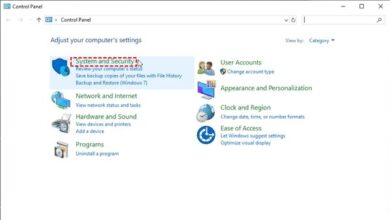How to set up and use NFC on iPhone

This is a guide on how to set up and use NFC (near-field communication) on an iPhone. NFC is a technology that allows devices to communicate with each other when they are close together, typically within a few centimeters. With NFC, you can use your iPhone to read and write data to NFC tags, which can be used for a variety of purposes such as making payments, accessing information, and more. This guide will provide step-by-step instructions on how to enable NFC on your iPhone and how to read and write data to NFC tags.
How to set up and use NFC on iPhone
To set up and use NFC (near-field communication) on an iPhone, you will need an iPhone 7 or later model with iOS 11 or later installed.
- Open the Settings app on your iPhone
- Tap on “Wallet & Apple Pay”
- Toggle on “NFC Tags” to enable the feature.
- You can now use your iPhone to read NFC tags by holding it close to the tag.
- To write to an NFC tag, you’ll need an app that supports writing to NFC tags, such as the “NFC Writer” app. Open the app, and follow the on-screen instructions to write data to the tag.
Another way to set up and use NFC on an iPhone is to use an external NFC reader/writer. This is a device that connects to your iPhone through the lightning port and allows you to read and write to NFC tags. To use an external NFC reader/writer, you will need to:
- Purchase an NFC reader/writer that is compatible with your iPhone
- Connect the reader/writer to your iPhone using the lightning port
- Download an app that supports the reader/writer, such as “NFC Reader” or “NFC Writer”
- Follow the instructions in the app to read or write data to an NFC tag
This method is useful if you want to read/write NFC tags on a regular basis and want to save the battery of your iPhone.
Once you have set up NFC on your iPhone and connected an external NFC reader/writer (if using one), you can start using NFC to read and write data to tags. Here are some examples of things you can do with NFC:
- Make payments: You can use your iPhone to make payments at stores that support contactless payments by holding it near the payment terminal.
- Access information: You can use NFC tags to store information such as website URLs, contact information, and more. Simply hold your iPhone close to the tag to access the stored information.
- Automate tasks: You can use NFC tags to trigger specific actions on your iPhone, such as turning on WiFi or launching an app.
- Inventory management: You can use NFC tags to keep track of inventory in a warehouse or store by writing the quantity and location of each product on a tag and then reading the tag to update the inventory.
- Attendance tracking: You can use NFC tags to track attendance in a class or meeting by having participants tap their phones on a tag when they arrive.
These are just a few examples of how NFC can be used. As the technology becomes more prevalent, more uses will likely emerge.
After you have set up and started using NFC on your iPhone, it’s important to keep a few things in mind:
- Make sure your iPhone is updated to the latest version of iOS to ensure compatibility with the latest NFC features.
- Always keep your iPhone close to the NFC tag when reading or writing data to ensure a successful transfer.
- Be aware of your surroundings when using NFC for sensitive information, such as making payments or accessing personal data.
- Be mindful of the data you write to an NFC tag, as it can be read by any device with NFC capabilities.
- Keep an eye on the battery usage if you are using NFC frequently, as it can consume battery quickly.
- If you are using an external NFC reader/writer, make sure to keep it clean and free of dust.
By following these tips, you can ensure that you are using NFC safely and effectively on your iPhone. If you encounter any issues or have any questions, consult the user manual or contact the manufacturer for assistance.
After you have been using NFC on your iPhone for a while, there are a few things you can do to continue using the feature effectively:
- Keep an eye out for new apps that utilize NFC: As NFC becomes more prevalent, more apps will be developed that make use of the technology.
- Explore different types of NFC tags: There are many different types of NFC tags available, each with its own features and capabilities. Experiment with different types of tags to see which ones work best for your needs.
- Keep your NFC tags organized: If you are using multiple NFC tags, it’s a good idea to keep them organized so you can easily find the one you need.
- Stay up to date with NFC advancements: As the technology advances, new features and capabilities will be added to NFC. Keep an eye out for new developments and consider upgrading your hardware if needed.
- Share your NFC tags: If you have created interesting NFC tags, you can share them with others by sharing the data or the physical tag.
By following these tips, you can continue to use NFC on your iPhone in an efficient, productive, and fun way.
- How to use iPhone 14 Pro
- How to Record phone call on iPhone Free and Easy
- How to personalize lock screen on your iPhoneHow to personalize lock screen on your iPhone
In conclusion,
NFC (near-field communication) is a useful technology that allows devices to communicate with each other when they are close together. With an iPhone 7 or later model and iOS 11 or later, you can set up and use NFC to read and write data to NFC tags.
By following the steps outlined in this guide and using an external NFC reader/writer if necessary, you can easily set up and start using NFC on your iPhone. It can be used for a variety of purposes such as making payments, accessing information, and more.
To continue using NFC effectively, it’s important to keep an eye out for new apps, explore different types of tags, stay organized, stay updated with advancements, and share your NFC tags with others.