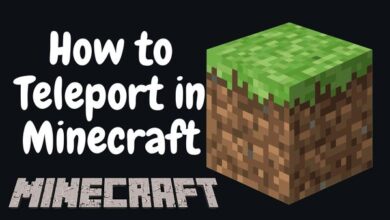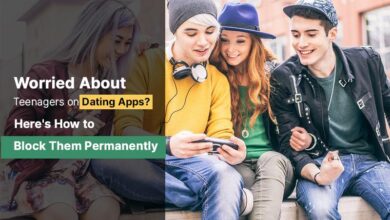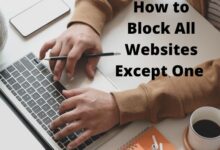ChatGPT Not Responding Error: How to fix it
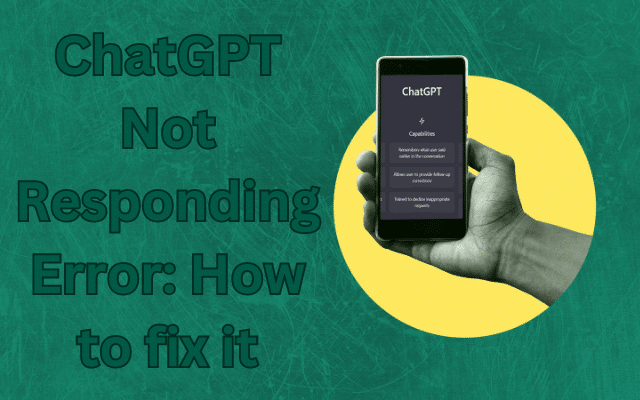
Dealing with a “ChatGPT not responding” error can be quite frustrating, especially when you’re in the middle of an important task. Whether you’re a seasoned ChatGPT user or just starting out, this guide is here to help you effectively troubleshoot and resolve chatGPT not responding issue.
1. Verify ChatGPT Operational Status:
Before jumping to conclusions, check if ChatGPT is currently operational by visiting OpenAI’s status page. Sometimes, the error may be due to platform downtime.
2. Allow Time for Recovery:
If you encounter the “ChatGPT not responding” issue, it might be a temporary glitch, especially during high-demand periods. Wait for a couple of hours, as this can often resolve the problem. Also, be mindful not to overload the service with too many prompts in a short time, which could lead to rate limits.
3. Check Your Internet Connectivity:
Sometimes, the issue might be related to your internet connection. Ensure that your internet is working correctly by attempting to access other popular websites. If they are also inaccessible, the issue likely lies with your internet. You can try restarting your router or switching between Wi-Fi and mobile data to resolve connectivity issues.
4. Re-Login to Refresh Your Session:
Leaving ChatGPT open in the background for extended periods can result in session timeouts and the “ChatGPT not responding” error. Ensure you have an active login session by logging out and then back in if you’ve been inactive for a while.
5. Experiment with Incognito Mode or Alternate Browsers:
If you consistently face the issue, it could be related to your browser settings or extensions. Try using incognito mode to identify if specific browser settings or extensions are causing the problem. Alternatively, switching to a different web browser can help bypass potential issues with your primary browser.
6. Switch to the ChatGPT Mobile Application:
If you’re encountering the error on your web browser, consider using the official ChatGPT mobile app. OpenAI has introduced dedicated apps for both Android and iOS, offering an alternative access point that may resolve web platform issues.
7. Clear Browser Cache and Settings:
While less common, a corrupted browser cache can sometimes cause the “ChatGPT not responding” error. You can try clearing your browser’s cache and settings, but be cautious as this action will log you out from most websites and might erase saved data. Make sure to back up essential information before proceeding.
8. Explore Alternative AI Chatbot Platforms:
If the issue persists, it might be time to explore other AI chatbot platforms such as Bing Chat and ChatSonic. These alternatives may offer unique features and capabilities that differ from ChatGPT.
9. Log Out and Re-Enter Your Credentials:
If you’ve left ChatGPT idle for an extended period, the error might be due to an expired session. Ensure an active session by logging out and re-entering your login details to refresh your session.
10. Reach Out to OpenAI Support:
If you’ve exhausted all the above solutions and the “ChatGPT not responding” issue persists, contact OpenAI’s dedicated support team. Visit OpenAI’s official website and locate the “Contact” or “Support” section to provide them with a detailed description of the problem. They can guide you through potential fixes or provide updates on service status.
- Growing Trend: Why Companies Are Banning ChatGPT
- How to delete Chatgpt Account
- ChatGPT, but for making videos? Text-to-video generators come close to being a reality
11. Last Resort:
If none of the above solutions work, it’s possible that the issue is unrelated to the factors mentioned here. In such cases, consider exploring additional guides and resources to resolve the problem effectively.