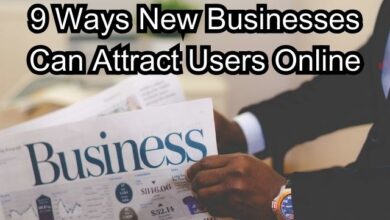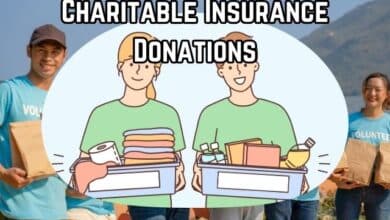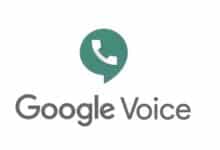Data Modeling in Power BI Tutorial
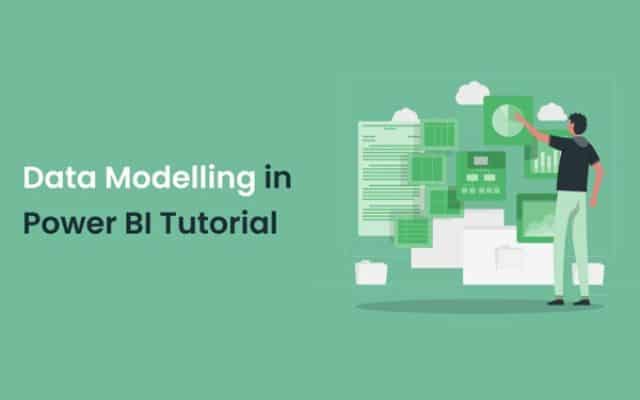
In the realm of data analytics and business intelligence, data modeling plays a pivotal role in Power BI, as it is the process of structuring and organizing data to create meaningful relationships, calculations, and insights. Power BI has emerged as a powerful tool for transforming raw data into insightful visualizations, but to unlock its full potential, one must grasp the concept of data modeling. Consider taking a Power BI Course to enhance your skills and understanding.
In this comprehensive tutorial, we will delve deep into data modeling in Power BI, from understanding the basics to mastering advanced techniques. By the end, you’ll be equipped with the knowledge and skills needed to harness the true power of Power BI for data analysis and reporting.
The Fundamentals of Data Modeling
Data modeling forms the backbone of any successful Power BI project. At its core, data modeling involves defining the structure of your data to ensure that it accurately represents the real-world entities you’re analyzing. Key concepts to understand include:
Tables: In Power BI, data is organized into tables, each representing a distinct entity or data source. Tables consist of rows (records) and columns (fields).
Relationships: Data tables are often related to each other. Understanding the types of relationships (one-to-one, one-to-many, many-to-one, and many-to-many) is crucial for effective data modeling.
DAX (Data Analysis Expressions): DAX is the formula language used in Power BI to create calculated columns and measures. It plays a pivotal role in data modeling. In the context of Power BI, understanding the fundamentals of data modeling is a cornerstone skill taught in a Power BI Course. Mastery of these fundamentals is essential for anyone looking to harness the full potential of Power BI in their data analytics journey.
Importing Data in Power BI
Importing data in Power BI is the foundational step in the process of creating compelling reports and visualizations. Power BI offers a versatile range of options to import data from various sources, transforming raw data into actionable insights. Here’s a concise overview of the data-importing process in Power BI:
- Data Sources: Power BI allows you to connect to a wide array of data sources, including databases (SQL Server, MySQL, Oracle), cloud services (Azure, AWS, Google Cloud), files (Excel, CSV), and online platforms (SharePoint, Dynamics 365, Google Analytics). Choose the source that holds your data.
- Power Query Editor: Once you’ve selected a data source, Power BI opens the Power Query Editor, which serves as a data transformation and shaping tool. Here, you can clean, filter, and reshape your data to meet your reporting needs. Power Query offers an intuitive interface and a range of transformation options, making it easy to prepare your data for analysis.
- Data Loading: After data transformations are applied in the Power Query Editor, you can load the data into Power BI. Power BI offers two options for data loading:
- Import: The data is loaded into Power BI’s internal data model, where it’s stored in a highly compressed and optimized format. This option is suitable for small to moderately-sized datasets and provides blazing-fast query performance.
- DirectQuery: This option establishes a live connection to the data source, allowing you to interact with real-time data. It’s ideal for large datasets or when you require up-to-the-minute data accuracy.
- Data Refresh: Depending on your data source, you can set up scheduled data refreshes to ensure that your reports and dashboards always reflect the latest data. Power BI can connect to a variety of data sources, including on-premises data, cloud-based data, and streaming data.
- Data Source Credentials: When connecting to data sources, you may need to provide credentials for authentication. Power BI offers secure options to manage and encrypt credentials to protect sensitive data.
Building Relationships
Establishing relationships between tables is a critical step in data modeling. Relationships define how tables are connected and enable you to navigate between related data. You’ll learn about:
Creating Relationships: Defining relationships between tables using common fields (keys).
Filtering and Cross-Filtering: Understanding how filters applied to one table can affect related tables and vice versa.
Creating Measures and Calculated Columns
Measures and calculated columns are essential for performing calculations and aggregations in Power BI. You’ll explore:
Measures: Creating measures using DAX to calculate metrics like totals, averages, and ratios. Measures are dynamic and respond to user interactions.
Calculated Columns: Adding calculated columns to tables to create new data based on existing data. Calculated columns are computed during data refresh.
Optimizing Data Models
Optimizing your data model is crucial for ensuring optimal performance in Power BI. Techniques for model optimization include:
Data Reduction: Minimizing unnecessary data columns and rows to improve query performance and reduce memory usage.
Summarization: Using summarization techniques like aggregation tables to speed up complex calculations.
Hierarchies: Creating hierarchies to allow users to drill down into data at different levels of granularity.
Advanced-Data Modeling Techniques
To take your data modeling skills to the next level, you’ll explore advanced techniques such as:
Role-Playing Dimensions: Handling scenarios where the same dimension table serves different roles in a data model.
Time Intelligence: Using DAX functions for time-based calculations, such as year-to-date or moving averages.
Advanced Relationships: Working with bidirectional filters and custom relationships to address complex modeling scenarios.
Best Practices for Effective Data Modeling
Effective data modeling goes beyond technical skills. It involves adopting best practices to create models that are user-friendly and maintainable. Consider these best practices:
Documentation: Document your data model, including table definitions, relationships, and calculations, to aid collaboration and understanding.
Naming Conventions: Use consistent and descriptive names for tables, columns, measures, and calculated columns to improve clarity.
Testing and Validation: Thoroughly test and validate your data model to ensure accuracy and reliability.
Performance Monitoring: Continuously monitor your model’s performance and optimize as needed.
- The Business Owner’s Guide to Hiring a Software Consultant
- 5 Alternatives to Circle Parental Control App
- Utilizing ERP to Navigate Success: Empowering Businesses for Innovation and Growth
Conclusion
Data modeling in Power BI is a foundational skill for anyone looking to derive actionable insights from their data. This comprehensive tutorial has covered the fundamentals of data modeling, importing data, building relationships, creating measures and calculated columns, optimizing data models, and exploring advanced techniques. By adhering to best practices, you can create data models that are not only efficient but also user-friendly and maintainable.
As you continue your journey in Power BI, remember that data modeling is an iterative process. As your understanding of your data and business requirements evolves, so should your data model. With the knowledge gained from this tutorial, you’re well-equipped to embark on your data modeling journey in Power BI, transforming data into valuable insights that drive informed decisions and business success. This skill will enable you to transform data into valuable insights, empowering you to make informed decisions that drive success in your organization. Embracing Power BI Training can further enhance your expertise and proficiency in this essential aspect of data analysis and visualization.
Frequently Asked Questions (FAQs)
Q: What is Data Modeling in Power BI?
A: Data modeling in Power BI is the process of creating visual representations of the connections between data structures, with information about the individual attributes contained within those data structures.
Q: What is a star schema in Data Modeling?
A: A star schema is a widely adopted approach to designing data warehouses and relational databases. It is made up of a central fact table with multiple dimension tables branching off, resembling the appearance of a star.
Q: What are the benefits of using a star schema?
A: Using a star schema makes your data model cleaner, more organized, and the report easier to use. It allows easy scalability to large volumes of data, with faster calculations of DAX measures and quicker Power BI report refreshes.
Q: What is a fact table in a data model?
A: A fact table consists of values that can be summarized and aggregated, along with one or more keys linking to the dimension tables. Keys facilitate connections between tables in the data model.
Q: What are dimension tables in a data model?
A: Dimension tables describe features of the dataset, logically grouped in separate tables to avoid bloating a single table. They play a crucial role in providing context to the data.
Q: What is the importance of good data modeling practices in Power BI?
A: Good data modeling practices are essential for building optimized and scalable Power BI reports. They ensure efficient performance and help in creating meaningful relationships between different data tables.
Q: What is the Waterfall technique in data modeling?
A: The Waterfall technique is an effective way to organize tables when setting up a data model. It helps in creating a clear structure for relationships between different tables.
Q: What is the Star Schema approach in data modeling?
A: The Star Schema approach is another effective method of organizing relationships in data modeling. It involves a central fact table connected to multiple dimension tables.
Q: What is the role of data modeling in Power BI report development?
A: Data modeling is one of the four pillars of Power BI report development. It involves connecting different data tables by creating relationships, providing the foundation for generating meaningful insights.
Q: What are the benefits of understanding the basics of data modeling?
A: Understanding the basics of data modeling ensures accurate results in reports, saving the frustration of troubleshooting errors resulting from incorrect relationships. It forms the foundation for successful Power BI report development.