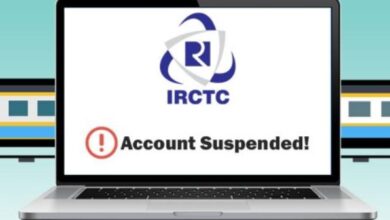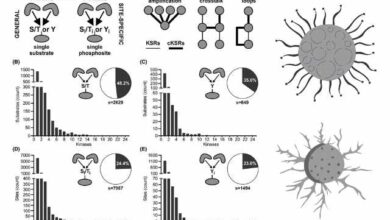How to disable website not trusted message in browser
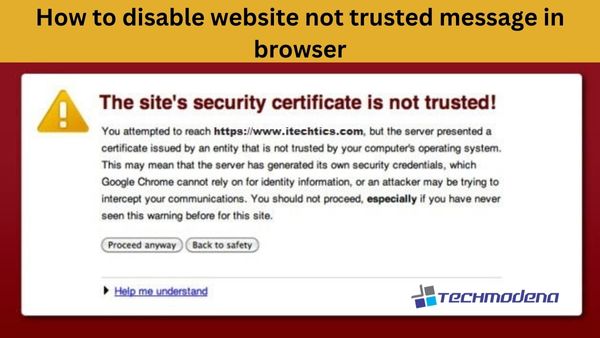
Are you want to disable website “not trusted message” in your browser. When a notification appears on our screens warning us that a website cannot be trusted, we have all experienced that unsettling feeling. Even the most tech-savvy among us will quickly click away from it. But what exactly does this message mean? And can it be turned off in any way?
Unfortunately, there isn’t a simple solution. The best thing you can do is to make sure that only trustworthy websites with active SSL certificates are visited. Before entering any personal information on a website you aren’t sure about, take a moment to do some research on it. You can contribute to keeping yourself secure online by exercising caution and knowledge. If you still want to view a website that has a “not trusted message,” then this article is for you.
What is the website not trusted message?
Simply put, the message informs you that the website you are attempting to access might not be secure. There are several reasons why this can be the case, but usually it’s because the site’s SSL certificate is invalid. Secure Sockets Layer, sometimes known as SSL, is a technology that aids in keeping your data secure when you browse the internet. The connection between your browser and a website that has a valid SSL certificate is encrypted, making it far more difficult for someone to intercept and steal your data.
How to disable the website not trusted message in your browser
How to Add the website to the trusted list
The notice will typically disappear if you simply add the website to your browser’s list of trusted sites. It’s important to comprehend why the certificate error notification displays in the first place before using this method to disable it. You might also give another browser, such as Internet Explorer, a shot. It’s important to exercise caution while accessing websites that are not on a trusted list because they are often less secure than those that are. It’s always wise to err on the side of caution and refrain from adding a website to your trusted list if you have any doubts about it.
How to turn off the HTTPS warning
The HTTPS warning can be turned off to effectively remove this problem. Numerous things, including improper time and date settings on your computer, can result in this error message. This message may appear regularly if your computer’s clock is off. Make sure the date and time settings on your computer are accurate.
After adjusting your time, you might need to erase your browsing history if the notice still appears. From your browser’s settings, click “Clear browsing data” and then “Cookies and other site data.” This will get rid of any cookies that might be keeping things from working properly.
Finally, your DNS cache may have gotten corrupted if you’re still getting the error message. To see whether clearing your DNS cache will help, try it. If none of these suggestions work, the website you’re attempting to access is probably not reliable. It would be preferable to withhold any personal information from them in this situation.
Contacting the website admin
Another efficient method to turn off this notice is to request that the website administrator use a current SSL certificate. I noticed this alert and learned that the website wasn’t using a valid SSL certificate when I attempted to access my bank’s website.
When I called the bank, they informed me that they had previously fixed the problem and were now using a legitimate security certificate. The simplest method to avoid seeing the error message is often to request that the website administrator use a valid SSL certificate.
- What Are Website Translation Services, And How Do You Choose The Best One?
- How to Choose the Best Web Hosting for Your Website Business
- How to install any website as an app on your computer
Visit the site, but remain safe
I sincerely hope that this article has clarified how to remove the “website not trusted” warning from your browser. This is a typical issue that can be brought on by a number of different factors, but your browser’s security settings are most likely to blame. Please get in touch with the website’s customer service department for assistance if you’re still seeing the notice after following the recommendations in this article. Check out our post about staying safe while online.
How do I disable the Security certificate not trusted in my browser?
Follow these steps to clear the SSL state in Chrome on Windows: –
- Select Settings by clicking the Google Chrome – Settings icon (Settings) first.
- To display advanced settings, click.
- Tap Change proxy settings under Network.
- On the Content tab, tap.
- Tap OK after selecting “Clear SSL state.”
- Restart Chrome.
Why is Chrome telling me every website is not secure?
This is caused by a problem with security certificates, which is frequently unrelated to your computer or online browser. These certificates are what websites use to demonstrate their identity online, and your browser will give a warning if it discovers a problem with a certificate.
How do I enable non secure sites in Chrome?
- Open a website that isn’t secure in Google Chrome
- Open In Private Mode (PC Only) You can start by opening that page in an Incognito window as a workaround.
- Check the time and date. As was already said, HTTPS has already been embraced by the majority of websites.
- Go To Unsafe.
- Activate “Not Secure” Warnings Off.
Why am I getting Google security warning?
The phoney warning “Google Security Alert/Warning” was sent out by malicious websites. It is intended to deceive consumers into taking a risky action online, like all forms of social engineering. Security warnings are present on Chrome and Android devices, but they are not identified as “Google Security Alerts.”
Why the connection is untrusted?
Users encounter an untrusted connection error if they do not have an SSL certificate. Users who use ThoughtSpot will encounter an untrusted connection problem in their browser if they are not utilizing an SSL certificate for authentication. The appearance of the error varies slightly depending on the Web browser being used.
How do I force chrome to trust a certificate?
Go to the website that has the certificate you want to trust as well as click through any untrusted certificate warnings that may appear. Right-click the red caution triangle and “Not secure” notice in the address bar to bring up a menu. Choose “Certificate” to see the certificate.