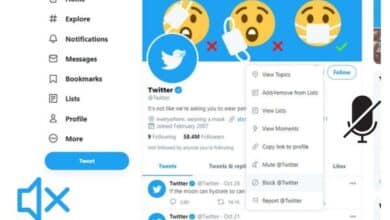How to Recover Deleted Messages on Snapchat
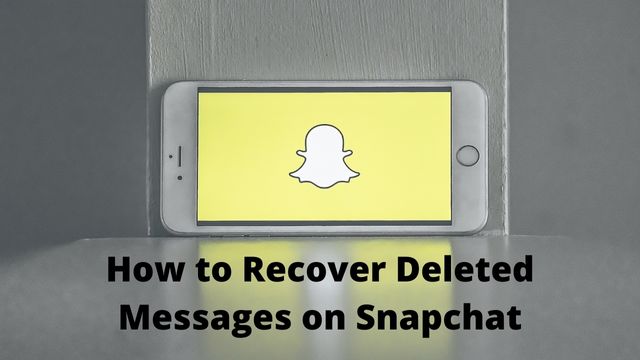
The Snapchat automatic message deletion option is one feature that has drawn users from other social networking platforms. So, how to recover deleted messages on snapchat?
All communications in a conversation are destroyed when both the sender and the recipient exit. Users frequently believe that the sudden disappearance of their messages makes them more secure.
Most of the time, deleting messages isn’t a big concern because we know they won’t be kept on the platform for very long.
There are instances, though, when you might want to get those older texts back. It may be a priceless conversation you had with a loved one, a client’s contact information, or even details that could be relevant to a legal situation.
If desired, you can configure Snapchat to keep messages for 24 hours. You can also save messages to Chat Media.
So, how can you get those previous messages? You’ll learn how to recover deleted messages on Snapchat in this post.
Why is Recovering Messages in Snapchat More Difficult?
Snapchat has been at the vanguard of granting social media users greater control over the text, photographs, and videos they share. This social media network is one of the few that employs transient messaging. What’s that, though?
Ephemeral messaging is a form of self-destructive chat or discourse. Once a message has been opened and read by the recipient, it is automatically erased.
You can decide how long a message will remain in someone’s inbox by using ephemeral messaging. Most text- or chat-based platforms don’t have this feature. Users can now communicate ideas they might usually keep to themselves out of fear of their messages being leaked.
Sending self-destruct messages also allows you to free up space on your smartphone. To maintain the performance of your system and clear up space, you won’t need to manually delete items every few days.
The ephemeral nature of Snapchat’s messaging means that you can lose important information just as quickly as you receive it. There might be certain messages you want to save for a while. It can include everything from job progress updates to enduring images and catchy content.
Although the Snapchat app doesn’t provide a mechanism to retrieve these messages from within your chats, there are a few workarounds that make it simple to get those deleted messages.
Nevertheless, depending on how long it has been since you sent a message, some of them are not retrievable. Of course, you can also save your chats to keep them safe and avoid having to laboriously search for them later.
Let’s examine how, based on the device you’re using, you can recover deleted messages.
How to Recover Deleted Messages on Snapchat from an Android Phone
There are numerous ways to recover deleted Snapchat messages if you have an Android device:
- Method 1: Open Your Device’s Cache Using a PC (Windows/Mac/Linux)
You might wish to use the built-in recovery tools on your Android before attempting anything complicated.
Android phones are designed to rapidly delete current memory when an app is closed, so you must reload Snapchat or any other app to use it again.
If your data connection is inadequate, this process could take a while and cause delays, screen freezes, crashes, power issues, etc. To circumvent these issues, your phone caches some content for quick access.
Android cache memory saves recently accessed or “hot” data that would otherwise need a time-consuming retrieval from a storage medium that is overloaded.
Additionally, it keeps rarely used data close to the CPU so that it is easier to access right away. Most significantly, after being erased in your chats, your Snapchat messages are momentarily cached.
In this case, we want to retrieve your messages from the cached memory. Here’s how to retrieve deleted texts from the cache memory on your device:
- Utilize a USB cord to link your Android handset to a computer.
- Open “device’s folder” on your PC when it has detected your device, then select “Android.”
- Toggle to “Data.”
- Look for and select the “com.Snapchat.android” file.
- Select the “messages” you want to recover from the “Cache” folder by opening it.
- On “Recover,” click.
You can view your messages after recovering them by following these steps. However, this method can only be used to recover the most recent messages. As time passes, older cached data is discarded.
- Method 2: Open Device’s Cache Using Android
- Open “Files,” the file manager that comes preloaded with Google, or pick a different file explorer.
- Scroll down in the “Files” app and select “Internal Storage.”
- Go to the straight way “Android -> Data -> com.snapchat.android.”
All files with the “.nomedia” extension should be “renamed.” Add a new extension after this point. Try adding one, like “.txt,” “.jpg,” or “.mp4”, if that process is unable to recognise the file or folder.
Find your missing Snapchat messages by searching through the files that suddenly surface. Your operating system has already cleared the cached files if there are no files visible.
- Method 3: Request Snapchat Data
Snapchat is aware that you might want to review some of your messages that have been automatically removed. In order to make it simple for you to retrieve all of the data transmitted through your account, including images, text messages, and videos, they have put up a data recovery portal.
Here’s how to get your messages using the Snapchat data recovery tool:
- Enter your credentials by going to the Snapchat “My Data page” and clicking.
- You should be instantly taken to the “My Data” page after signing in.
- Click “Submit Request” after scrolling down.
- After that, you’ll get an email with a link to your Snapchat data, which is typically in zipped format. Click the link to start your data download.
- Extract the downloaded zip file by selecting it with the right-click menu. The choices change depending on the compression programme being utilised.
- Open the “Mydata” file by going to the location where the extracted files are stored.
- The “index.html file” should be chosen. You may now see every Snapchat message you’ve ever deleted.
- Method 4: Using Dedicated Third-Party Recovery Tools
There are third-party tools that may complete all the job for you if you don’t want to restore your Snapchat messages manually. Despite the fact that there are several solutions available, like the Android Data Recovery Tool, they all have the same function. The majority of recovery tools, including this one, demand money in order to restore the data they uncover.
- Install “Android Data Recovery” on your PC after downloading it.
- Open the programme, then select “Data Recovery.”
- To your PC, connect your Android mobile.
- You’ll see a list of the types of data you want to recover on the screen after the software recognises your Android device.
- Click “Next” after selecting “Messages” from the checkbox.
- Once more, select “Recover all files” and press “Next.”
- The app now searches your device for all deleted messages before displaying all the data that can be recovered.
- To recover an item and save it on your computer, all you have to do is click the “Recover” button next to it.
How to Recover Deleted Messages on Snapchat Using an iPhone
Since “.nomedia” is an Android-based feature that instructs other apps to disregard the file, there is no built-in mechanism to recover lost Snapchat messages on iPhone/iOS devices.
Nevertheless, you may retrieve deleted snaps from iOS using third-party software. Despite the fact that there are other options, we’ll focus on two of the most well-liked programmes: FoneLab and iBeesoft iPhone Data Recovery.

- Method 1: Use FoneLab to recover Deleted Snapchat Messages on iOS/iPhone
In order to assist iPhone users in recovering their data from a broken or dead device, FoneLab Studio originally released FoneLab. It now provides a wider variety of services, such as data restoration, file backup services, and anything involving files for Apple devices. Unlike other apps, this one offers both a lifetime license and a yearly subscription.
- How to See All the Snapchats You have Received
- How to Cancel Snapchat Plus Subscription?
- What is Snapchat Premium And Snapchat Premium Features (2022)
Here’s how to retrieve deleted Snapchat messages using this tool:
- On your PC, download and install “FoneLab.”
- Utilize a USB cord to link your iPhone to your PC.
- Tap the “Start Scan” button on your iPhone’s screen as soon as the software recognises your device. The healing procedure starts.
- All objects that can be recovered show up on your screen after the scan is finished. Decide on “Snapchat Messages.”
- Select each message separately, then press “Recover” to save them.
- After selecting the “target folder,” let the programme retrieve your mails.
- Method 2: Using iBeesoft iPhone Data Recovery
For all Apple mobile devices, iBeesoft iPhone Data Recovery is expert iOS data recovery software. Photos, messages, contacts, text notes, videos, and other items are instantly retrieved. There are numerous premium methods available to save the recovered lost data. To recover your photos using the software, follow these steps:
- On your Windows computer, download and install iBeesoft Phone Data Recovery. Below the download button is a link to the Mac version.
- Utilize a USB cord to link your iPhone to your PC.
- Click “Recover From iOS Device” to start the recovery process after the app recognises your device.
- To confirm, click “Scan.”
- All recoverable items will be categorised and displayed on your screen after the scan is finished.
- After choosing “Snapchat Messages,” click “Recover.”
- Additionally, you can restore data from your iCloud or iTunes backups. When starting the recovery process, you must choose the desired source, such as “Recover from iTunes.”
Conclusion
In conclusion, if you accidentally deleted a Snapchat message and wish to recover it, both built-in and third-party programmes can be of assistance. Nevertheless, it’s critical to choose a reliable tool that won’t taint your communications or perhaps harm the remaining data on your device. Remember that third-party programmes typically charge a fee to recover your lost data. The scan is free, though. On the other hand, you can use manual ways for free and retrieve your Snapchat messages back!
People May Ask
Q- Can deleted Snapchat messages be recovered?
A- Snapchat is aware that you might want to review some of your messages that have been automatically removed. In order to make it simple for you to retrieve all of the data transmitted through your account, including images, text messages, and videos, they have put up a data recovery portal.
Q- Can old Snapchat messages be recovered?
A- Snapchat cannot give Snapchatters copies of Snaps. Our default is to delete. Therefore, Snaps that have been opened or that have expired are normally not retrievable from Snapchat’s servers by anyone, for any reason. Opened Snaps are typically removed instantly after they have been viewed or have reached their expiration date.
Q- Has Snapchat got a trash can?
A- First, browse the gallery on your Android device to find the deleted memories. Search for the Snapchat folder. Try looking in the Trash or Bin folder if you can’t find them.
Q- Has Snapchat ever had a recent deletion?
- Step 1: Log into your account at iCloud
- Step 2: In the sidebar of Photos on iCloud select the Recently Deleted album.
- Step 3: Choose the pictures or videos you wish to get back and then click Recover.