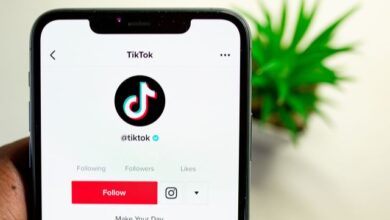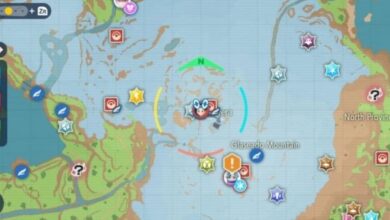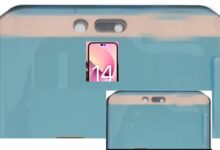How to send Photos in High Quality on WhatsApp
You can send photos in highest possible quality using WhatsApp feature
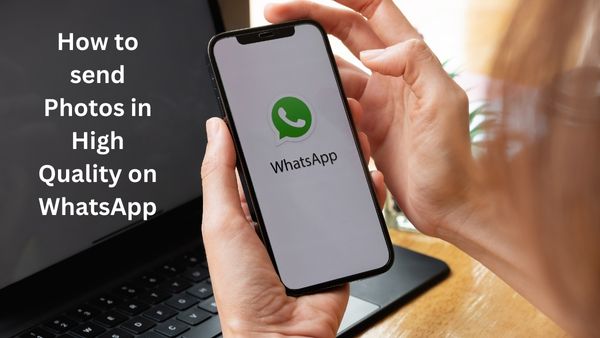
Are you looking for how to send Photos in High Quality on WhatsApp. Here is easy and Simple guide on it.
- WhatsApp is big platform to share text, image, and videos.
- To send high-quality photos, you can change the settings.
- You can adjust the photo quality selection to the best quality option for the same.
It is hard to imagine communicating in a workplace or at home in India without WhatsApp. It is India’s most popular instant messaging application, allowing its users to send photos and videos in addition to text messages. However, the majority of users discover and find it irritating when sharing photos through WhatsApp: the images are badly compressed.
The quality of your photograph worsens to the point where it loses its shine. You can no longer use the poor photo compression, but the Meta-owned app’s recent changes to the media-sharing service for digital users have excused them from the issue.
How to send Photos in High Quality on WhatsApp
A step-by-step guide to sending high-quality images using WhatsApp:
- Start WhatsApp.
- Select the Settings option.
- Select Storage and data options from the menu.
- Select the choice for media upload quality.
- Change the photo quality choice to the best quality.
One benefit of this process is that you only have to perform it once, and all subsequent photographs will be supplied in higher resolution. However, it can be data demanding, so unless you are connected to WiFi or have a big quantity of mobile internet connection, this will soon deplete your data balance.
There is another option, which, while a little more time-consuming, will allow you to send full-quality photographs. This, too, is compatible with both iPhone and Android, as well as WhatsApp online. The only disadvantage of this strategy is that you’ll have to repeat the procedures each time you want to transmit a high-resolution image via WhatsApp.
How to send high resolution images on WhatsApp
Step 1: Navigate to the conversation or group to whom you wish to share the image.
Step 2: In your text box, click the clip icon next to the camera and the WhatsApp payment button.
Step 3: Choose ‘Document:’
Step 4: Search through your files for the photograph you wish to transmit.
Step 5: If you’re having trouble, the image should be in your camera folder.
Step 6: Choose the image and click the ‘Send:’ button.
Now You can send a high-resolution image via WhatsApp.
WhatsApp is known to degrade the quality of images sent and received from both iPhone and Android devices. WhatsApp decreases photo quality by 70% by default for speedier data transmission. However, this can be very aggravating at times, particularly if you need to share a high-quality image for an official purpose or simply to keep it as a memory. However, whether you have an iPhone or an Android phone, there is a technique to overcome this auto-image reduction and share high-definition images on WhatsApp. To send high-resolution photographs using WhatsApp, simply follow a few simple steps. Continue reading to find out what they are.
While WhatsApp is good for instant communication and exchanging memes, it may be aggravating when you want to send a very stunning high-resolution photo because it continues lowering its quality. Because of WhatsApp’s automatic image compression, these photographs frequently lose their spirit and become difficult to use. Don’t be concerned. WhatsApp does include a feature that allows you to simply send high-quality photographs. There are two main approaches, each with various degrees of better resolution.
- WhatsApp to allow editing messages on iOS
- PayU Lets Indian Rail Commuters Pay With WhatsApp
- WhatsApp Beta Upgrading the version to 2.22.23.17 with a minor change
Does sending photos reduce quality?
When transmitting photos or other images, we frequently receive a picture that has been compressed numerous times. This is most common in instant messengers as well as social networks. These services compress photos to increase transfer speed and reduce server stress.