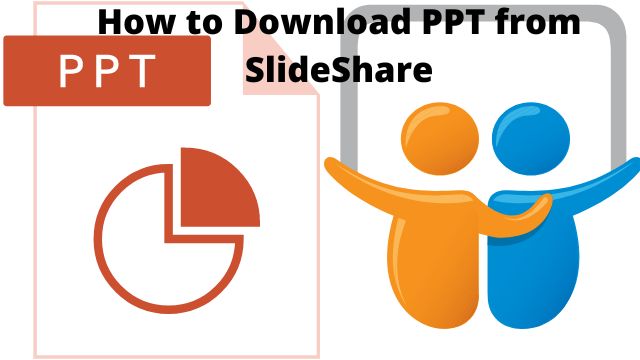
How to download PPT from SlideShare? You discovered a presentation on SlideShare that seemed intriguing. To examine it in greater detail later, you’d like to download it from SlideShare, but you’re not sure how to accomplish it. We’ve got you covered, so don’t worry.
Authors of popular SlideShare presentations frequently make their slides accessible for download. Great presentations might be an inspiration, or you may need to pay closer attention to the facts offered. Refer to this article to view a collection of some of the top SlideShare presentation examples:
We give an overview of the SlideShare Download and Clip Slides functionalities in this lesson. Additionally, we offer step-by-step instructions on how to get free SlideShare PPT presentations. Additionally, you’ll discover how to save and clip specific slides from online presentations. In addition, if you’re a SlideShare author, we’ll show you how to disable the Download and Clip Slides functionalities.
Understanding the SlideShare Slides Download & Clip Slides Features
SlideShare authors have the option to offer PPT file downloads, PDFs, or slide clipping. If you wish to learn more about a SlideShare presentation, these features might be useful.
For instance, having the presentation readily available on your device may help you decide whether to make the purchase if the SlideShare outlines a product you’re considering. If you wish to reread the material offline for more research, downloading a presentation from SlideShare can be useful.
You’ll notice a Download button next to a SlideShare presentation if the Download feature is enabled for that presentation.
Clipping can also be enabled by a SlideShare author. You can save certain slides from one or more presentations using the Clip Slides functionality. Your SlideShare profile’s clipboard houses the saved slides.
If you want to refer back to the details on a specific slide later but are concerned that you won’t be able to locate the presentation again, the SlideShare Clip Slides tool can be useful.
You can also combine slides with related topics, even if they originated from other SlideShare presentations. If your clipboard is open to the public, it can be distributed by email or social media.
If a SlideShare presentation’s Clip Slides functionality is activated, you’ll see a Clip slide button in the presentation’s upper right corner.
It’s crucial to properly abide by copyright rules if you choose to download or clip a SlideShare presentation created by someone else.
What If Download & Clip Slides Are Disabled?
The options to download or clip slides are disabled at the discretion of the SlideShare author. The Download button is absent from a presentation where downloads are disabled:
The Clip slide button is absent if the presentation’s Clip Slides capability is disabled.
It is advisable to follow the author’s intentions if you find a SlideShare presentation without a Download option or with Clip Slides turned off.
By capturing screenshots of the presentation or utilising third-party software, you might be able to get past the restriction.
Downloading SlideShare presentations is the subject of a lengthy debate thread on Quora. I do not, however, advise employing these techniques. If you use these strategies, you can end up breaking the SlideShare rules and/or intellectual property laws.
Asking the creator of the SlideShare presentation directly for permission to utilize their presentation is a far better option. You might be able to contact the author through LinkedIn Messaging since SlideShare and LinkedIn are integrated.
Your request might be granted in some cases, but don’t get upset if it isn’t. The Download or Clip Slides option was disabled for a reason, according to the author. You must respect their requests.
How to Download PPT from SlideShare
- Step 1. Log In to SlideShare
To open SlideShare, enter http://www.slideshare.net in the Address bar of your web browser. Next, sign in to SlideShare with your Facebook or LinkedIn account.
- Step 2. Find the Right SlideShare Presentation
It can be challenging to find the ideal SlideShare presentation for your requirements. Using the Search area can be helpful if you’re seeking for a specific presentation or merely presentations on a particular topic.
In the Search box at the top of the main SlideShare screen, enter a word that best defines the presentation you’re looking for. Additionally, you can conduct a search using a word or a name.
Before typing anything into the search field, click the magnifying glass icon to the right of the search field to narrow your search. From the screen that opens, choose the search criteria for the SlideShare presentation you desire.
Click the down arrow to the right of the Uploaded Anytime section to look for presentations that were uploaded within a specified time period. The drop-down menu below offers the following time frames for selection:
- Uploaded Anytime
- Last 7 Days
- Last 30 Days
- Last 365 Days
Click the down arrow to the right of the “All File Types” column to narrow your search to a particular file type. Among the following file types, pick:
Presentations \sDocuments
Videos \infographics
Click the magnifying glass icon to the right of the search area once you have done entering your search parameters. Presentations that match your search criteria are displayed.
- Step 3. Click the Download Button
To reach the Download option beneath the presentation, use the right scrollbar.
To download, click. You are reminded on screen that you can Clip a slide in its place:
The “No Thanks” link should be clicked. Keep downloading. Depending on the browser you’re using, there are different ways the presentation downloads.
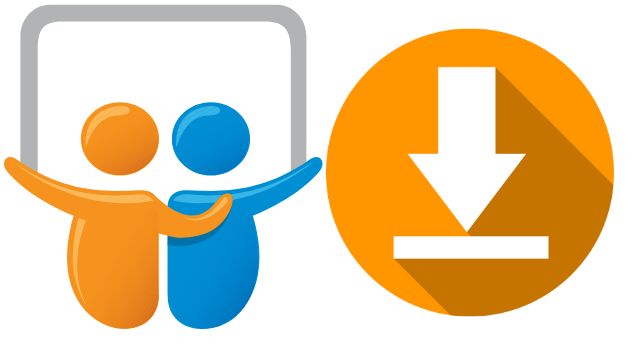
An option-filled prompt appears in the Firefox browser.
Choose one of these:
- To open the SlideShare presentation in a software programme, select the Open with option next to it. Click the down arrow next to the item to select the software.
- By selecting the Save File option to the left of the SlideShare presentation file, you can save it to your browser.
- To confirm your selection, click the OK button at the bottom of the screen.
Your downloaded SlideShare presentation can be found at the bottom of the Chrome browser’s window.
To open the presentation, click on it on the left. Everything you’ve downloaded and not removed is displayed when you click the Show all button.
Once the presentation has been opened, save it to your computer by selecting the download icon in the top right corner of the display (it looks like a down arrow with a line under it).
Conclusion
You now understand how to download PowerPoint presentations using SlideShare.
The SlideShare download function can be useful if you’re a professional who wants to download a file from SlideShare so you can watch it when you’re offline or a teacher who wants to share a SlideShare presentation with their pupils. Just be sure to adhere to SlideShare’s rules and regulations.
People May Ask
Q- Is it possible to copy PPT from SlideShare?
A- Select the slide you wish to copy from the thumbnail pane, then hit Ctrl+C on your keyboard. Move to the location in the thumbnail pane where you wish to paste the slide, then hit Ctrl+P on your keyboard.
Q- Can SlideShare be converted to PowerPoint?
A- Locate the SlideShare PDF that you downloaded by choosing File > Open. Go to the right-side panel and select “Export PDF.” All that is left to do is click “Convert.” Click “View Converted Files” to get the recently converted PPT file.
Q- Can SlideShare slides be edited?
A- To locate the presentation you want to alter, use the scroll bar on the right. Once you locate the SlideShare presentation, choose it by clicking on the check box to the left of it. You can change your presentation’s settings on this screen.






