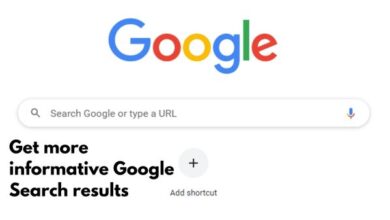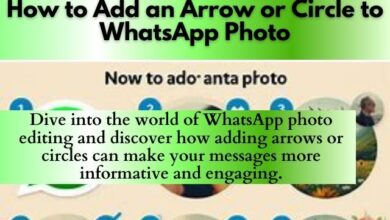12 Unnecessary Windows Programs and Apps You Should Uninstall

Unnecessary Windows Programs and Apps You Should Uninstall: As you use your Windows computer, you may notice that there are a number of pre-installed programs and apps that you never use. Not only do these programs take up valuable disk space, but they can also slow down your computer’s performance. In this article, we’ll take a look at 12 unnecessary Windows programs and apps that you should consider uninstalling.
12 Unnecessary Windows Programs and Apps You Should Uninstall
- Microsoft OneNote: OneNote is a digital note-taking app that can be useful for some users, but if you don’t use it, it’s taking up valuable space on your computer. To uninstall OneNote, go to the Start menu, find the app, right-click on it, and select “Uninstall”.
- 3D Viewer: This app is used for viewing and interacting with 3D models, but if you don’t use it, you can safely uninstall it. To uninstall 3D Viewer, go to the Start menu, find the app, right-click on it, and select “Uninstall”.
- Skype: If you don’t use Skype for video or voice calls, you can safely uninstall it. To uninstall Skype, go to the Start menu, find the app, right-click on it, and select “Uninstall”.
- Groove Music: Groove Music is a music player app that comes pre-installed on Windows, but if you use another music player, you can safely uninstall it. To uninstall Groove Music, go to the Start menu, find the app, right-click on it, and select “Uninstall”.
- Microsoft Solitaire Collection: While Microsoft Solitaire Collection can be a fun way to pass the time, if you don’t play it, you can safely uninstall it. To uninstall Microsoft Solitaire Collection, go to the Start menu, find the app, right-click on it, and select “Uninstall”.
- People: People is an app that allows you to manage your contacts, but if you use another contact management app, you can safely uninstall it. To uninstall People, go to the Start menu, find the app, right-click on it, and select “Uninstall”.
- Voice Recorder: Voice Recorder is an app that allows you to record audio, but if you don’t use it, you can safely uninstall it. To uninstall Voice Recorder, go to the Start menu, find the app, right-click on it, and select “Uninstall”.
- Tips: Tips is an app that provides helpful tips for using Windows, but if you’re already familiar with Windows, you can safely uninstall it. To uninstall Tips, go to the Start menu, find the app, right-click on it, and select “Uninstall”.
- Weather: Weather is an app that provides weather information, but if you use another weather app or website, you can safely uninstall it. To uninstall Weather, go to the Start menu, find the app, right-click on it, and select “Uninstall”.
- Your Phone: Your Phone is an app that allows you to connect your phone to your Windows computer, but if you don’t use this feature, you can safely uninstall it. To uninstall Your Phone, go to the Start menu, find the app, right-click on it, and select “Uninstall”.
- Maps: Maps is an app that provides maps and directions, but if you use another mapping app or website, you can safely uninstall it. To uninstall Maps, go to the Start menu, find the app, right-click on it, and select “Uninstall”.
- Paint 3D: Paint 3D is a 3D drawing and painting app, but if you don’t use it, you can safely uninstall it. To uninstall Paint 3D, go to the Start menu, find the app right-click on it, and select “Uninstall”.
FAQ:
Q: Why should I uninstall unnecessary programs and apps?
A: Unnecessary programs and apps take up valuable disk space and can slow down your computer’s performance. By uninstalling them, you can free up space and improve your computer’s speed and efficiency.
Q: Will uninstalling these programs and apps affect my computer’s performance?
A: No, uninstalling these programs and apps will not affect your computer’s performance. In fact, it may improve your computer’s speed and efficiency.
Q: Can I reinstall these programs and apps if I change my mind?
A: Yes, you can always reinstall these programs and apps if you change your mind. You can find them in the Microsoft Store or by searching online.
- How to Save Disk Space in Windows 10
- Windows 11 S Mode: What It Is and How to Use It
- How to Hide Files and Folders on Windows 10
Conclusion:
Uninstalling unnecessary programs and apps can help improve the performance of your Windows computer. By freeing up disk space and removing apps that you don’t use, you can optimize your computer’s speed and efficiency. Take a few minutes to review your installed programs and apps and consider uninstalling those that you don’t need. It may make a noticeable difference in the performance of your computer.