iPhone 14 problems and fixes — all the bugs and issues so far and when to expect a fix
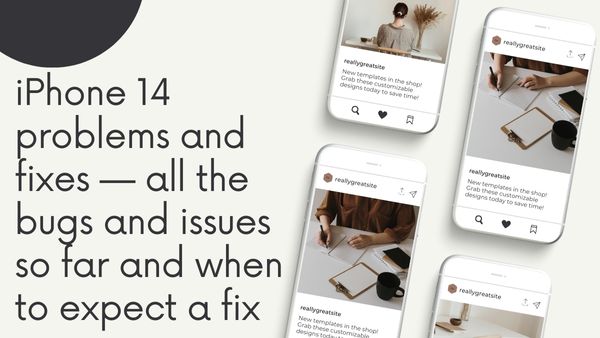
iPhone 14 problems and fixes — all the bugs and issues so far and when to expect a fix. The Apple iPhone 14 series was only made available to consumers last week after being introduced in places all around the world. However, it appears that the new phones are experiencing some teething issues in the form of bugs.
Numerous consumers have flocked to social media to complain about numerous problems specifically impacting their brand-new iPhone 14 Pro and Pro Max models. The camera on third-party apps or a software bug are the common themes among all of them, notwithstanding their little severity. Here, we detail every defect that has recently been reported to be affecting the iPhone 14 Pro, whether Apple has recognized the problem, and when we may anticipate a remedy.
iPhone 14 problems and fixes — all the bugs and issues so far and when to expect a fix
iPhone 14 Pro randomly restarts during charging- Problem
Owners of the iPhone 14 Pro and Pro Max have complained that their devices frequently restart when plugged into a charger. Although the source of this is unknown, it has been observed with both MagSafe and Lightning charging on several iOS 16 beta versions. If the phones are not plugged into a charger, they operate normally.
iPhone 14 pro Randomly restart during charging- fixes
There is currently no official solution, and no one has fully figured out an all-encompassing workaround. However, some Reddit users assert that the issue may be resolved by doing a complete DFU restoration and configuring the impacted phone as if it were brand-new. Others, however, have failed while using this strategy. Therefore, your only real options are to wait or try to exchange your phone for a new by contacting Apple.
iPhone 14 Pro ‘freezes up’ during data transfer- Problem
Setting up the new iPhone should be done as soon as possible. But a lot of iPhone 14 Pro users are stuck at the data transfer screen.
Some consumers claim that the iPhone 14 Pro “freezes up” or stops responding when transferring data. There is an issue that prevents the phone from proceeding past an iCloud restoration or the data transfer option when transferring data from another iPhone, according to reports.
iPhone 14 Pro ‘freezes up’ during data transfer- fixes
This problem still doesn’t appear to have a remedy as of yet. However, Apple has confirmed the problem and stated that it is “aware of this issue happening and is studying it” in an internal memo to MacRumors. Apple advises consumers to force reset their iPhones if they experience prolonged unresponsiveness (5 minutes or more), however.
iPhone 14 Pro camera ‘rattling and shaking’ on some apps- Problem
This year, the iPhone 14 Pro received a 48MP camera update, however it appears that the high resolution camera is not yet compatible with all social network apps. On websites like Instagram, Snapchat, and TikTok, some users have complained that the iPhone camera is “rattling” and “shaking.”
The camera’s optical image stabilisation function, which is meant to lessen vibrations, appears to be having problems. Users have also noted audible noises coming from the camera.
It did not occur when we tried it on our iPhone 14 Pro review unit, proving that only some users are affected by this issue.
iPhone 14 Pro camera ‘rattling and shaking’ on some apps- fixes
[Update: A recent iOS 16.0.2 update by Apple has resolved this problem]Bloomberg’s Mark Gurman tweeted that Apple had acknowledged having found a solution to the problem and that a software update will be made available the following week.
- Apple iPhone 14 Pro faces network issues & restarting bug when charging
- The iPhone 14 has hidden sound; here’s how to make noise; iPhone 13 users, look away
- How to Transfer WhatsApp from Android to iPhone 14
- Apple iPhone 14 Pro Display Issue: Always On-Display Problems, Tricks And Benefits
iPhone 14 and iPhone 14 Pro iMessage and FaceTime issues The issue- Problem
Some consumers have reported that after configuring their new iPhone 14 or iPhone 14 Pro, they are unable to receive iMessages and FaceTime calls. Apple has warned customers to update to the most recent version of iOS, 16.0.1, in a support page that highlights this quite significant problem.
Apple states that customers may be dealing with one or more of the following problems in the support document:
- Neither FaceTime calls nor iMessages can be received.
- When you send a message to another Apple device, a green message bubble appears in place of a blue one.
- In Messages, conversations appear as two distinct threads rather than one.
- People who receive your messages believe they are coming from the incorrect account, such as your email address if you choose your phone number.
iPhone 14 and iPhone 14 Pro iMessage and FaceTime issues The issue- fixes
[Update: An update to iOS 16.0.2 by Apple has addressed this problem]Users are urged to update to the most recent version of iOS immediately after Apple recognised the flaw.
These “solutions” are not mentioned in the release notice for iOS 16.0.1, and Apple has provided fallback options in case customers are “still experiencing a difficulty with iMessage or FaceTime.”
The following actions have been advised by Apple for individuals who are still having problems:
- Tap Cellular in the Settings application. Check to see if your phone line is activated. Make sure the phone number you wish to use is chosen and turned on if you use multiple SIM cards.
- Click Messages in the Settings application. Next, select Send & Receive.
- The phone number you wish to use for Messages should be tapped.
- Reopen the Settings app, then choose FaceTime.
- Select the phone number you wish to use for FaceTime by tapping it.
iOS 16 copy-paste bug- Problem
The iPhone 14 is affected, as well as previous iPhones running iOS 16. When attempting to copy and paste content from one app to another on iPhones, there have been complaints of far too many pop-up notifications.
iOS 16 copy-paste bug- fixes
With the current release of iOS 16.0.2, this problem was resolved.
Many consumers have complained that iOS 16 is drained their iPhone’s battery. This issue seems to affect iPhone XR, iPhone XS, iPhone XS Max, iPhone 13, and not only the iPhone 14 series. After installing iOS 16, users claim that their iPhone’s battery life was “substantially” reduced.
Since the release of iOS 16 two weeks ago, the problem has not yet been resolved. The haptic keyboard was first blamed for the power depletion, and Apple even advised disabling the iOS 16 function in Settings. But the problem still doesn’t seem to be solved by it.
iOS 16 battery drain issue- Problem
Many consumers have complained that iOS 16 is drained their iPhone’s battery. This issue seems to affect iPhone XR, iPhone XS, iPhone XS Max, iPhone 13, and not only the iPhone 14 series. After installing iOS 16, users claim that their iPhone’s battery life was “substantially” reduced.
Since the release of iOS 16 two weeks ago, the problem has not yet been resolved. The haptic keyboard was first blamed for the power depletion, and Apple even advised disabling the iOS 16 function in Settings. But the problem still doesn’t seem to be solved by it.
Even the most recent iOS 16.0.2 update, which repaired the copy/paste flaw and the camera-shake issue on the iPhone 14, did not address the battery consumption issue.
iOS 16 battery drain issue- fixes
There is currently no remedy for the problem. Though we have not yet noticed any indications of it, perhaps Apple releases an updated version of iOS 16.0.3. The iOS 16.1 update, which is presently in development and may debut in October, may be the only solution at this time, though it does not yet specifically include a battery life patch.
In its responses to certain users, Apple Support has advised them to try restarting their phones or, if that doesn’t work, to perform a restoration. Additionally, we advise you to try off the haptic keyboard feedback option found under “Sounds & Haptics” in Settings.
Stay tuned as we continue to update this page with any new issues or solutions for the new iPhones.
How do I fix your iPhone that won’t do anything?
Steps to fix your iPhone that won’t do anything-
- Try forcing an iPhone restart if it’s not responding and you can’t switch it on and off.
- Click the volume up button, then immediately let go.
- Click the volume down button, then immediately let go.
- Long-press the side button.
- Release the side button once you see the Apple logo.
How to restart iPhone 14 pro?
Press and then let go of the Volume Up key to achieve that. Then, push and then let go of the Volume Down key. The Apple logo will then display on your screen once you continue to press and hold the Side button. Your iPhone must now restart.






