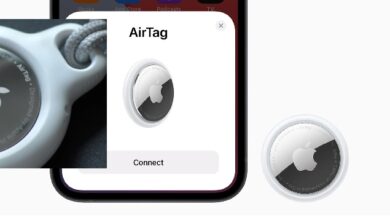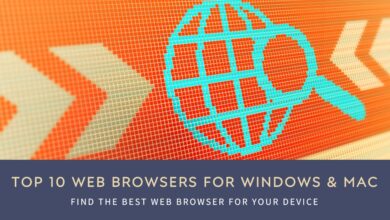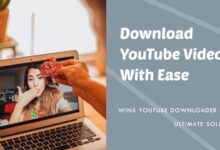Top 5 Best Free Image Editing Software in 2022
Use the best photo editors available today to simply edit your images.
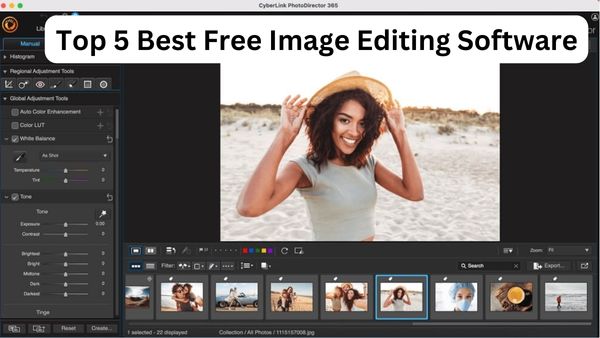
Here is Top 5 Best Free Image Editing Software. The software you use to retouch, edit, and enhance images might have a bigger influence on how your photos turn out than your camera, whether you take pictures for a living or simply for fun.
Even though some software gives customers a large variety of excellent editing tools, they could not have enough organizing functions. On the other hand, a free application can have a simple, straightforward interface but restrict your access to more sophisticated capabilities like object removal, artificial intelligence-powered sky replacement, and other high-end tools without charging you a costly membership charge.
What is the best free photo-editing software for Pc, if you’ve ever wondered? You are in the proper location. In this post, we’ll discuss the top qualities and unexpectedly inventive components of the top five free image editing software. Each option will improve workflow and let you edit more quickly. Now let’s get started!
Top 5 Best Free Image Editing Software in 2022
1. PhotoDirector Essential – Best Overall
2. GIMP Photo Editor – Best Open-Source Editor
3. Pixlr – Best Online Editor
4. Movavi Picverse – Best for Restoration
5. BeFunky – Best for Quick, Simple Edits
1. PhotoDirector Essential – Best Overall
PhotoDirector Essential is a free fully – featured photo editor and organizer with a fantastic set of tools and features. There are hundreds of filters, stickers, frames, and overlays available to make your images stand out. It offers sophisticated AI capabilities, picture effects, advanced color adjustments, intuitive layer editing, and templates, making it an excellent choice for every level of photographer, from newbie to professional.
Compatibility: Windows, Mac
Key Features
- AI-assisted sky removal
- Removal of background and content-aware information
- Animations of photographs
- Layer as well as guided editing
Pros
- A user-friendly but powerful interface
- Several advanced effects
- Body shapers and other powerful editing tools
- Layer support is extensive.
- AI painterly styles
- Shooting with a tether
Cons
- There are no geotagged maps.
- Corrections for chromatic aberration and noise
- There aren’t enough lens profiles.
- Some menus may occasionally be slow
How to Edit a Photo–
Here’s how to use PhotoDirector to change the colours of a photo. Download it and follow along below:
- In the bottom left corner of the screen, choose Import, then Photos.
- Select the photo you want to modify and press the Open button.
- To access colour adjustment options, go to the top menu and select Adjustment.
- From here, you may convert your photo to black and white or edit white balance, tone, shadows, sharpness, saturation, and other settings.
- When you’re through altering your photo, Tap Create in the lower left corner.
Using PhotoDirector’s Guided Tools makes advanced photo editing and applying visual effects simple and easy. They are simple to learn and can be mastered in a matter of minutes.
Here’s how to use PhotoDirector’s Guided Tools to add effects to your images:
- In the bottom left corner of the screen, choose Import, then Photos.
- Select the photo you want to modify and press the Open button.
- From the top menu, select Guided.
This will start a set of tutorial modules aimed to make sophisticated photo editing and generating outstanding effects a breeze.
- Browse through the categories and pick how you want to change your photo. We’ll use Sky Replacement in this example.
- Choose whatever sky design you want to use to replace the sky in your photo. It will replace it for you automatically.
- Make any changes you want to your sky using the Sky Replacement Settings.
- If you utilised an animated sky, save it as a new photo file or a new video/GIF file.
- Browse through the categories and pick how you want to change your photo. We’ll use Sky Replacement in this example.
- Choose whatever sky design you want to use to replace the sky in your photo. It will replace it for you automatically.
- Make any changes you want to your sky using the Sky Replacement Settings.
- If you utilised an animated sky, save it as a new photo file or a new video/GIF file.
2. GIMP Photo Editor – Best Open-Source Editor
GIMP is a free, cross-platform picture editor with advanced layer editing, adjustable brushes, unique color adjustment tools, as well as a customizable interface.
Compatibility: Windows, Mac, Linux
Key Features
- A comprehensive set of editing tools
- Quick interface personalization
- Simple extension through the use of community-created plugins or written code
Pros
- Brushes that are adjustable
- Color customization and gradient tools
Cons
- Interface is difficult to understand and
- It has a clunky appearance.
3. Pixlr – Best Online Editor
Pixlr is a free web-based picture editor and design application with a simple desktop version. It includes design templates, a collage maker, and photo filters and effects. It’s a simple free photo editor with extensive capabilities.
Compatibility: Web browser, Windows
Key Features
- Templates for design
- Maker of photo collages
- Effects and filters
- Skin retouching instruments
Pros
- There is no need to download software.
- Various level editor options
Cons
- Other software has more advanced functions.
4. Movavi Picverse – Best for Restoration
Movavi Picverse has established its reputation on removing undesirable elements from photos swiftly and easily. The simple UI makes it simple to remove the background from your images.
The app also provides a more straightforward alternative to AI-powered background removal: users can submit photographs to the site and then clip and place components from one photo onto another.
You may use the crop, rotate, level, and resize functions of this free photo editor to change the size and orientation of your photo, as well as apply stylistic filters like sepia, black and white, as well as oil painting.
Compatibility: Windows, Mac
Key Features
- AI-assisted enhancement
- AI Regeneration
- Filters and effects
- Sharpness alterations
Pros
- Photo organization that is automated
- Correction of light and color
Cons
- The usefulness of the eraser and stamp is weak.
- Only basic effects are included.
5. BeFunky – Best for Quick, Simple Edits
When it comes to the finest free photo editing software for Windows, BeFunky should not be overlooked. Many of the tools, features, and capabilities required by beginners to enhance photographs, manually alter colour and lighting, and create customisable collages or graphics are available in the free photo editor.
With ten photo editing modules available, you may easily use the software’s editing interface to change template layouts, add images, and make minor changes. While the free version only gives you access to around one-third of the platform’s functions, inexperienced users may appreciate the streamlined functionality.
Expert editors will almost certainly desire for more options – and significantly fewer adverts. By upgrading to BeFunky’s premium subscription, you’ll gain access to features like cutout tools, backdrop replacement, colour replacement, and other powerful editing tools.
Compatibility: Web browser
Key Features
- Making a collage
- Workflow for graphic design
Pros
- Photo editing in bulk
- Design templates that are editable
Cons
- Many vital tools and the capabilities of a fully-loaded editing program are missing.
Diffrence between them–
| Software | PhotoDirector Essential | GIMP Photo Editor | Pixlr | Movavi Picverse | BeFunky |
|---|---|---|---|---|---|
| Beginner-Friendly | Yes | No | Yes | Yes | Yes |
| Advanced Features | Yes | Yes | No | No | No |
| AI Tools | Yes | Yes | Yes | Yes | No |
| Organization Tools | Yes | No | No | Yes | No |
| OS | Windows, Mac | Windows, Mac, Linux | Web Browser, Windows | Windows, Mac | Web Browser |
What is a Photo Editing Software?
Photo editing software is a program that allows you to change or enhance images at the pixel level. This can be anything from simple apps for phones to professional industry-standard programs for PCs. Desktop editing software is often used on digital camera photographs that have been uploaded into the program.
- The Best Video Editing Software for 2022
- Google to add video editing, productivity apps to Chromebooks
- 10 Most Useful App And Software for Daily Life Uses
- 10 Most Useful App And Software for Daily Life Uses
Which are the Best Free Photo Editing Apps?
A picture manipulation or enhancement application. This can be anything from simple apps for phones to professional industry-standard programs for PCs.
What Is the Best Free Photo Editing App?
Adobe Photoshop, Pixlr, PicsArt, Snapseed, and PhotoDirector
What Is the Best Paid Photo Editing Software for Windows PC?
PhotoDirector 365 (paid version), Adobe Photoshop, Adobe Lightroom, PaintShop Pro, and DxO PhotoLab
What Photo Editing Options Should I Consider?
The following are the top ten features to look for:
- User-friendly
- Organizational resources
- Filters and color correction
- Editing layers
- AI-enabled tools
- Editing with context
- Animation of photographs
- Beautifying devices
- Effects of color
- Effects of light