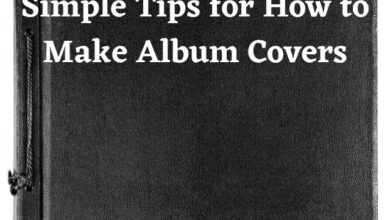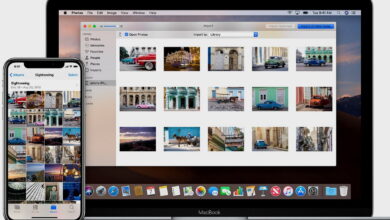Chromebook won’t turning on: Here are some fixes
Simple Solutions to Get Your Chromebook Up and Running Again
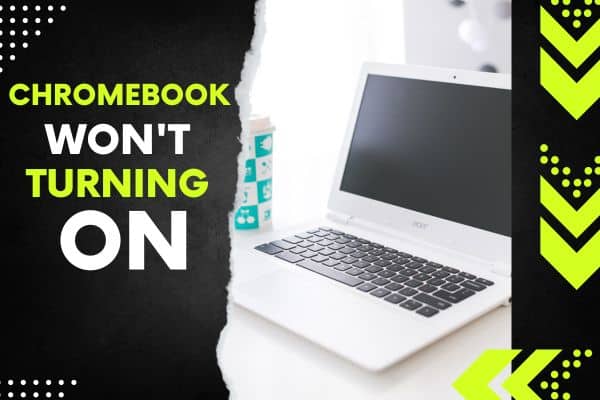
If your Chromebook won’t turning on, don’t panic! Check out our troubleshooting guide for some simple steps you can take to try and get your device up and running again. From checking your power source to performing a hard reset, we’ve got you covered. Chromebooks are popular for
- Speed,
- Simplicity,
- And usability,
- But they are not faultless.
Chromebooks can encounter issues and most common problems is the device failing to turn on. This article will discuss the potential reasons why your Chromebook is not turning on and provide some possible fixes that you can try.
No matter which company makes the device:
- Acer,
- Dell,
- Google,
- HP,
- Lenovo,
- Samsung,
- Toshiba, etc.)
This can applicable to all Chrome OS devices.
Reasons why your Chromebook won’t turn on
Power failure
Common reason why a Chromebook won’t turn on is due to a power failure. Possible causes:
- A dead battery,
- A problem with the charger,
- Or an issue with the power outlet
Before attempting any other fixes, it is essential to ensure that your Chromebook is adequately charged and that the charger is functioning correctly.
Damaged charger
If your Chromebook is not turning on because the charger is damaged. Check for any frayed or broken wires, or any other signs of physical damage to the charger. If you find any damage, you may need to replace the charger.
Chromebook not charging
Even if your charger appears to be working correctly, your Chromebook may still not be charging. This could be due to a faulty charging port or a problem with the battery. Try plugging the charger into a different power outlet or use a different charger to see if the problem persists. If it does, you may need to contact the manufacturer or a repair technician.
Chromebook not waking up from sleep
Sometimes, your Chromebook may not turn on because it is not waking up from sleep mode. Pressing the power button may not work, and you may need to force the device to shut down. To do this, press and hold the power button until the Chromebook turns off completely. Wait a few seconds before turning it back on.
Hardware failure
In some cases, your Chromebook may not be turning on due to a hardware failure. This could be due to a malfunctioning battery, a faulty motherboard, or a damaged screen. If you suspect that this is the case, you may need to contact the manufacturer or a repair technician.
Possible fixes for your Chromebook not turning on
Check the power source
Before attempting any other fixes, it is essential to ensure that your Chromebook is properly connected to a power source. If you are using a charger, make sure that it is plugged into a functioning power outlet and that the charger is not damaged. If you are using a battery, ensure that it is adequately charged.
Disconnect peripherals
If your Chromebook is not turning on, it could be due to a peripheral device connected to it. Disconnect any external devices, including USB drives, printers, and monitors, and try turning on the device again.
Perform a hard reset
Sometimes, your Chromebook may not be turning on due to a software issue. Performing a hard reset can help to resolve the issue. To do this, press and hold the refresh button (located above the 3 and 4 keys) and the power button simultaneously for approximately 10 seconds. Release the buttons and wait a few seconds before turning on the device.
Boot in safe mode
If your Chromebook is still not turning on, you can try booting the device in safe mode. This will disable all third-party apps and extensions and allow you to troubleshoot the issue. To do this, press and hold the escape key while pressing the power button. When the Chromebook starts up, release the escape key.
Reset the battery
If your Chromebook is not turning on due to a dead battery, you can try resetting the battery. To do this, follow these steps:
- Unplug the charger from your Chromebook
- Press and hold the power button for approximately 30 seconds.
- Reconnect the charger to your Chromebook.
- Wait for a few minutes before attempting to turn on the device.
Check for hardware issues
If your Chromebook is still not turning on after trying the above fixes, it could be due to a hardware issue. Check for any visible signs of physical damage, including a damaged charger, frayed wires, or a broken screen. If you suspect that the issue is with the hardware, you may need to contact the manufacturer or a repair technician.
Some more Chromebook Issues: Troubleshooting Tips
If you are experiencing problems with your Chromebook:
- Black screen,
- Unexpected shutdowns,
- Or login issues,
Your device powers on but the screen remains black
If your Chromebook turns on but the display is still black:
To perform a hard reset:
- Press and hold the power button for 30 seconds.
- Remove all external devices including a mouse, printer, and monitor.
- By selecting “About Chrome OS” from the Settings menu after tapping the clock in the bottom right corner of the screen
- You may check for software updates.
- Click “Check for updates” to see whether an update available follow screen steps.
Your device powers on, but immediately turns off
If your Chromebook powers on but immediately turns off, try the following:
- Check for a loose battery connection by removing the battery and reinserting it.
- Perform a hard reset by pressing and holding the power button for 30 seconds.
- Check the charger by plugging it into a different outlet or using a different charger if available.
- Your device boots Chrome OS but you can’t log in to your account.
If you can’t log in to your Chromebook, try the following:
- Check your Wi-Fi connection and make sure you are connected to the correct network.
- Try a different network: public Wi-Fi hotspot, to rule out any network issues.
- Check for software updates by
- Clicking on the clock in the bottom right corner of the screen,
- Clicking on the Settings icon, and selecting “About Chrome OS”.
- If an update is available, click “Check for updates” and follow the on-screen instructions.
- You can log into your Chromebook, but the device keeps crashing.
If your Chromebook keeps crashing, try the following:
Perform a powerwash by
- Clicking on the clock in the bottom right corner of the screen,
- Clicking on the Settings icon, and selecting “Advanced”.
- Under the “Reset settings” section,
- Click “Powerwash” and follow the on-screen instructions.
- Check for malware or viruses by clicking on the clock in the bottom right corner of the screen,
- Clicking on the Settings icon, and selecting “Advanced”.
- Under the “Reset settings” section,
- Click “Clean up computer” and follow the on-screen instructions.
Disable any extensions that you may have installed by
- Clicking on the clock in the bottom right corner of the screen,
- Clicking on the Settings icon, and selecting “Extensions”.
- Toggle off any extensions that you suspect may be causing the issue.
- Nothing happens when you press the power button.
If nothing happens when you press the power button, try the following:
Check the charger by plugging it into a different outlet or using a different charger if available.
Perform a hard reset by pressing and holding the power button for 30 seconds.
Check for physical damage, such as a broken screen or frayed wires. If above steps not work contact supportperson.
FAQ
Q: What should I do if my Chromebook won’t turn on?
A: Check your Chromebook is properly plugged in and the charging light is on. Try performing a hard reset by pressing the refresh and power buttons at the same time for 10 seconds if the device is still unresponsive.
Q: What if my Chromebook still won’t turn on after trying a hard reset?
A: If a hard reset doesn’t work, you may need to try a few additional troubleshooting steps. This could include checking your power source, disconnecting any peripherals, or trying a different charger.
Q: Can a dead battery cause my Chromebook to not turn on?
A: Yes, a dead battery can be a common cause of Chromebooks not turning on. Make sure to leave your device plugged in for at least 30 minutes to see if the battery will charge up enough to power on.
Q: What if my Chromebook still won’t turn on after trying all of these fixes?
A: If you’ve exhausted all of these options and your Chromebook still won’t turn on, it may be time to take it to a professional for repair or replacement. Contact the manufacturer or a qualified technician for assistance.
- How to enable Dark Mode on ChromeBook
- Windows Start Button Not Working? Here’s How to Fix It
- Power Button not working on PC: How to fix it
Conclusion
Although a Chromebook not starting up can be annoying, it is a common problem that is frequently fixed with a few easy fixes. You can troubleshoot the problem and possibly avert the need for pricey repairs or replacement by following the above-described steps. However, if the issue continues, it might be necessary to speak with the manufacturer or a qualified technician for more support.