AOMEI Partition Assistant

AOMEI Partition Assistant is an easy and safe free partition software And hard disk manager which works well on the Newest windows 11.
It is as good as any program. It gives you the ability to manipulate discs and partitions in practically any way. For the majority of customers, the regular version is more than sufficient, and the pro version is the best there is.
It is a general purpose free partition software that incorporates easy to use features for managing partitions and discs. For handling tasks of this nature, it can be used as an alternative to the built in Windows application.
IT department’s issue was swiftly and simply resolved with this excellent free partition software.
AOMEI Partition Assistant Products
- Professional Edition
- Server Edition
- Unlimited Edition
- Technician Edition
Professional Edition
With Windows PC operating systems optimized, you can migrate your operating system to an SSD and resize, transfer, extend, merge, and divide partitions without losing any data. You’ll soon be maximizing your performance and disc space.
Server Edition
Small and medium-sized businesses may now manage hard discs and partitions on server machines thanks to software that is optimized for Windows PC and Windows Server operating systems.
Unlimited Edition
Designed for large businesses and able to be installed on an illimitable number of computers in a single organization. The Windows PC and Windows Server operating systems are supported.
Technician Edition
With all of AOMEI Partition Assistant’s functionality covered and no usage restrictions, it has been designed with technical service providers in mind.
Why Choose AOMEI Partition Assistant?
It is most popular and always dependable. This free partition software committed to offering simple and secure solutions for managing hard drive partitions.
- More than 50millions users
- 180 + countries
- More than 6000 Partners
- 10+ years of Experience
AOMEI Partition Assistant Standard
Free partition software with a solid user base worldwide is AOMEI Partition Assistant Standard. It has a ton of strong capabilities that give you total control over your hard drive and partitions.
For instance, the “Resize Partition” feature enables you to either raise the partition size to address low disc space issues or decrease the partition size to make it more appropriate.
With “Create Partition,” “Merge Partitions,” “Delete Partition,” “Format Partition,” “Copy Partition,” and other tools, you may manage disc space in a flexible manner.
Features of AOMEI Partition Assistant Standard
It is a safe and free partition software to manage your hard drive.
- Resize/Move Partition
- Merge Partitions
- Clone Disk
- Migrate OS to SSD
- Delete Partition
- Windows To Go Creator
- Make Bootable CD Wizard
- Integrate to Recovery Environment
- Clone Partition
- Create Partition
- Format Partition
- Shred File
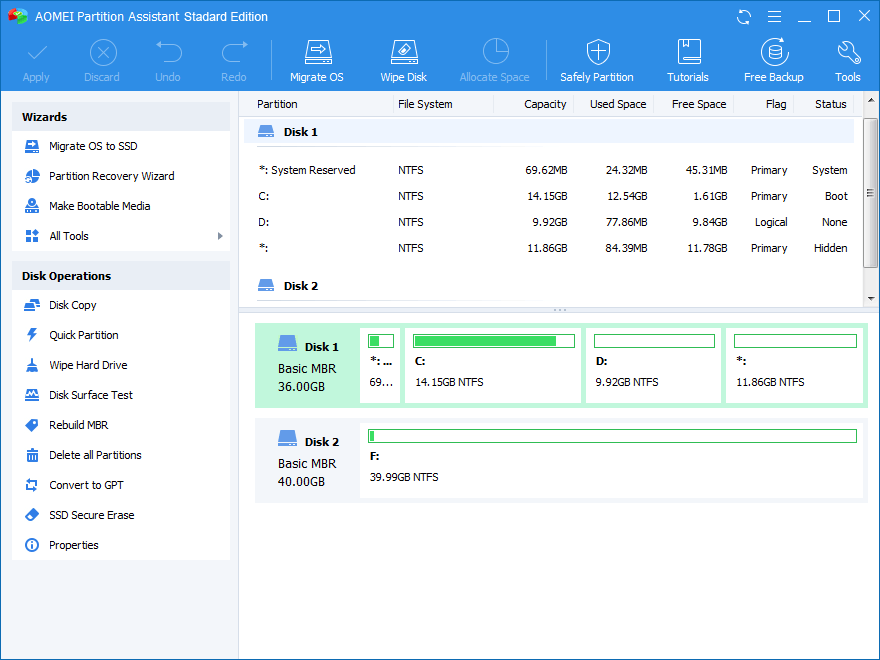
Resize/Move Partition
Enabling free partition size adjustment without data loss.
Merge Partitions
To increase space, you can combine two divisions into one bigger one.
Clone Disk
Clone a disc to quickly create a replica for updating discs.
Migrate OS to SSD
System drive migration (SSD/HDD supported) between MBR and MBR drives.
Delete Partition
If we no longer require a partition, we can delete it, and as soon as we do so, an unallocated space will be created.
Windows To Go Creator
Without Windows 7, Windows 8 Enterprise, or Windows 10, create a bootable USB device for Windows 7/8/10. Create a portable Windows 8 or 10 system that is completely functioning on a USB flash drive.
Make Bootable CD Wizard
Without installing Windows AIK, create a bootable CD/DVD or USB with Windows PE. When the native system is unable to boot, troubleshoot computer issues and recover data.
Integrate to Recovery Environment
Integrate AOMEI Backupper or AOMEI Partition Assistant with Windows’ built-in recovery environment. Extension of the system partition or system recovery without bootable media.
Clone Partition
To easily create a replica of one partition on another partition or disc for data backup, clone the partition.
Create Partition
Creating a partition or partitions on a disc to use the disc for storing various types of data.
Format Partition
Even if the partition is larger than 32 GB, formatting it with Partition Assistant can make it simple to switch the file system between NTFS and FAT 32/FAT.
Shred File
To totally remove unwanted files and folders from your computer’s hard drive, shred them.
Smart Disk & Partition Wizards
- Partition Clone Wizard
- Disk Clone Wizard
- NTFS to FAT32 Converter
Partition Clone Wizard
There are two ways to copy or move partitions using the partition copy wizard.
Disk Clone Wizard
Hard disc upgrades and data transfers from one drive to another are simple processes.
NTFS to FAT32 Converter
It is a specialized tool for seamlessly switching file systems between NTFS and FAT32.
AOMEI Partition Assistant Standard Requirements
Supported Operating Systems
- Windows 11
- Windows 10
- Windows 8.1/8
- Windows 7
- Windows Vista
- Windows XP
Supported File Systems
- NTFS
- FAT32/FAT16/FAT12
- exFAT/ReFS
- Ext2/Ext3/Ext4
- Bitlocker, other file systems
- The file system cannot be resized but you can move and clone them.
Supported Storage Devices
- Traditional hard disk drives, solid-state drives (SSD) and SSHD, etc.
- External hard drives (USB drives), PC cards, all Flash Drives and Thumb Drives and other removable media.
- All storage devices recognized by Windows, such as RAID, etc
- Support MBR disk and GPT disks over 16TB.
- Support UEFI/EFI boot.
More Useful Features
To maintain your computer and manage hard drives and partitions, AOMEI Partition Assistant offers a wide range of sophisticated utilities.
Frequently Used
- Convert GPT/MBR Disk
- Wipe Disk or Wipe Partition
- Bad Sector Check
- Partition Check
- Defrag Disk or Partition
- Disk Health Check
Features of MBR partition table
- Only discs up to 2TB in size can be used with MBR discs.
- The extra space will appear as unallocated space if the hard disc has a capacity greater than 2TB.
- MBR drive can only support a maximum of 4 primary partitions.
- One primary partition must be turned into a “extended drive” so that many logical drives can be created inside of it.
- MBR partitioning rules are difficult and ill-conceived.
- The partitioning and boot data are kept together on an MBR drive.
- It is challenging to restore this data if it has been corrupted or overwritten.
- On media that cannot be partitioned, such as CDs and DVDs, MBR cannot be generated.
Features of GPT partition table
- A big hard drive larger than 2TB can be used to its full potential with GPT.
- As each partition under GPT can be up to 264 logical blocks in length, the maximum partition size is 256TB.
- Additionally, GPT permits almost infinite partitions.
- On a GPT drive, Windows typically permits up to 128 partitions.
- A GPT disc has a self-contained backup for each partition at its end, and the original is kept at the disk’s front.
- You can repair one of the two while the other is destroyed.
Other Useful
- Change Drive Letter
- Hide/Unhide Partition
- Make as Active Partition
- Rebuild MBR
- Initialize Disk
- Disk Speed Test
- AOMEI Backupper | Best System backup Solutions
- How to change the scroll direction in Windows 11
- How to Defrag Windows 10
Conclusion
AOMEI Partition Assistant is a general purpose free partition software that incorporates easy to use features for managing partitions and discs. Small and medium-sized businesses may now manage hard discs and partitions on server machines thanks to software that is optimized for Windows PC and Windows Server.
The AOMEI Partition Assistant Standard (AOMEI) is a free and free partition software that allows you to manage disc space in a flexible manner, including the ability to resize and move parts of your hard drive at will-you-need-it or not. Use these tools to copy or move partitions using the partition copy wizard. AOMEI Partition Assistant offers a wide range of sophisticated utilities for managing hard drives and partitions.
People May Ask
Q- Is AOMEI partition Assistant any good?
A- AOMEI Partition Assistant is the best partitioning programme . For the majority of customers, the regular version is more than sufficient, and the pro version is the best there is.
Q- What is AOMEI partition Assistant used for?
A- With Windows PC operating systems optimized, you can migrate your operating system to an SSD and resize, transfer, extend, merge, and divide partitions without losing any data. You’ll soon be maximizing your performance and disc space.
Q- Does rebuilding MBR erase data?
A- Initializing the disc serves the function of rebuilding the MBR, which won’t delete any data from your disc. However, formatting the disc is required to restore its use, and doing so would delete all of your data.
Q- Is AOMEI MBR to GPT safe?
A- The data can be kept safe throughout the conversion because, unlike Windows 11 Drive Management or DiskPart.exe, AOMEI Partition Assistant can convert a disc to MBR/GPT without erasing any existing partitions.
Q- Is AOMEI partition Assistant really free?
A- The free disc partitioning software programme AOMEI Partition Assistant SE has all the standard partitioning capabilities you’d anticipate as well as some uncommon advanced features.






