AOMEI Backupper | Best System backup Solutions

Among Best System backup solutions, AOMEI Backupper Works well on the Windows server 2022 and windows 11.
It is a reliable windows backup software which is a safeguard for operating system, restore or clone feature, data and applications using backup and many more.
Yo can keep your all data safe with AOMEI Backupper. This backup software designed for Windows Operation system users such as PCs (Windows XP/Vista/7/8/8.1/10/newest windows 11) and Servers (Windows server 20003, 2008, 2012, 2016, 2019 and the newest windows server 2022) and to keep Operating System and files on computer safe and retrieved.
To make AOMEI Backupper an extensive and expert windows backup software, it includes backup, restore, and cloning features.
When a crisis hits, such a system crash, one can easily and rapidly return a computer to its pre-disaster state. System deployment to other hardware is also possible using an image deployment tool.
When upgrading a hard disc or transferring an operating system, AOMEI Backupper cloning features are quite helpful in ensuring a successful boot. You can find a full AOMEI Backupper review here.
Features of AOMEI Backupper
- Complete Data Protection
- Set and Forget Backup
- Easy OS and Data Transfer
- Flexible Data recovery
Complete Data Protection
You can keep your data fully protected on your computer with this system backup software such as file backup and sync, disk and partition backup from all round.
There are also a number of other choices when you choose your backup storage like, network share and clouds, external drive, flash drive, NAS and much more.
Set and Forget Backup
With automated backup modes, you never have to worry about forgetting to backup essential files. Since the Scheme function will automatically destroy outdated backups while maintaining current copies, you never have to worry about running out of backup space.
Easy OS and Data Transfer
Data transfer between multiple drives and system migration to SSD are made simple and effective by professional technology and user-friendly interfaces. Secure boot after cloning is also guaranteed.
Flexible Data Recovery
You can swiftly recover desired files to original or new locations, deploy system to new machine, even a bare-metal restore, without reinstalling, with the help of selective file restoration and dissimilar hardware restoration.
AOMEI Backupper Products List
For Home Use
| Standard Edition | Professional Edition |
| It is also known as AOMEI Backupper free which is a free backup software for Windows PC with basic and important functions which helps in easily backup of system and data. Price: Free | It provides complete software with backup & restore and cloning feature to safely protect your system and files or upgrade hard drive on Windows 11,10,8,7, Vista and XP Price: $49.95 |
For Small and Mid-size Business
| Workstation Edition | Server Edition |
| It is for dependable business use PC backup and cloning software to safeguard Windows system and files or clone disk on Windows 11,10,8,7, Vista and Vista. Price: $59.95 | It is a Powerful Windows Server backup Software to backup files, system, hard drive and virtual machine on Windows server 2022, 2019, 2016, 2012, 2008, 2003 etc. Price: $199.00 |
For Enterprises & MSP
| Technician Edition | Technician Plus Edition |
| Enterprise-level backup and disc cloning programmes to safeguard an unlimited number of PCs’ systems and data, as well as fee-based technical support for your customers. Price: $559.20 | Dedicated backup, clone, and restoration software for businesses and service providers that may be utilized on an unlimited number of servers and PCs. Price: $899.10 |
Features of AOMEI Products
- 90 Days money back guarantee
- 256 BITSSL secure order
- 24/7 free technical support
- 30M+ loyal users
Design and interface of AOMEI
Although the interface is substantially the same as in version 4, AOMEI Backupper has adopted the angular Windows 10-style look that is:
- A column of basic categories on the left
- With a pane of sub-categories to the right that transform into detail view.
- It has straightforward graphics
- It’s impressive
- The application is hence very simple to use.
- You won’t have any trouble utilising Backupper if you have even a passing familiarity with backup.
- The learning curve should be modest for backup beginners.
- Of course, there are some adverts and nags in the free edition, which is what the majority of users will start out with.
- On the home screen, for instance, there is an endless Upgrade button.
- Additionally, a pop-up window shows each time the programme is launched.
- The company was always promoting discounts for the Pro version.
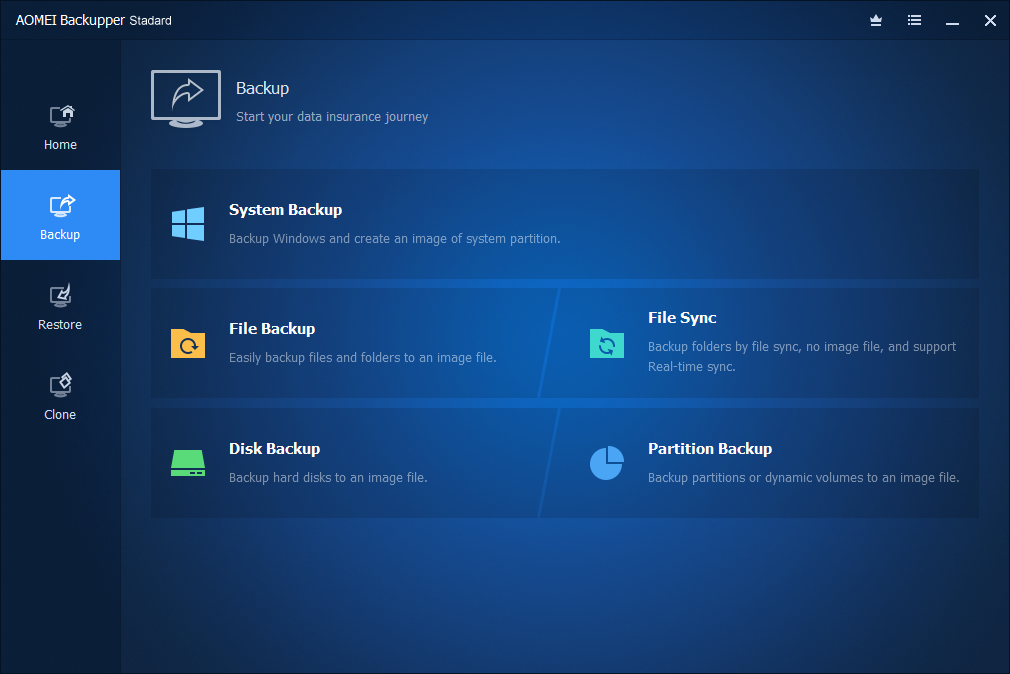
Performance of AOMEI
The backups itself and all of Backupper’s functions, especially partition imaging, were incredibly speedy. The synchronisation of files and folders was simple and error-free.
The Windows partition was easily imaged by Backupper, and it appeared to have been successfully mounted as a drive letter.
Everything worked flawlessly in terms of images, therefore it is likely that Backupper will perform flawlessly on most systems.
However, utilize the program’s trial version carefully for the first or second image backups if there are any peculiarities in your setup, drivers, add-in storage, etc.
AOMEI Backupper Standard 6.9.2
It is a best backup software which is free to keep your memories safe.
It comes with a ton of features, such as backup, recovery, clone, and sync, and it is available for free. It is clear-cut and uncomplicated. It is easily usable by everyone, regardless of computer experience.
Features of AOMEI Backupper Standard
- Backup your operating system and restore your computer if it crashes or is infected with ransomware.
- Block-level backups of drives, partitions, and volumes can increase backup effectiveness.
- Only backup the data that has changed or been added since the last backup using incremental backup.
- Set-and-forget activities can be created automatically in a daily, weekly, or monthly format.
- Cloud, NAS, local disc, external hard drive, etc. file synchronization or backup
- For improved performance, clone an HDD to an SSD or an SSD to a bigger SSD.
What Can AOMEI Backupper Standard Do?
- Backup
- Restore & Clone
- Other Tools
- Tech Specifications
Backup
Backups are not only important, but also vital in order to recover lost files or restore from a system failure. To maintain the security of your system and data, AOMEI free windows backup software offers both fundamental and sophisticated capabilities.
It provides:
- System Backup
- File Backup
- Disk Backup
- Partition/Volume Backup
- Automatic/Schedule Backup
- Incremental Backup
- File Sync
System Backup
Due to this, Without interfering with your work, you may quickly backup systems and create copies of all the files on the system drive, including the Windows operating system, programmes, and customized settings.
File Backup
With this, Data from your office, as well as pictures, videos, music, and software files, should be quickly backed up to an external hard drive. Support network or NAS file backups as well.
Disk Backup
You can make a disc image of the chosen hard drive. It support all Windows-compatible storage devices, including flash drives, internal discs, and external hard drives.
Partition/Volume Backup
Use this backup software to create a compressed image file of specific partitions or discs.
Automatic/Schedule Backup
You can create an automatic backup schedule for your system and data. This is especially useful for users who wish to create backups less frequently or who want to have different backup schedules (e.g. daily, weekly, and monthly).
Incremental Backup
You can save time and disc space by using an incremental backup to only backup the data that has changed or been added since the last backup.
File Sync
You can start an automatic sync to synchronize files and folders to NAS, cloud storage, local storage, or an external drive. This feature supports scheduled tasks, mirror sync, and real-time sync.
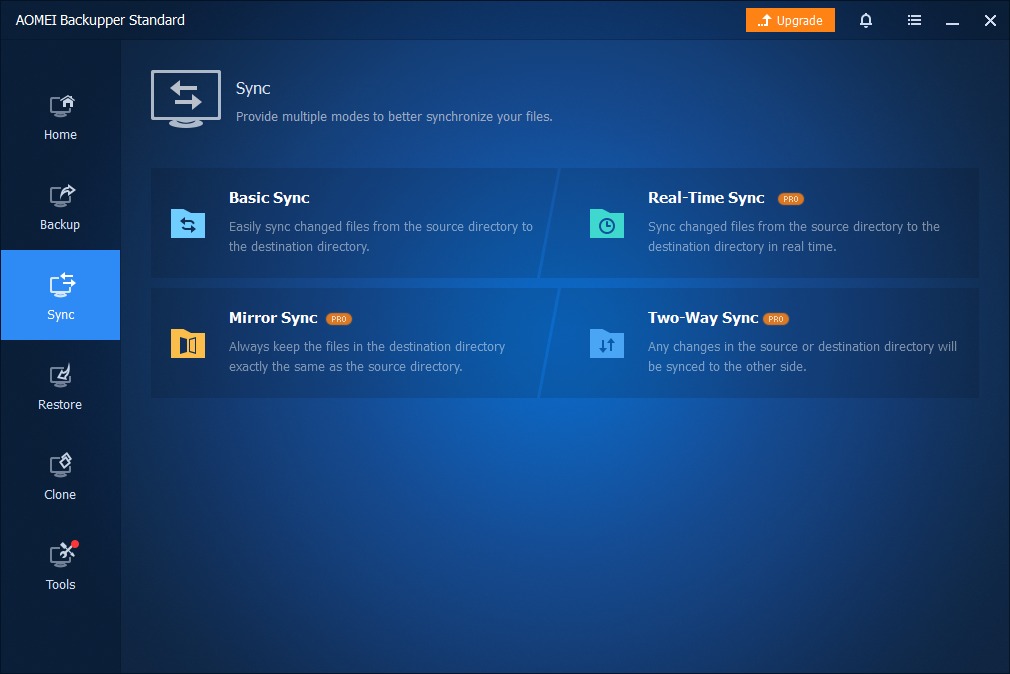
Restore & Clone
The finest free backup software, AOMEI Backupper, allowing you to simply recover lost or deleted files and restore your machine to a previous time. Additionally, you are permitted to update by copying an old drive to a new disc or, for improved speed, an HDD to an SSD.
It Provides:
- System Restore
- File Restore
- Disk Restore & Partition Restore
- Selective Files Restore
- Disk Clone
- Partition/Volume Clone
System Restore
It gives simple system partition repair in native Windows or from a bootable CD, with assurance that the machine will start up following the restoration.
File Restore
Use backup images to quickly restore lost, destroyed, or corrupted files and directories or to go back in time.
Disk Restore & Partition Restore
Disk images should be restored to their original location or to a different HDD or SSD. Restore the volume or partition to the last time you made a backup.
Selective Files Restore
You can restore from a system/disk/partition backup image file, only restore the specific files and folders you require, not the whole backup.
Disk Clone
A hard drive can be copied to another HDD or SSD (only MBR to MBR while cloning system disk). Additionally, it supports cloning hard drives of various sizes, including huge HDDs to SSDs.
Partition/Volume Clone
Make an exact copy of your volume or partition, then deploy it to an another hard drive or partition.
Other Tools
A backup Software with integrated features and flexible settings is called AOMEI Backupper. With all of these features, AOMEI Backupper can handle the majority of your data backup requirements.
It gives:
- Explore and Check Image
- Create Bootable Rescue Media
- Export/Import and Logs
- Email Notifications
- Compress
- Recovery Environment
- Intelligent Backup
- Comment and Edit
Explore and Check Image
You can use Windows Explorer to look at the contents of a backup image by mounting it as a virtual partition. To ensure that backup images can be successfully restored, examine their integrity.
Create Bootable Rescue Media
For backup and recovery, create a Linux or Windows PE bootable media (CD/DVD disc or USB device). You may make a backup to a shared folder and a network-based restore using bootable media. Additionally, while making a Win PE bootable CD, extra drivers can be manually added.
Export/Import and Logs
When necessary, import all backup tasks from a safe location. View the actions the software has taken, and keep track of any events that take place while performing a backup.
Email Notifications
When a backup or scheduled backup is finished, AOMEI Backupper allows you to specify an email address to which the backup results will be sent.
Compress
Utilize a market-leading compression technology to reduce the size of backup images on disc.
Recovery Environment
To make performing backup/restore operations easier in the event of a system crash, create the AOMEI Backupper recovery environment and add it to the Windows boot options menu.
Intelligent Backup
To reduce image file size and backup time, just backup the utilized sectors of a disc or partition.
Comment and Edit
Give backup tasks remarks so that they can be recognized. You may determine the purpose or content of a backup. You can edit backup at any time to modify the job name and backup location.
Tech Specifications
All Windows PC operating systems, as well as different file systems and storage devices, are supported by AOMEI Backupper. Please review the material below to learn more:
- Operating Systems
- File Systems
- Storage Devices
Operating Systems
Windows 11/10/8.1/8/7/XP/Vista
File Systems
NTFS, FAT32, FAT16, EXT2, EXT3 and other file systems
Storage Devices
Internal hard disks, external hard drives, solid-state drive (SSD), USB flash drives, thumb drives, pen drives, CD/DVD, network share, network-attached storage (NAS), cloud drive desktop apps, Hardware RAID and Virtual machine systems, etc.
AOMEI More Advanced Backup Plan
| Features | Standard | Professional | Workstation |
| Price | $0.00 | $49.95 | $59.95 |
| Technical Support | Business Hours | 24/7/365 | 24/7/365 |
| Task Execution Speed | Standard | Faster | Faster |
| The maximum number of computers allowed to install the program | Freeware | 1 PC/License | 1 PC/License |
| Business Use | No | No | Yes |
| Support Windows 11, 10, 8.1/8, 7, Vista and XP (32/64-bit) | Yes | Yes | Yes |
You can also explore its another features, which are already mentioned in the article above.
Why Choose AOMEI Backupper?
- Easy
- Reliable
- Smart
Since 2010, the data insurance company AOMEI has been committed to offering home and corporate users trustworthy, clever, simple data backup and disaster recovery solutions.
Easy
You can backup your data or restore it after a disaster with just a few clicks thanks to the user-friendly UI. No technological expertise is necessary.
Reliable
winning praise for their great stability and quick speed during backup and restore. Instead of the backups concluding properly with no faults, everything happens without a glitch.
Smart
To reduce your stress and free up space, AOMEI Backupper offers smart backup types that judiciously blend full backup, differential backup, and incremental backup.
Pros and Cons of AOMEI Backupper
| Pros | Cons |
| Simple to use | The restoring window is too narrow to choose what to restore and cannot be resized. |
| Can schedule a system partition backup. | For restoring data, the original folder structure is required. |
| Backups are kept in a single, straightforward file. | Cancel the backup, not pause it. |
| The backup cannot be encrypted. | Possibilities that other backup systems lack. |
| Allows for hard disc cloning. | ———————————- |
- How to Defrag Windows 10
- Windows 11 22h2 Features
- Windows 12 Could Arrive in 2024 As Per Microsoft
- How to Open Internet Options Windows 10
Conclusion
So it’s all about AOMEI Backupper which is an amazing backup software . You can keep your memories for lifetime with this backup software solution.
People May Ask
Q- Is AOMEI Backupper any good?
A- Really Good Full system image backups and integrated synchronization software are just a couple of the numerous features that make AOMEI Backupper a well-designed and user-friendly piece of backup software. Backupper, which is obtainable in both free and paid versions, is well worth a look!
Q- Is AOMEI Backupper safe?
A- Yes, using AOMEI Backupper is secure. You can take advantage of several free backup alternatives with this reliable backup software solution. When making backups, your PC is not locked out.
Q- Is AOMEI partition Assistant safe?
A- The partition assistant professional from AOMEI is completely secure. You can divide your drive with this reliable product. Additionally, it is malware-free.






