How to turn off safe mode on Android
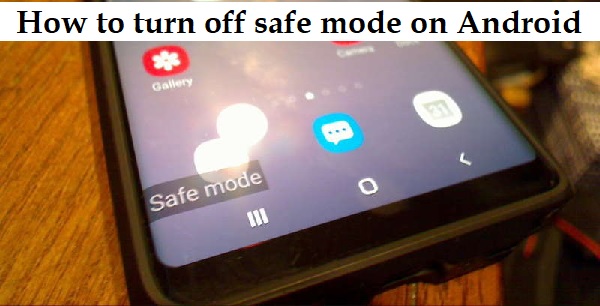
In this Article we are going to discuss on How to turn off safe mode on Android. Although Android devices may be highly customized, it might be simple to encounter bugs or unreliable applications.
The simplest approach to determine if the problems you’re having are caused by third-party applications is to prevent them from running by placing the phone in Safe Mode.
Holding down the power button on an Android smartphone while holding down the Power off button until the Safe Mode button appears will enter the device into Safe Mode.
Your phone will turn off and enter Safe Mode when you tap it. It’s simple to enter Safe Mode on an Android device, but how do you exit Safe Mode?
This step-by-step tutorial will show you how to disable or turn off Safe Mode on an Android smartphone or tablet.
How to troubleshoot apps from Safe Mode
However, you should deal with any app producing issues on your phone while in Safe Mode. There are a few options you can explore.
Wipe the app’s cache.
The best solution if an app is producing issues as a result of a faulty or overloaded cache is to delete the cache on the Android device.
- Open the Android Settings application.
- Select Apps by swiping down.
- Click the troublesome app to choose it.
- Click on storage
- Click the bottom right corner’s Clear Cache button.
Delete the app’s storage
If emptying the cache doesn’t help, erasing its contents could, in the event that it’s also a factor in the app’s improper behaviour.
- Open the Android Settings application.
- Select Apps by swiping down.
- Click the troublesome app to choose it.
- Tap on Storage.
- Click the bottom-left button that says Clear data.
Quick tip:
By touching and holding an app’s icon on the main screen or in the app draw and choosing Disable, you may also remove all of its data and cache at once.
Uninstall the app
The last remaining option is to delete the app from your Android phone if everything else fails.
- On the home screen or in the app drawer, click and hold the app’s icon.
- Select Uninstall from the option that appears.
- A window will appear asking you to confirm your choice to delete the application. Click OK.
- How to turn off voicemail iphone 13
- How to turn off voicemail on iPhone in 2022
- How to Turn Off Age Protection on TikTok?
- How to Turn Off Google Assistant
- How to turn off new Twitter Refresh sound effect
How to turn off Safe Mode on Android
Restarting your device is the simplest way to disable Safe Mode. Exactly press and hold the power button until a power icon shows on the screen and tap it to switch off your smartphone just as you would in regular mode.
It ought to be back in regular mode when it powers on again.
A tab that reads Safe mode is on – Tap here to turn Safe mode off will be seen in the notification panel, which can also be accessed by swiping down from the top of the screen to uncover it.
The phone will restart in its default state if you click on that tab.
Not all Android devices have this feature, however many of the most well-known manufacturers let you disable Safe Mode in this manner.
Quick tip: Try restoring your Android to its factory default settings if a glitch is preventing you from exiting Safe Mode no matter what you do.
Where in the settings is Safe Mode?
Press and hold the power key when the device is turned on. Press the Power key to bring up the pop-up menu. Until the Reboot to safe mode message displays, touch and hold Power off. To restart in safe mode, press OK.
Why is Safe Mode not turning off Android?
The volume up, volume down, or menu buttons are frequently held. The device will continue to boot in Safe Mode if one of these buttons is stuck or if the sensor that detects when a button is pushed is malfunctioning. Make sure no accessory or external item is pressing any buttons.
Why is Safe Mode on my Android device?
Your Android device is now in safe mode. That is how your Android is trying to alert you to a problem. Your Android briefly stops executing any third-party applications while it is in safe mode. Your Android most likely had an app issue, malware, or some operating system hiccup.
How do I turn off Safe Mode without the sound button?
Here are 5 ways you should attempt right away to get out of safe mode on your Android if it won’t switch off.
- Switch off your phone.
- To turn off Safe mode, use the alerts panel.
- Use the volume + power key combo.
- Check your Android smartphone for broken applications.
- On your Android smartphone, carry out a factory reset.
What does “safe mode” mean?
The Android operating system’s Safe Mode functionality can be used to fix setup issues or app compatibility issues. The System’s core programmes will be the only ones loaded when the device restarts in this mode. You may disable Safe Mode by encrypting your Android smartphone, depending on the operating system and type of your device.
Why is safe mode on my Samsung?
On a Samsung phone or tablet, you may force the device to run the necessary operating system while disabling the majority of third-party programs by starting the device in safe mode. It is intended to be used as a diagnostic tool to aid with connection, battery life, and other problems.
How can I disable Safe Mode on a Samsung device?
On a Samsung device, how to disable safe mode. Restart is tapped while holding down the actual power button. For the notification panel to appear, swipe downward from the top. After selecting Turn off to confirm, touch Safe mode is off.
Does Safe mode delete anything?
Safe mode does NOT remove anything. If used, a factory reset will do this.
Why would you use safe mode?
The major purposes of safe mode are maintenance and troubleshooting. To enable the isolation of issues causing system instability, the operating system loads just a basic collection of drivers and services in this mode. During this condition, utilities and diagnostic programs are accessible.






