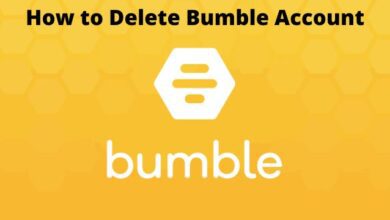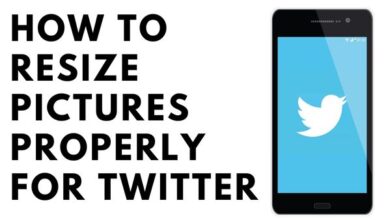How to Screen Record on Chromebook

How to Screen Record on Chromebook- Snapshot of your screen or record Chromebook.
You can capture a screenshot or a video of the display on your Chromebook. You can view, modify, delete, as well as share the image or video you capture after you’ve done so.
The clipboard is automatically copied for screenshots and recordings.
So can be helpful to record the screen of your smartphone or computer, but sometimes you need to use third-party apps to do it. Fortunately, Chromebooks come with a built-in capability that makes capturing your screen simple and doesn’t require any other software.
The Chromebook screen recorder capability was included to Chrome OS 89 and is found in the Quick Settings menu. Video can be recorded using the program, as well as still screenshots. It’s surprisingly effective and simple to use. We’ll demonstrate the process to you.
How to Take a Screenshot on Chromebook
Press the keys Shift, Ctrl, and Show Windows.
- Alternatively, you can use the Screenshot key on your Chromebook.
Choose Screenshot from the bottom menu.
Choose an option:
- Snapshot of the entire screen.
- Create a portion of a screenshot.
- Take a screenshot of the window.
A screenshot can also be taken using the menu in the bottom right.
- Choose the time.
- Choose Screen capture.
How to Screen Record on Chromebook
Press the keys “Shift, Ctrl, and Show Windows”.
Pick Screen record from the menu at the bottom of the page.
Choose an option:
- Take a full-screen recording.
- Partial screen recording
- Record window.
At the bottom right, click Stop recording to end the recording.
Find recordings and screenshots–
Screenshots and recordings are downloaded to your “Downloads” folder. You can modify the location in which screenshots or recordings are stored:
- Press the keys Shift, Ctrl, and Show Windows.
- Select Settings Settings from the bottom menu, and then Choose a folder. The folder you choose is updated with any recordings or screenshots you take.
- How to Clear Recently Played on Spotify
- How To Delete Admin Account On Mac Without Password?
- How To Delete Linux On Chromebook?
- How To Enable Cookies In Chrome
- Lenovo Chromebook Duet 5 vs Pixel Slate : Which Should You Buy
Does Chromebook record screen recording?
Keep in mind that the built-in screen recorder does not by default record audio. In order to record audio, you must manually turn on the microphone on your Chromebook. Toggle on the Record microphone by selecting the gear icon on the snipping tool.
How do I record my screen and audio on Chromebook?
How to record the screen on a Chromebook
- SHIFT + CONTROL + SHOW WINDOW (This key has two lines on the right side and resembles a rectangle.) At that point, a menu will show up at the bottom of your screen.
- From the menu, choose Screen record.
- Select a window, a full screen, or a partial screen.
- When you’re ready, click the Stop Recording button.
How do I record my screen and camera on Chromebook?
Utilizing the screen recorder extension
Activate the recorder from your browser after downloading the extension from the Chrome store. Select the “Your Entire Screen” sharing option. You will then have the choice of recording your screen, your webcam, or both thanks to this.
How do I record stuff on my computer?
In the following location, launch the Sound Recorder application:Start>All Programs>Accessories>Sound Recorder.
- To start recording, Press Start Recording.
- To stop recording, press Stop Recording.
- In the window that appears, select a filename and location.
- Press Save.