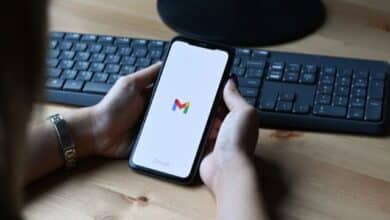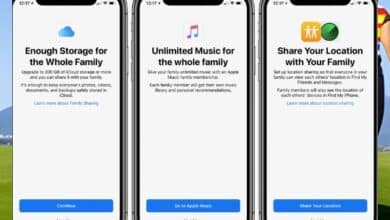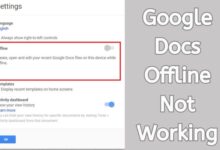How to reset notes password in iPhone
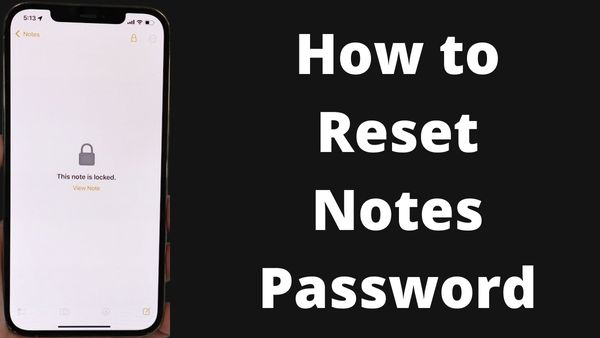
How to reset notes password- The steps listed below can be used to change your Notes password.
Once more, coming future, this will only apply to new notes. To view notes that were locked before your password was changed, you will still need your previous password. You may reset your Notes password by following these instructions:
- Open the Settings app.
- Click Notes after scrolling down.
- Select Password.
- Select On my iPhone or iCloud.
- A Reset Password button will appear.
- the password for your Apple ID.
- Enter and confirm your new password.
- Give yourself a password recall by entering a password hint.
- Click Done.
Create a password in Settings
- Click Notes in the Settings app. Next, select Password.
- Click the account for which you want to create a password if you have several accounts.
- Give yourself a password suggestion after entering a password. Enable Face ID or Touch ID on your smartphone if it supports it.
- Click Done.
Create a password in Notes
- Go to the note you wish to lock in Notes.
- After selecting More, select Lock.
- Give yourself a password suggestion after entering a password. Enable Face ID or Touch ID on your smartphone if it supports it.
- Click Done.
How to Remove a lock
- Click View Note, then click the locked note.
- You may use Touch ID, Face ID, or your password.
- Press the More button.
- Select Remove.
- When you unlock a note, it becomes unlocked across all of your connected devices using the same Apple ID.
Can I Reset My Notes Password?
Yes, however, notes that are already locked will not be unlocked. When you lock a note in the Notes app, you must enter the password that was created at that time in order to unlock the note. However, this will only apply to new notes moving forward. You may reset your Notes password in the Settings menu. The new password won’t work to open notes that were locked before you changed your password.
Can I Use Face ID or Touch ID to Unlock a Note?
Yes, you can open a locked note using both Face ID and Touch ID.
You may use both Face ID and Touch ID to unlock a locked note as long as you haven’t altered your Face ID or Touch ID settings or disabled Face ID or Touch ID in the Settings menu. Make sure you are doing this action from the device the note was written on and locked from. If you wish to use Touch ID, press your finger on the Home button. If you want to use Face ID, hold your iPhone up to your face.
It is advised that you copy the information from each locked note to a new unlocked note if you can access a locked note which use Face ID or Touch ID. You can lock those notes with the new password when you updated your Notes password.
- 4 Ways To Get Into A Locked iPhone Without The Password
- How to turn off voicemail iphone 13
- How to Restore iPhone without iTunes
- How to turn off voicemail on iPhone in 2022
Can I Recover a Forgotten Password for Locked Notes?
For locked notes, you are unable to change the password. For locked notes, you cannot use your Apple ID to change the password, and Apple is unable to assist you in finding your previous password.
Can I View A Password Hint?
Yes, if you set one up in the Settings menu. You have the option to input a password hint when creating a password in the Settings menu. If you attempt to see a locked note and input the wrong password, the password suggestion will be displayed. It does not allow you to add a password hint if you locked a note from within the Notes app. However, the Settings menu allows you to reset these passwords.