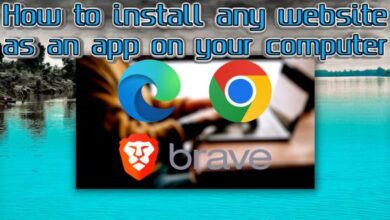How to Delete Facebook Account
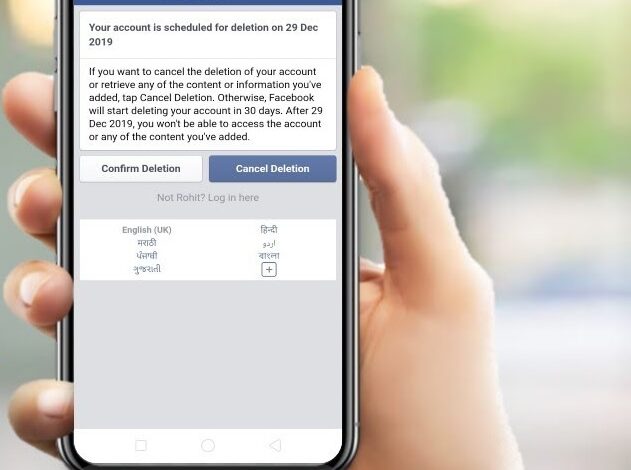
Facebook is the most popular social networking site on the planet. Every month, the corporation has about 2.8 billion users. Instagram, and Facebook Messenger are among the social media services now available. However, we have been repeatedly informed over the last several years about how the business is surreptitiously gathering, keeping, and marketing user data.
The social networking platform’s privacy concerns are at an all-time on peak. Whether it’s the famed Cambridge Analytical data incident, in which billions of Facebook users’ private information was acquired without their knowledge.
What’s the Difference Between Deactivating a Facebook Account and Deleting it?
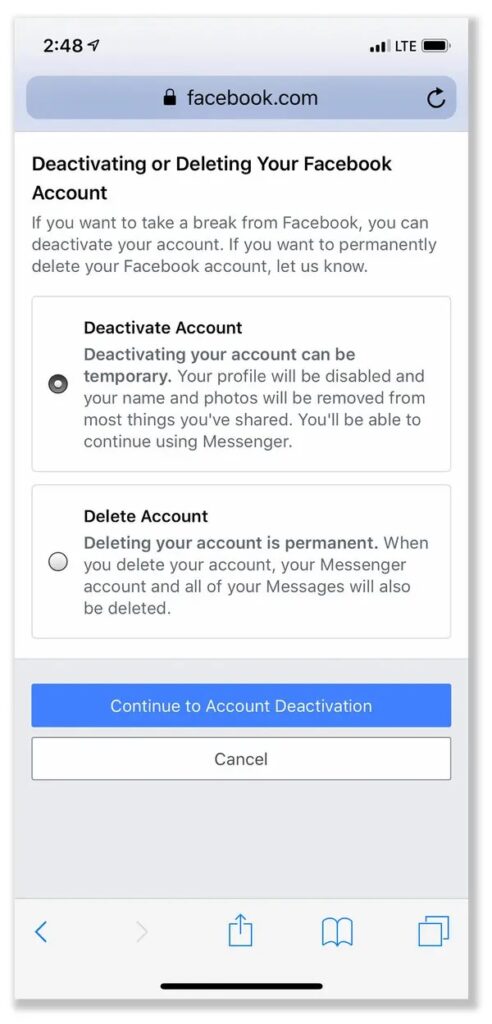
People can choose to choose delete or deactivate existing Facebook accounts. This is useful if would not want to remain on social networks for an extended period of time. When deactivate an account, nobody can see profile. However, continue to be using Facebook Messenger. In addition, profile image will appear in talks. Other programmes, such as Spotify, Pinterest, and others, may also be accessed with Facebook Login. Furthermore, the images, articles, and videos will not be removed. Users simply reactivate their accounts at any time.
How Do You Permanently Delete Your Facebook Account?
Before delete account, keep in mind as user won’t be able to revive it. Profile, photographs, posts, and everything else posted will also be removed completely. Won’t be able to be using Messenger, and won’t be able to sign in to any other applications.
So, if you’re very sure, you can erase Facebook account by following these steps:
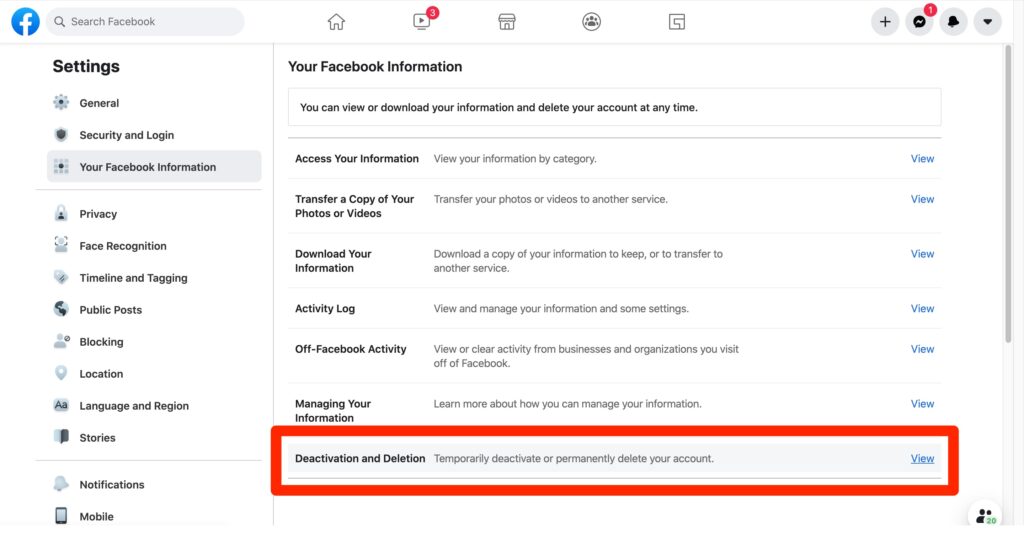
- Go to the Settings
- Privacy area of the Facebook app and select Settings.
- To deactivate or delete your Facebook account
- Click to Your Facebook Information
- Then Deactivation and Deletion.
Select Completely Delete Account from the drop-down menu, then click Continue to Account Deletion.wi ll be asked why you’re cancelling the account. Select a reason.
The corporation will show you all of the data that will be lost if you remove it on the next screen.
Select Delete Account, then enter ones password and click Next.
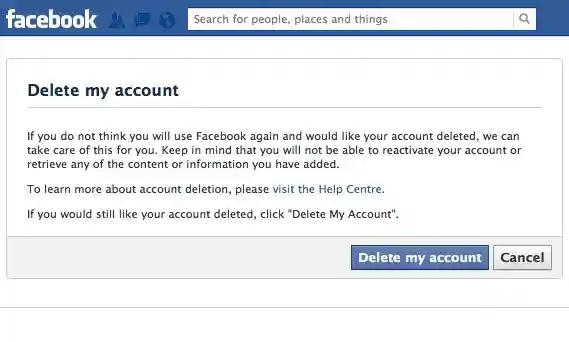
If You Deactivate Your Account, You May Always Revive it.
- Can’t look at timeline or find you.
- Others are able to see some data.
- Would not be able to view Products or data using Facebook account.
- Sites that it only have access to would be disabled as well. People won’t be able to view your Page if it’s inactive, and they won’t be able to locate it if anyone google for it. Can give somebody else complete management of Page if don’t want it to be disabled. Will be able to cancel account even without Page deleting.
If Delete Your Account, Won’t be Able to Reclaim it.
- We postpone deleting for a few days after it has been requested. If connect back into your Facebook account within this period, your deletion request will be cancelled.
- Some data isn’t saved in account, such as messaging record. This implies that even if account is terminated, friends may even have access to communications sent.
- Some types of content may stay in our collection, but they are de-identified.
- If you check in to Oculus using your Facebook account, cancelling Facebook account will also destroy your Oculus data. This includes any app buys you’ve made as well as any accomplishments you’ve earned. Won’t be able to get back any applications, as well as any play store credits have will be forfeited.
- Sites that are just accessible to will be removed as well. May grant somebody else complete control of Site if wouldn’t want it erased. will be capable of removing your account without removing your Page after that.
Steps for Deactivation or Deletion Facebook Account
- In the top corner, click the menu bar (shown three lines).
- Select Settings & Privacy from the drop-down menu.
- Select Settings & Privacy from the drop-down menu. to the setting
- Tap Account Ownership and Control in the Your Facebook Information section after scrolling down.
- Deactivation and deletion are tapped.
- Accurately account deletion by selecting Delete account.
- Choose one cause for deletion, or proceed to the next step by tapping Proceed to account deletion. If select a cause, Facebook will provide with options other than deletion, such as controlling notifications, changing privacy settings, banning or reporting people, seeking security assistance, and making new friends.
- If wish to keep using Messenger, Facebook allows you to cancel account rather. may install material by saving posts to archive. It also displays all applications use to check in using Facebook and notifies that your accounts may be cancelled.
- Choose continue for deletion
In a Mobile Browser, You can Delete Your Facebook Account.
- In a browser, users can delete account in a different way:
- In any mobile browser, just go Facebook.com.
- In the top corner, click the menu button (three lines).
- Scroll to the bottom of the page and select Settings.
- Click Account Ownership and Control after scrolling down to Facebook Data.
- Deactivation and deletion are tapped.
- Continue to Account Deletion after selecting Delete Account.
- Choose a cause for deletion, or proceed to the next step by tapping Continue to Account Deletion. If you select a reason, Facebook will provide you with options other than deletion, such as controlling notifications, changing privacy settings, banning or reporting people, seeking security assistance, and making new friends.
- If wish to remain using Messenger, go to the next display and deactivate account. Facebook also allows to export information and store posts to archive.
- It also displays all applications you use to check in using Facebook and warns you that your accounts may be cancelled.
- Choose Delete Profile once ready to go.
How can I Save My Facebook Data
- these instructions if want to back up your Facebook content before deleting it.
- Go to Facebook profile’s Settings page after logging in.
- Go to ‘Settings & Preferences’ if you like. , look for it under the ‘main menu bar’ icon, while on the screen, look again next to profile under the ‘down’ icon.
- Choose ‘Settings’ then choose ‘Your Facebook data’ after that ‘Download details’ from the drop-down menu.
- Select ‘Generate File’ from the drop-down menu.
- May recover all of Facebook data or even a subset of it, such as images and videos, posts, comments, and likes.
- The information will be compressed into a ZIP file, which you may extract with your preferred programme.
- All of the information will be organised into subpages.
- There will also be an index.htm file that will allow to browse the information using archive’s offline version of Facebook.