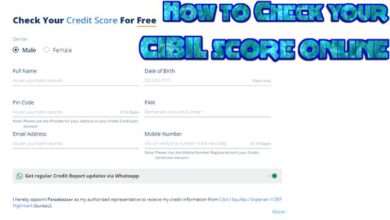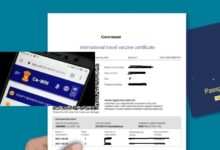How to fix “your connection is not private” google chrome
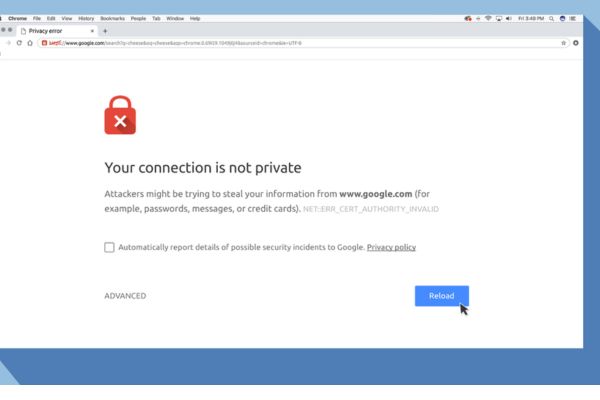
The “Your Connection Is Not Private” error is a common issue that users face when trying to access certain websites. This error message can be frustrating and confusing. However, SSL/TLS certificate on the website you are attempting to access is typically the cause of the problem.
What Is the “Your Connection Is Not Private” Error?
When you attempt to browse a website that employs HTTPS encryption a warning notice titled “Your Connection Is Not Private” flashes on your screen. Data that is passed between your computer and the website you are browsing is encrypted using the HTTPS protocol. Your personal information and online activities are protected from hackers and other cybercriminals thanks to this encryption.
If see an error message that says “Your Connection Is Not Private”. If there is a problem with SSL/TLS certificate on website. This error message means there may be a risk to your personal information due to non-secure connection between your computer and website.
Causes of the “Your Connection Is Not Private” Error
There are several reasons for “Your Connection Is Not Private” error message when try to access a website. Some of most common causes of this error:
- Invalid SSL/TLS Certificate: You can encounter the “Your Connection Is Not Private” warning message if the SSL/TLS certificate for the website is not valid or has expired. The owner of the website may fail to renew their SSL/TLS certificate or the certificate may have been revoked, which can both result in this.
- Incorrect Date and Time Settings: For secure connections to be made with website. Your computer needs a precise date and time. You can encounter the error message “Your Connection Is Not Private” if clock on computer is not set correctly.
- Antivirus or Firewall Software: Sometimes software can prevent your computer from creating secure connections with websites. “Your Connection Is Not Private” error notice could appear if your firewall or antivirus programme is preventing the website’s SSL/TLS certificate from being used.
- Public Wi-Fi Networks: It can be insecure making it simple for hackers to monitor your internet activity. Network may not be secure if you are connected to a public Wi-Fi network and receive the “Your Connection Is Not Private” error message.
How to Fix the “Your Connection Is Not Private” Error
Solution 1: Check Your Computer’s Date and Time Settings
Check your computer’s date and time settings. If your computer’s clock is not set correctly, it can cause problems with SSL/TLS certificates and secure connections. Here’s how to check and adjust your computer’s date and time settings:
- Click on clock in bottom right-hand corner of your screen.
- Click on “Date and time settings”.
- Make sure that “Set time automatically” and “Set time zone automatically” options are turned on.
- If your computer’s clock is still not set correctly, click on “Change” under “Set date and time manually” and adjust settings accordingly.
Once you have adjusted your computer’s date and time settings, try accessing website again to see if “Your Connection Is Not Private” error has been resolved.
Solution 2: Clear Your Browser’s Cache and Cookies
If your browser’s cache and cookies are outdated or corrupted, it can cause problems with SSL/TLS certificates and secure connections. Here’s how to clear your browser’s cache and cookies:
- Open your browser and click on the three dots in top right-hand corner.
- Click on “Settings”.
- Scroll down to “Privacy and security” and click on “Clear browsing data”.
- Check “Cookies and other site data” and “Cached images and files” options are selected.
- Choose time range for which you want to clear data (we recommend selecting “All time”).
- Click on “Clear data”.
- Once you have cleared your browser’s cache and cookies, try accessing website again to see if “Your Connection Is Not Private” error has been resolved.
Solution 3: Disable Your Antivirus or Firewall Software
These can occasionally prevent your computer from creating secure connections with websites. If you think your firewall or antivirus programme is causing the “Your Connection Is Not Private” message, you can try temporarily turning it off to see if the problem goes away. Here’s how to turn off your firewall or antivirus programme:
- Open your antivirus or firewall software.
- Look for an option to disable software temporarily (this option may be labeled as “Pause protection” or “Disable firewall”).
- Click on option to disable software temporarily.
- Try accessing website again to see if “Your Connection Is Not Private” error has been resolved.
Note: Don’t forget to re-enable your antivirus or firewall software once you have finished accessing website.
Solution 4: Use Incognito Mode or Private Browsing
If you are still seeing “Your Connection Is Not Private” error, you can try accessing website in incognito mode or private browsing. Incognito mode or private browsing disables your browser’s cache and cookies, which can help to resolve problems with SSL/TLS certificates and secure connections. Here is how to access incognito mode or private browsing:
Google Chrome:
- Click on the three dots in the top right-hand corner.
- Click on “New incognito window”.
Mozilla Firefox:
- Click on the three lines in the top right-hand corner.
- Click on “New Private Window”.
Safari:
- Click on “File” in the top left-hand corner.
- Click on “New Private Window”.
Once you have opened a new incognito or private browsing window, try accessing the website again to see if the “Your Connection Is Not Private” error has been resolved.
Solution 5: Use a Virtual Private Network (VPN)
If you are still having problems accessing the website, you can try using a virtual private network. A VPN encrypts your internet traffic and hides your IP address. It can help to protect your personal information and bypass website restrictions. Here is how to use VPN:
Download and install a VPN software (there are many free and paid options available).
Open VPN software and connect to a server location of your choice.
Once connection is established, try accessing website again to see if “Your Connection Is Not Private” error has been resolved.
Glossary of error codes for “Your connection is not private”
NET::ERR_CERT_AUTHORITY_INVALID:
This error indicates that SSL/TLS certificate for website is not trusted by your browser. This can happen if certificate is issued by an untrusted or unknown certificate authority.
NET::ERR_CERT_COMMON_NAME_INVALID:
This error indicates that SSL/TLS certificate for website is not issued for correct domain name. This can happen if certificate is issued for a different domain or subdomain than the one you are trying to access.
NET::ERR_CERT_DATE_INVALID:
This error indicates that the SSL/TLS certificate for website has expired or is not yet valid. This can happen if website owner has not renewed certificate or if there is a problem with computer’s date and time settings.
NET::ERR_CERT_REVOKED:
This error means SSL/TLS certificate for website has been revoked by certificate authority. This happen if website owner has violated terms of certificate or if there is a security issue with website.
NET::ERR_CERT_WEAK_SIGNATURE_ALGORITHM:
This error means SSL/TLS certificate for website is using a weak or outdated signature algorithm. This happen if certificate is not up-to-date with current security standards.
ERR_SSL_VERSION_OR_CIPHER_MISMATCH:
This error means SSL/TLS protocol version or cipher suite used by website is not supported by your browser. This happen if website is using an outdated or insecure protocol or cipher.
ERR_SSL_PROTOCOL_ERROR:
This error means there is a problem with SSL/TLS protocol used by website. This happen if there is an issue with server configuration or if there is a problem with network connection.
Safari on a Mac and encounter the “Your connection is not private” error code
NSURLErrorDomain:
This occur if there is an issue with website’s SSL certificate, if certificate has expired, or if there is a problem with date and time settings on your Mac.
NSURLErrorDomain Error -1202:
This is similar to NSURLErrorDomain error and occur if there is an issue with SSL certificate for website.
NSURLErrorDomain Error -999:
This occur for variety of reasons: issues with website’s SSL certificate or problems with network connection.
ERR_CERT_COMMON_NAME_INVALID:
This occur if SSL certificate for website is not issued for correct domain name or if website is using a self-signed certificate.
ERR_CERT_DATE_INVALID:
This occur if SSL certificate for website has expired or if there is a problem with date and time settings on your Mac.
ERR_CERT_AUTHORITY_INVALID:
This occur if SSL certificate for website is not trusted by your Mac.
ERR_SSL_VERSION_OR_CIPHER_MISMATCH:
This error occur if SSL/TLS protocol version or cipher suite used by the website is not supported by your browser.
Mozilla Firefox error codes:
SEC_ERROR_UNKNOWN_ISSUER:
This occurs when SSL certificate presented by website is not trusted by your browser. This happen if certificate is self-signed, expired, or issued by an unknown or untrusted certificate authority.
SEC_ERROR_EXPIRED_CERTIFICATE:
This occurs when SSL certificate for website has expired and is no longer valid.
SEC_ERROR_REVOKED_CERTIFICATE:
This occurs when SSL certificate for website has been revoked by certificate authority.
SSL_ERROR_BAD_CERT_DOMAIN:
This occurs when SSL certificate presented by website is not issued for correct domain name.
SSL_ERROR_UNSUPPORTED_VERSION:
This error occurs when SSL/TLS protocol version used by website is not supported by your browser.
Microsoft Edge error codes:
DLG_FLAGS_SEC_CERT_CN_INVALID:
This occurs when SSL certificate presented by website is not issued for correct domain name.
DLG_FLAGS_SEC_CERT_DATE_INVALID:
This occurs when SSL certificate for website has expired or is not yet valid.
DLG_FLAGS_SEC_CERT_REV_FAILED:
This occurs when SSL certificate for website has been revoked by certificate authority.
DLG_FLAGS_INVALID_CA:
This occurs when SSL certificate presented by website is not trusted by your browser.
ERROR_INTERNET_SEC_CERT_REV_FAILED:
This occurs when SSL certificate for website has been revoked by certificate authority.
How to browse privately all the time
You can use a private browsing mode in your browser or a Virtual Private Network to always browse discreetly. While VPNs encrypt your internet connection and mask your IP address, private browsing modes prevent your browser from storing your browsing history, cookies, and other data. This makes it more difficult for others to monitor your online activity. Using strong passwords, steering clear of public Wi-Fi networks, and maintaining the most recent versions of your operating system and antivirus software are all precautions you can take to secure your internet connection and safeguard your personal information.
FAQ
What does “your connection is not private” mean in Google Chrome?
When Google Chrome can’t validate the SSL/TLS encryption of a website you’re trying to access, the message “your connection is not private” usually displays. This can be occure due to an SSL certificate that has expired, a server that isn’t configured correctly, or a network attack.
How do I fix the “your connection is not private” error in Google Chrome?
There are several ways to fix the “your connection is not private” error in Google Chrome, including:
- Clearing your browser cache and cookies
- Disabling browser extensions
- Checking your system clock to ensure it’s set correctly
- Turning off your antivirus or firewall temporarily
- Checking for SSL certificate errors using an online tool
- Updating your browser to the latest version
- Contacting the website owner to fix the SSL certificate issue.
Is it safe to ignore the “your connection is not private” error in Google Chrome?
It is not recommended to ignore the “your connection is not private” error in Google Chrome, as it indicates that the website you’re trying to visit may not be secure. Ignoring the error and continuing to the website could put your personal information and sensitive data at risk.
How can I prevent the “your connection is not private” error in Google Chrome?
To prevent “your connection is not private” error in Google Chrome, you can take following steps:
- Ensure your browser is up-to-date
- Install reputable antivirus and firewall software
- Use a VPN service to encrypt your network traffic
- Only visit websites with valid SSL certificates
- Use HTTPS instead of HTTP for secure connections.
What should I do if I still see the “your connection is not private” error after trying the solutions above?
If you have tried the above solutions and you still see the “your connection is not private” error in Google Chrome, you may need to try the following:
- Disable QUIC protocol in Chrome settings
- Reset your Chrome browser to its default settings
- Check your computer’s proxy settings and reset if necessary
- Scan your computer for malware or viruses
- Try accessing the website in incognito mode or another browser.
If none of these solutions work, you should contact the website owner or your network administrator for further assistance.
- How to Fix Unresponsive page on Chrome
- How to check your version of Google Chrome
- How to stay secure online with Chrome: Here is 5 ways
- How do i Fix Google Chrome not loading page
- How to fix aw snap error in Chrome
Conclusion
Although dealing with the “Your connection is not private” error can be frustrating, there are a number of fixes you can try. You should be able to visit the website safely and securely by checking the date and time settings on your computer, emptying the cache and cookies from your browser, turning off any antivirus or firewall software, utilising incognito mode or private browsing, or connecting to a VPN. It would be a good idea to get in touch with the website’s owner or your internet service provider for more assistance if you are still having issues.