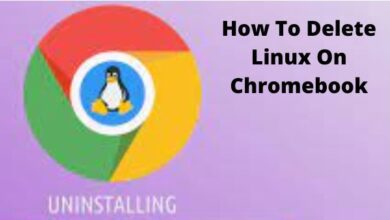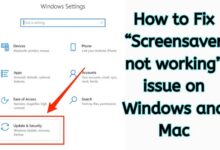How to Sign Out of Netflix on Your Smart TV
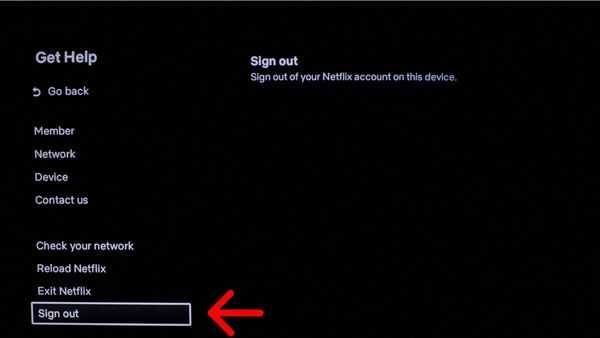
Are you looking for how to Sign Out of Netflix on Your Smart TV. Here is step by step guide.
- Select the “Get Help” menu in the left sidebar of the Netflix app on your TV to log out.
- When finished, you should log out if you’ve used a TV that you don’t own to access Netflix.
- Using the website, you may also log out of Netflix on all of your devices at once.
Your smart TV is only one of the many devices that Netflix is accessible on. Once you’ve configured Netflix, it ought to save your information and keep you logged in.
On occasion, though, you might need to log out of Netflix on your smart TV. Perhaps you’re selling the TV or someone else wants to log in.
Whatever the cause, logging out of Netflix on any smart TV is a straightforward process. How? Read on.
How to Sign Out of Netflix on Your Smart TV
These directions explain how to sign out Netflix from the smart TV app. The procedures will change if you’re using Netflix on your TV via another device, such as a gaming console or Chromecast.
Activate the Netflix app. Go to the home screen if you haven’t previously by repeatedly hitting the Return button on your remote.
To access the menu, tap Left on your remote.
To highlight Get Help, Click Down on your remote control. If that choice is on the bottom right of the screen, use your remote to get to the bottom of the menu and push Right. Click the button once the area has been highlighted.
To highlight Sign out, push Down on your remote control, and then choose it.
If you want to sign out, you will be prompted with a question. Click the button when Yes is indicated to confirm.
Reload Netflix and Exit Netflix are both menu choices that you may have seen. Keep in mind that neither of them will log you out of your Netflix account; instead, they will reload and, in the case of the Netflix app, shut it.
Use your remote to input the following commands if you’re having trouble navigating the Netflix menu or getting to the Get Help page: Up, Up, Down, Down, Left, Right, Left, Right, Up, Up, Up, Up. You will be redirected to the Get Help page.
You then have the choice to login in with another Netflix account after signing out. If you just want this to be temporary, remember to sign out once more after completing these instructions.
How to log out of Netflix on any TV
In a similarly obscure menu, there is a “log out” option.
- On your TV, launch Netflix and choose one of your profiles.
- Press Left on your remote to bring up the sidebar after the Netflix site has loaded.
- Click Get Help in the list of options.
- Scroll to the bottom of the page that appears and click Sign out.
- Verify your intention to log out.
You’ll be sent back to the “Get Started” screen when the programme restarts.
You’ll have to sign into your Netflix account once more in order to stream Netflix on this TV in the future.
How to log out of Netflix on your TV using a computer
There is another option to log out of Netflix if you cannot access the TV you are logged onto.
- Log into your account on the Netflix website using a computer.
- Tap the profile icon in the top-right corner of any open profile.
- From the dropdown option, choose Account.
- Tap Sign out of all your devices on the screen that appears.
When you confirm your selection, your Netflix account will sign out on all of your open devices. Any TV, streaming device, or gaming console are included in this.
Just keep in mind that doing this requires you to sign in anew on each device you want to use.
How to Log Out of Netflix on a Smart TV via the Website
If you’ve logged into Netflix on a smart TV but can no longer access that TV, what occurs? If you have ever used Netflix at a hotel, this is a typical occurrence. Thankfully, a fix exists. One step will sign you out of Netflix across all your devices. This will guarantee that you are logged out of Netflix on the smart TV, but it also means that you will be required to sign back in to the devices you currently use.
To log out of Netflix on all platforms, follow these steps:
- Visit Netflix.com now.
- If you haven’t done so previously, log into your account now.
- Hover over your profile image in the upper right and select Account.
- Click to Sign out of all devices from the Settings menu.
- Choosing Sign Out will confirm.
- ISP Worker Gets Beefy 262TB Netflix Caching Server for Free
- Netflix Launches New Discord Bot; Here Is How It Works and Steps to Add It to Your Server
- How to Fix Netflix App Not Working on Windows 11 in 2022
Watch Netflix on Your Smart TV Without the App
That is all there is to know about logging out of Netflix on your TV. The simplest way to view is through the Netflix app on your smart TV, but it’s not the only one. You may also use your phone, Windows PC, and other devices to connect Netflix to your TV.
How can I logout of Netflix on my TV?
How to sign out Netflix on a television. Start the Netflix app as well as go to the home screen to log out of Netflix on any TV. Then, pick Get Help by scrolling down the menu by pressing the Left button on your remote. Choose Sign Out, then click Yes to confirm.