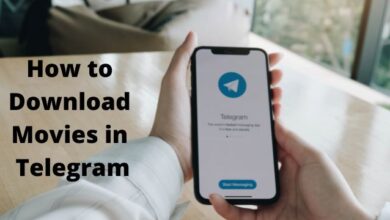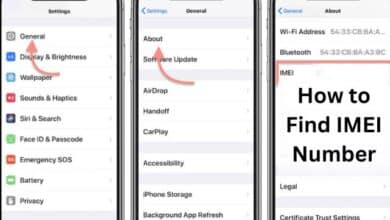How To Resize an Image Without Losing Quality ?
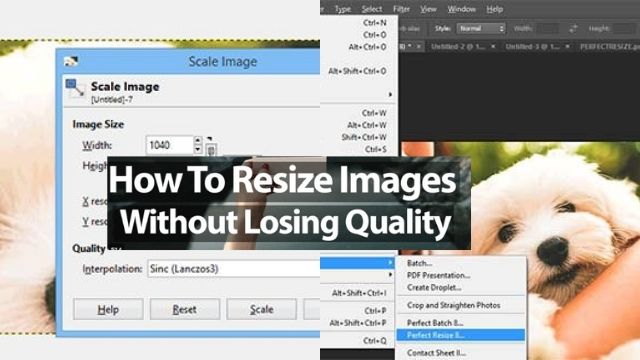
- What are the most common reasons for image resizing?
- Is it possible to resize an image without losing its quality?
- How to Resize an Image with Resizing.app?
- 4 Best Applications to Resize An Image Without Losing Quality
Resizing might be an unpleasant process if you’re new to digital image editing. Many various programs make inflated claims about their ease, quality, and outcomes, among other things. Don’t worry, you’ve arrived at the right location.
This post will not only show you how to resize an image without sacrificing quality using a variety of tools that we’ve hand-picked for you, but it will also answer some other frequently asked issues concerning the process.
What are the most common reasons for image resizing?
Knowing how to appropriately modify digital photographs is essential for making your website stand out from the crowd. Resizing photographs without losing their original quality is another wonderful approach to generate a positive first impression on visitors, who are typically drawn to pictures above all else.
Badly scaled photographs are immediately recognizable by the user, typically appearing as hazy approximations of the original. Sloppy scaling might turn off potential customers, reduce your impact, and even cause you to lose visitors.
Page performance is another important factor to consider when resizing photos effectively. The resolution of photos and images straight from a camera is really good.
This means there are a lot of pixels, each of which takes a long time to load on your browser. To ensure a seamless viewing experience, reduce the resolution of your photographs before submitting them to your site.
In this regard, page speed and image quality are both equally vital things to consider when building your website. Resizing image pixels is fortunately not difficult. It’s simple to figure out how to resize an image without sacrificing quality, and this guide will show you how.
Is it possible to resize an image without losing its quality?
Yes! It’s actually quite simple to do so. But first, you must comprehend the fundamentals of image pixel resizing.
The most used image format on the internet is bitmap. Bitmap files, such as JPEG and PNG, are made up of thousands of small pixels.
You can see what talking about if you download a JPEG or PNG image and zoom it really close. The word Bitmap comes from the thousands of tiny square pixels that have been allocated colors and places on an image.
When it comes to image file formats, there are several that are regularly used online. One of them is JPEG. JPEGs are useful for optimizing web pages because of their modest file sizes and fast loading speeds. PNG is a step up from JPEG, with better quality but larger file sizes and slower website loading times.
Finally, GIFs are popular because they are simple to animate while retaining a small file size. These are the three most common picture file types used on the internet. Different image kinds can be easily converted into other forms using powerful tools like Photoshop.
Read Also: How to unban Telegram Number in 2022
Keep in mind that converting from a low-resolution to a high-resolution format may not always result in better quality.
Before we continue, it’s crucial to note that the phrase “resizing” refers to a broad concept. When it comes to pixel manipulation, there are two options: scaling and resampling.
The most fundamental is resizing, which simply enlarges or reduces the size of the pixels to the appropriate scale. Scaling is its other name.
Resampling is a little more difficult. Resampling is a technique for altering the amount of pixels in an image. Because page performance is so crucial, this is the best tool for resizing images for the web, especially if you’re utilizing original photographs straight from your camera.
If you choose to utilize a resampling application, you are instructing it to examine the image and determine which pixels to discard and which to add.
Resampling is the best tool for Resize an image without sacrificing quality. Let’s look at some of the most popular internet tools for resizing photographs.
How to Resize an Image with Resizing.app?
Resizing.app is the greatest online picture resizer for adjusting photographs for any purpose. To instantly resize an image, simply follow the three simple steps below:
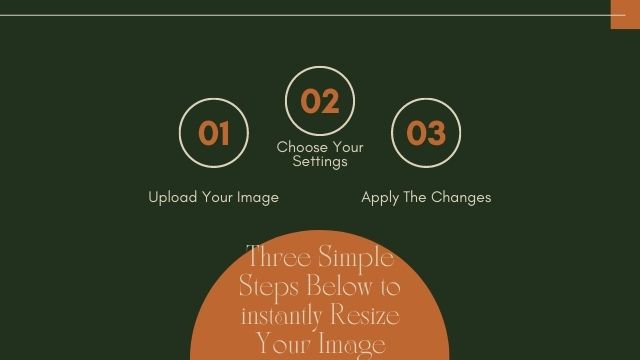
Upload your image
Choose a photo from your collection. You can drag and drop any GIF, JPEG, BMP, PNG, HEIC, or TIFF image file from your desktop to the area above.
Choose your settings
You can change the picture settings after you’ve uploaded your photo. Do you want it to be smaller or bigger than it was before?
Before saving, simply enter the size and format (JPEG, PNG, or WEBP), as well as any optimization options.
Apply the changes
All you have to do now is apply the modifications if you’re happy with the settings you’ve chosen. When you press the Save button, your image will be downloaded to your device in seconds.
4 Best Applications to Resize An Image Without Losing Quality
There are numerous online software programs for resize an image without sacrificing quality. They differ in terms of versatility, output quality, user friendliness, and cost.
You can easily get away with utilizing one of the many free programs for smaller scaling assignments. Paid applications like Adobe Photoshop, on the other hand, are strongly suggested for larger or more involved projects.
Adobe Photoshop’s Perfect Resize
Adobe Photoshop is the most widely used professional photo editing software. No image resize guide would be complete without it, as it is used by professional photographers, editors, and web designers all around the world.
While Photoshop is not a free program, the benefits it provides are well worth the price. While processing the image resize pixels can take some time, Photoshop is still reasonably simple to use despite its extensive features.
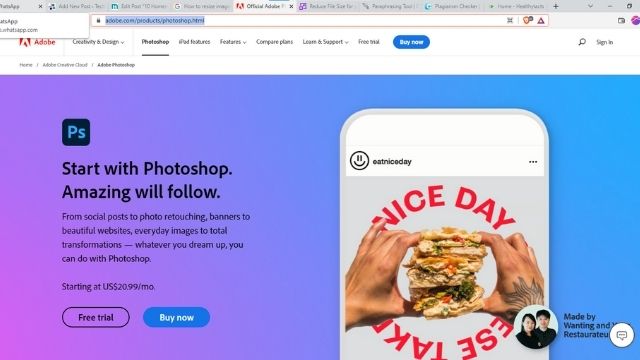
Perfect Resize an image is the greatest Photoshop solution for resizing photographs without sacrificing quality. Flawlessly Resize an image automates the resampling process for you, resulting in a perfect resized image of the same quality.
- To begin using Perfect Resize.
- Open the resize image in the program.
- Then pick Perfect Resize from File, Automate.
- This brings up the Perfect Resize window, where you may choose from a number of preset resizing templates or enter your own measurements.
- After you’ve made your decision.
- Click File, Apply, and you’re done.
Gimp
Gimp is one of the most popular choices for free image scaling software. Gimp is a free alternative to Adobe Photoshop that may be used to resize photos without sacrificing quality.
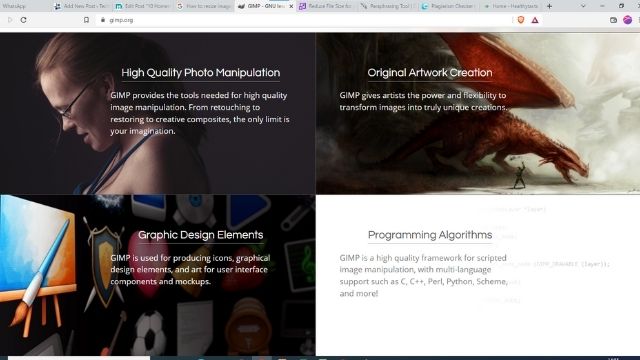
It should be noted, however, that Gimp has a limited range of applications and should only be used for minor scaling.
- To resize an image with Gimp.
- Simply open the file in the program.
- Go to Image.
- Then Scale.
- Then enter the dimensions you want.
- Finally, select Sinc as Interpolation under Quality.
- Then click Scale.
- So there you have it: a high-quality image resizing.
Irfanview
Irfanview is a fantastic multimedia tool that can do a lot more than just resize images. Irfanview is a useful and quick utility that only requires a tiny bit of system resources to resize a huge image file.
It is only accessible for Windows operating systems. While Irfanview is useful when used correctly, its user interface is outdated and may be difficult for novice users to use.
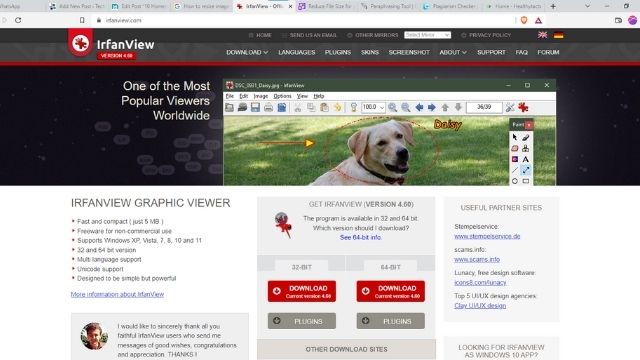
Finally, Irfanview is a fantastic freeware program, but for individuals wanting for professional-quality image scaling, a more capable program is required.
- To resize an image in Irfanview.
- Pick Image.
- Resize/Resample after opening it in the program.
- The resize pop-up box will appear, and in Set Image Size, you can enter your desired dimensions.
- Then go to Resample and pick Lanczos (slowest).
- Finally, remember to choose ‘Apply Sharpen After Resample’ for the best results.
Shrink.media
Reduce the size of your photographs by compressing and shrinking them intelligently, and then get the reduced images for free. Our intelligent compression method has a number of benefits that improve the user’s web experience.
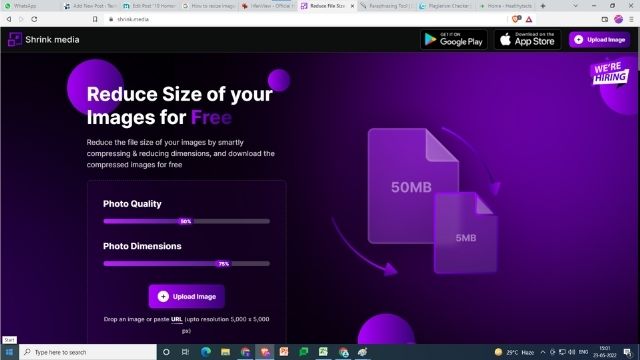
Shrink.media is a clever picture compression program that allows you to shrink the size of your images. Join the hundreds of people who use Shrink.media to conserve space and improve performance.
Conclusion
You should now be able to resize photographs for yourself with confidence. While freeware software are fantastic, they may not be powerful enough to retain image quality for greater resizes. Consider using a commercial product like Photoshop for more essential work or more extensive image scaling.
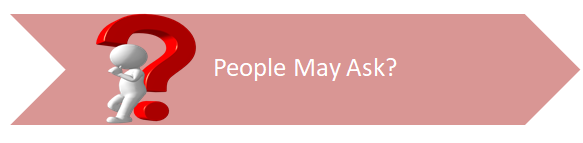
Q- Is Shrink.media completely free?
A- Yes, Shrink.media is completely free for personal use photographs processed on our website. PixelBin.io offers a variety of business and professional subscription plans.
Q- Is it possible to resize photos without losing quality?
A- Perfect Resize is the greatest Photoshop solution for resizing photographs without sacrificing quality. Flawlessly Resize automates the resampling process for you, resulting in a perfect resized image of the same quality. To begin using Perfect Resize, open the resize image in the program.
Q- When images are resized, do they lose quality?
A- Yes, image quality will suffer if you resize an image . Your image will be much less clear if you resize an image down to a lower size and then back up again. You won’t get the original image back if you resize an image back to its original size.
Q- When I shrink my image, why does it become blurry?
A- Due to a compression issue, your image may appear hazy. When you resize an image, text, or graphic, you’re also decreasing and expanding the image’s pixels. While moderate resizing should not result in a loss of quality, any significant downsizing of JPG photographs will result in a significantly worse image.
Q- How can I resize an image without losing its sharpness?
A- Image > Image Size is the option. When you wish to REDUCE the image size, make sure the Resample Image check box is checked and then select Bicubic Sharper from the drop down option.