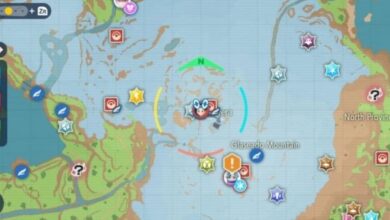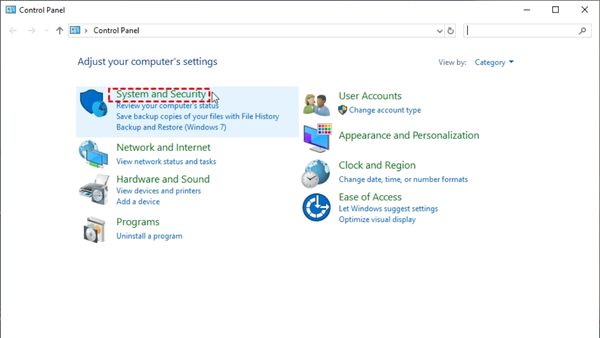
Are you looking for How to Recover Deleted Zip Files on Windows 11/10? Then here is easy and simple ways to Recover deleted zip files on Windows 11/10.
How do I find a lost zip file?
As a type of archive file, a ZIP file is quite convenient. It employs a compressed format to conserve customers’ storage space and make file transfers easier.
When dealing with them, inadvertent deletion is unavoidable, just as it is with other file formats. Many customers are also looking for help in recovering deleted Word documents.
Furthermore, even if people delete the file on purpose, they will have regrets.
Some users are curious about how to recover deleted ZIP files for free, and others are looking for free tools to accomplish it. Don’t worry, this post will provide some real solutions.
How to recover deleted ZIP files free?
How can I recover zip files for free? The main goal of users is to find an effective method to recover lost ZIP files. If you’ve checked your Recycle Bin and it’s empty, you have a few options.
This section provides three successful methods for free ZIP file recovery.
Method 1: Use File History to Recover ZIP Files
File History, introduced with Windows 8, is a useful built-in application for backing up users’ documents, music, photos, videos, and other folders/files.
Because earlier versions come from restore points and file history, if you have File History enabled, you can restore past versions of files/folders.
If you utilized this program to back up your disc files, free ZIP file recovery is a breeze.
Step 1: Open Control Panel and navigate to System and Security.
Step 2: Go to File History.
Step 3: Click the Restore personal files button.
Step 4: To restore deleted ZIP files, choose the ZIP files you want to recover and tap the Recycle button.
- How to recover your hacked Instagram account
- How to force restart iPhone 14 and 14 pro, use recovery mode, and DFU
- How To Recover Deleted History In Google Chrome
Method 2: Use Windows File Recovery to recover deleted ZIP files.
How can ZIP files be recovered? Many people are not in the practice of backing up their data. They could try Windows File Recovery for these users.
However, it is a command-line software created by Microsoft that may restore deleted media files/office files/ZIP files, among other things. If you are experienced with command lines, you could use CMD to restore deleted data.
Ordinary users who lack command-line experience will encounter several issues when utilizing Windows File Recovery.
If you need a thorough explanation of the tool’s modes, options, and commands, please see “How to Use Windows File Recovery.”
You must first examine your File System before using this utility. Open This PC by pressing Win+E > right-tap on the drive containing the deleted ZIP files and select Properties.
PCs with the NTFS File System could operate in both Regular and Extensive Mode. Choose the appropriate setting for your circumstance and File System.
| File system | Scenarios | mode |
| NTFS | Deleted recently | Regular |
| NTFS | Deleted for a while | Extensive |
| NTFS | Formatted disk | Extensive |
| NTFS | corrupted disk | Extensive |
| FAT and exFAT | Any | Extensive |
Refer to this chart to determine which switch to use.
| Switches | Terms | Supported mode(s) |
| /n | Filter the scan range: searches for a certain file by name/path/type, etc. | All |
| /y: | Specific extension groups can be recovered. | Signature |
| /k | System files are recovered. | NTFS Segment |
| /u | Undeleted files can be recovered, for example, from the Recycle Bin. | NTFS Segment |
You may now do free ZIP file recovery by following the steps below.
Notes:
- The source and target drives must not be the same.
- This software is available for Windows 10 and later PCs.
- Please seek assistance if you get the error “is not detected as an internal or external command.”
Step 1. To download, go to the Microsoft Store, search for Windows File Recovery, and then tap Get.
Step 2. In the Windows search box, type Windows File Recovery, then choose Run as administrator and enter the command line:
winfr source-drive: destination-drive: [/mode] [/switches]
source-drive: the location of deleted files;
destination-drive: the location where you want to save the retrieved files
mode: recuperation mode, which has “Regular” and “Extensive” options;
For example, if you want to recover deleted ZIP files from C: drive to D: disc, use the following command:
winfr C: D: /regular /n *.zip
Step 3: At the destination, a folder titled “Recovery date and time” will be automatically generated. You will have successfully recovered a free ZIP file.
Method 3: Recover deleted ZIP files while save the original file format, name, as well as directory.
If none of the previous ways work for you, don’t despair; you still have a good chance of recovering the deleted ZIP files with a professional Windows data recovery program.
When using Windows File Recovery, you may become frustrated with all of the complex commands as well as syntax, switches, and so on. To relieve yourself of the onerous data recovery methods, you could try this professional software- MyRecover.
Step 1. Install and launch MyRecover > choose a destination for data recovery and click Start Scan.
Step 2. Use a file filter to sort files by updated date, size, path, and so on, making it easier to find the files you need.
Step 3. Choose the ZIP files you require, then click Recover x files to restore them.
In this manner, you might immediately restore deleted ZIP files in three easy steps. Furthermore, this software can be used to recover data from other devices, such as SD card data recovery.
Method 4: Use Data Recovery Software
Don’t be disheartened if you are not able to recover your deleted file and continue to questioning how to recover deleted Zip files on Windows 11/10. You can undelete your files with free data recovery software that is available online. Stellar Data Recovery – Standard is a safe and dependable software for recovering deleted Zip files on Windows and Mac computers.
The software can recover files from various types of storage media, including HDDs, SSDs, SD cards, and others. Even emptied Recycle Bins and RAW discs can be used to retrieve deleted files. You can use the recovery programme to recover files from NTFS, FAT16, FAT32, and exFAT partitions.
You can recover your deleted Zip files with Stellar Data Recovery – Standard program by following the instructions below:
Install the Stellar Data Recovery – Standard program on your device.
Start the app and choose the type of data you wish to recover. Select the ‘Next’ option.
Choose the folder or drive from which you want to retrieve Zip files. Then press the ‘Scan’ button.
Conclusion
Any loss of an important archive file can be terrible. Fortunately, there are various free data recovery software packages and ways for recovering a deleted zip file. You can save your file after you receive it back. Stellar data recovery software provides a dependable method for recovering archive files that have been deleted from the Recycle Bin or Windows file history. Simply follow the instructions outlined above, and try to avoid to use the device with the deleted archive file until the recovery process is completed.
Is it possible to recover deleted Zip files?
In most cases, you will need the assistance of a data recovery tool to recover your deleted or lost ZIP files. Recoverit Data Recovery Software is a reliable and efficient file recovery program that recovers ZIP files with no quality loss.
Where do deleted files go in Windows 11?
Choose the file or files to be deleted. Choose Delete. The files are redirected to the Recycle Bin.
In Windows, where is the Recycle Bin?
Here’s how to put the Recycle Bin on your Windows desktop: Click the Start button, followed by Settings. Personalization > Themes > Desktop Icon Configuration Check the RecycleBin box > Apply.
Can you restore files deleted from Windows 11’s Recycle Bin?
Simply click the Recycle Bin icon on your desktop to begin. You can sort the files by name, location, date, as well as other criteria, just like in any other folder. You can also look for a file by its name. When you’ve found the file you want to recover, right-tap on it and choose Restore.
Where do deleted files go if not in Recycle Bin?
If the deleted files are no longer in the Recycle Bin, they may have been permanently erased. When this occurs, the space in the files is marked as free, and other data can be written over it.