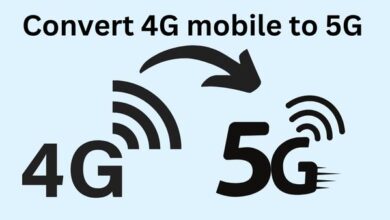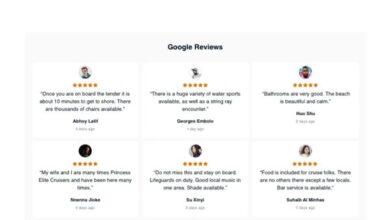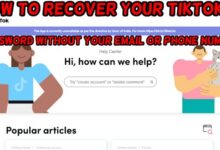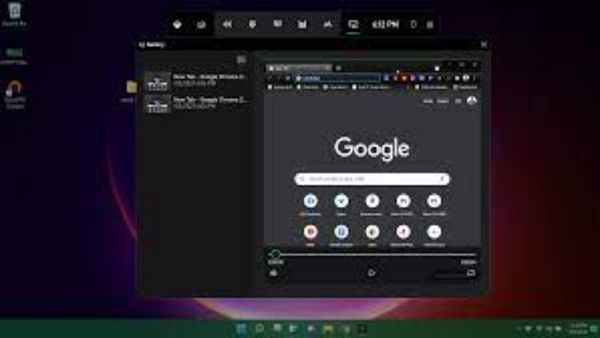
Record Screen in Windows 10- Did you know that Windows 10 features a feature called Xbox Game Bar that allows you to record your screen? If you wish to record games or create a Microsoft Office tutorial for someone, you may use it to get a video record of your actions in any Windows software on your PC. We’ve outlined a few simple steps for recording your screen in Windows 10 to make things simpler.
How to Record Screen in Windows 10
- Open the recording-specific app. The screen recorder tool works with ordinary desktop apps but regrettably cannot record particular programs like File Manager or the entire desktop.
- Press the Windows key and the letter G simultaneously to open the Game Bar box.
- Select the “Yes, this is a game” checkbox to load the game bar. This is how a game or other program’s screen can be captured.
- Use the Start Recording button (or Win + Alt + R) to start the video recording.
- You can halt recording by clicking the red recording bar in the application window’s upper right corner. (To reinstate the Game Bar if it disappears, press Win + G once more.)
- Your recorded videos, which are MP4 files, can be located in the “Captures” subdirectory of the Videos folder.
Does Windows 10 record screen recording?
Choose the Record Microphone option to capture your voice on tape. Make sure to choose Record System Audio if you want to capture computer-generated sounds like notifications as well.
How can I record a computer screen?
Start the recording
Shift+F9 on a computer.
Control+Shift+Space on a Mac.