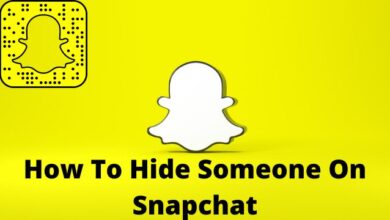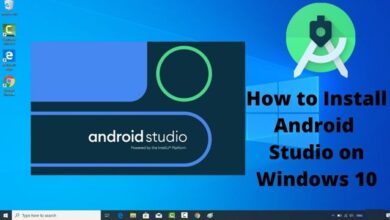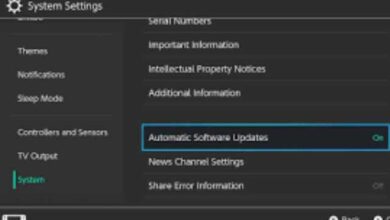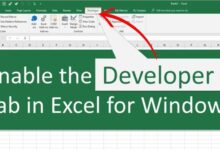How to Prevent the Side Button on Your iPhone from Hanging Up a Call
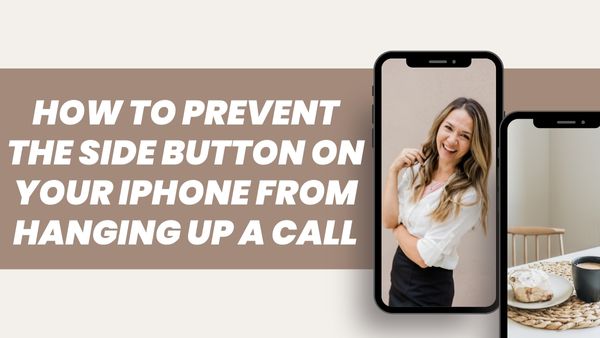
In this article, we have covered how to prevent the side button on your iPhone from hanging up a call. On iPhone, tapping the Side button automatically ends the current call. This occurs both while you are on an incoming call and when you are placing an outgoing call. On an iPhone, the Side button or either of the volume buttons can be used to hush an incoming call. Because it’s used to lock and turn off an iPhone, the Side button is also known as the Lock or Power button.
While the ability to end a call by pressing the Side or Power button is useful. While trying to lock their iPhone screen while on a call, many individuals frequently unintentionally hang up. While on a crucial call, things can be annoying, even though you can always call back.
Nevertheless, when the iPhone is connected to speaker phone or headphones, pushing the lock button does not end the call.
The current call ends when you press the Side button on an iPhone. However, you can turn off this default setting with iOS 16. Read on to find out how.
You can end a call on your iPhone at any time by pressing the Side button on your phone whenever you place or receive one. If you have a tendency to press it accidentally, this can either be a handy way to end the call or an awkward way to unintentionally and abruptly end the conversation.
Thankfully, Apple has made it possible to turn off the Side button’s end call capability in iOS 16. All you have to do to activate it on iPhone 11 models and later is flick a virtual switch. The procedures are demonstrated in the steps below.
How to Prevent the Side Button from Hanging Up a Call on iphone
- Start your iPhone’s Settings application.
- Click Accessibility after scrolling down.
- Click Touch under “Physical and Motor.”
- To end the call, turn on the switch next to Prevent Lock.
All there is to it is that. In the future, it won’t hang up the call if you accidently touch the Side button during a call. Remember, though, that if you choose Prevent Lock to End Call, you won’t be able to hit the Side button twice to reject an incoming call.
Can I turn off end call with the Power/Lock button?
Thankfully, iOS 16 adds the option to turn off end calls with the iPhone’s lock button, which finally fixes this long-standing issue. With the new “Lock to End Call” feature, you can turn off your iPhone’s power button to end a call. This is a great feature because it means you won’t have to worry about accidentally ending calls when your phone is locked.
Let’s now look at how to disable or turn off the iPhone’s power button call-ending feature. On iPhone 11, iPhone 12, iPhone 13, and other iPhones running iOS 16, the lock button can be used to turn off terminate call.
How to turn off power button ends calls in iOS 16 on iPhone
When using an iPhone, avoid having the Side or Power buttons end calls.
- Accessibility under Settings
- Select “Touch” from the list of accessibility options.
- Turn on the toggle switch next to “Prevent Lock to End Call” at the bottom of the page.
I’m done now. Your iPhone will now lock when you hit the lock or power button, but the active call will not end.
- How to unlock Apple iPhone using Voice Command
- These are the best iPhones to buy in 2022: Apple has an iPhone for every budget!
- How to Upgrade 4G Mobile to 5G
NOTE: If the “Lock to End Call” option is disabled, you won’t be able to press the Side button twice to reject an incoming call.
Why does my side button call an iPhone and then hang up?
Many people find this feature to be a convenient method to end calls. However, some iPhone users unintentionally push that side button, which ends the connection abruptly. Users of iPhones now have the ability to turn off this standard functionality with iOS 16.
How do I stop my power button from hanging up calls?
On Android devices, this capability may be turned off under “System control” in the “Accessibility” section of the “Settings” app. When the toggle switch is located, its function is obvious since it is marked with the words “Power button stops call.” Turn it off so that the Power button may sleep without cutting off a call.