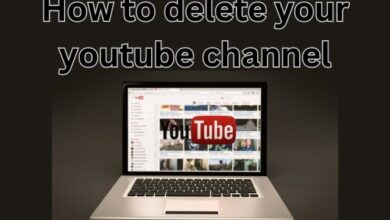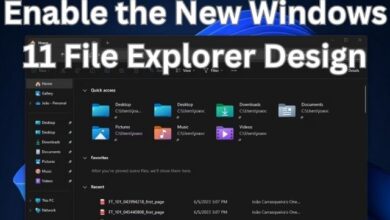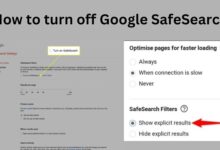How To Convert MKV To MP4 Without Losing Quality?

- What is the MKV File Format?
- MKV vs MP4 Comparison
- Convert MKV to MP4 using FFmpeg
- Convert MKV To MP4 Using VLC
Converting videos from mkv to mp4 container/file formats for free and easily is a common issue. It is actually very simple to convert mkv to mp4 utilizing free open-source software. In this article, we will learn how to convert mkv to mp4 utilizing —
So, let’s get started with a brief overview of the MKV file format.
What is the MKV File Format?
Matroska Multimedia Container is a file format that may hold an unlimited number of video, audio, picture, or subtitle tracks in a single file. The file format is similar to MP4 and other media containers and is totally open source.
Matroska is connected with the following file extensions:
- video (.mkv)
- mks for subtitles,
- mka for audio
A Matroska Video file is one that has the.MKV extension. It’s a video container similar to MOV and AVI, except it can hold an infinite amount of audio, video, and subtitle tracks (like SRT or USF).
MKV is a popular video container format for transporting high-definition video in compact space because it allows descriptions, ratings, cover art, and even chapter points, which is why it was chosen as the default video container format for the popular DivX Plus program.
However, several prominent software programs, including as Adobe Premiere Pro and Sony Vegas, do not accept this format. There is no exact cause, but the tech community’s wild guess indicates this.
MKV vs MP4 Comparison
| Features | MKV | MP4 |
| Video Supported | H.264, H.265, MPEG1, MPEG2, MPEG4 | H.264, H.265, Xvid, MPEG4 |
| Audio Supported | FLAC, ALAC, AC3, AAC, DTS | ALAC, MP3, AAC |
| Bit-depth | 8bit, 10bit | 8bit, 10bit |
| Closed Caption Supported | ASS, SSA | Not available |
| Quality | Same high | Same high |
| File Size | Relatively large | Relatively small |
| Platform Compatibility | On mobile devices, it’s not that good. | Both PCs and mobile devices perform admirably. |
How To Quickly Convert MKV To MP4 ?
There is a lot of free and expensive applications that can convert MKV files to MP4, however in most cases, the output is an unplayable mp4 file.
A VLC media player is the finest technique to convert your MKV. This media player also functions as a free MKV converter. Conversion can be done in a few easy steps.
VLC is a free media player that most users already have installed as their default video player.
Convert MKV To MP4 Using VLC
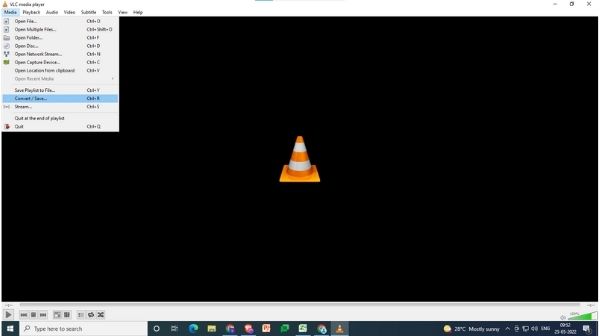
- Step 1: Open VLC media player and choose Convert / Save from the Main menu.
- Step 2: Click the add button to add the media file for conversion.
- Step 3: To add subtitles to the video, choose “use a subtitle file” and browse the subtitles before pressing the convert/save button below.
- Step 4: From the dropdown menu, choose a format. Select “H.264 MP3(MP4)” from the dropdown list as the most acceptable and suggested format.
- Step 5: Now select the profile edition by clicking on the setting icon.
Select the following profile options:
- In conclusion, section Examine MP4/MOV.
- Check both “Video” and “Keep original track” under video codec.
- In the Audio codec section, tick both “Audio” and “Keep original track.”
- Save the modifications.
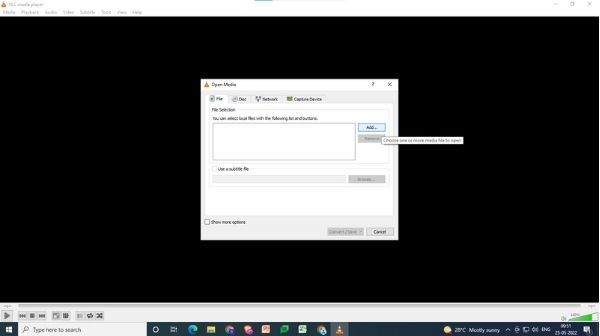
- Step 6: Select the target folder for the Output file using the Browse option.
- Step 7: To begin the conversion process, select “Start.” Depending on the video size, the converting process will take a few minutes.
Convert MKV To MP4 Using Handbrake
Handbrake is a 100% free video converter that you can get from here.
Follow these methods to convert MKV to MP4 using Handbrake.
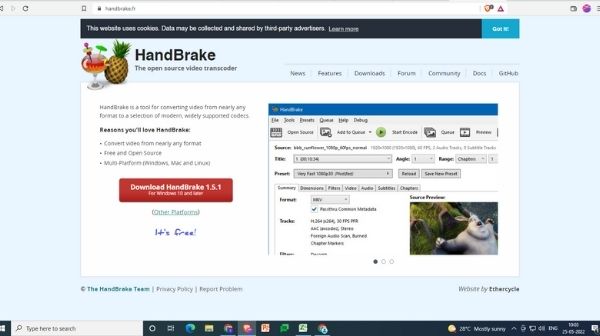
- Step 1: Run the application; you’ll be prompted to select a file to convert. You can either drag the file into Handbrake or use the prompt on the sidebar. You can also choose to choose the entire folder or just a particular folder.
- Step 2: Now choose the. Mkv file you wish to convert and explore all of the customizing options. This will give you additional options for what you want to acquire.
- Step 3: Select Save As from the Browse menu at the bottom.
- Step 4: When you’ve completed the previous steps, click “Start Encode” to begin the encoding process.
Convert MKV To MP4 Using Prism
Another free video converter, such as Prism from NCH Software, can instantly convert MKV files to MP4.
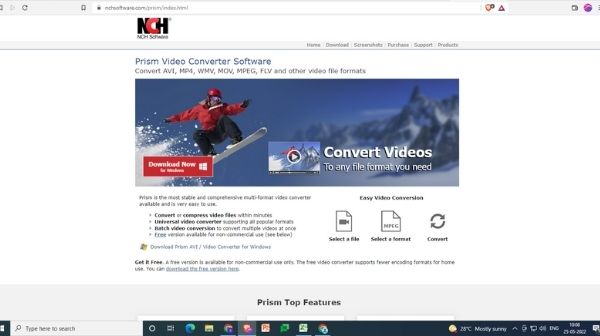
- Step 1: Users can download Prism before dragging and dropping the MKV file into it. You can also browse the file and add it to the terminal for conversion using the ‘Add File(s)’ option.
- Step 2: Select the output format and the folder where the converted file will be saved. This is MP4 format in your situation (but this supports other video formats like wmv, flv, avi, divx, mov, and many more).
- Step 3: Prism also provides other conversion choices such as encoder settings, frame rate, video resizing, and video effects. Make the necessary choices.
- Step 4: Once you’ve completed all of the settings, click Covert. It’s that simple, easy, and quick, although it takes a little longer than usual.
Convert MKV to MP4 using FFmpeg
FFmpeg is a command-line-based free and open-source software project. It provides a comprehensive, cross-platform solution for recording, converting, and streaming audio and video, including MKV to MP4 conversion.
Read Also: How To Enable Google Lens For PC- 5 Ways
However, FFmpeg can be difficult to use for beginners. Knowing the fundamental command lines can be really beneficial. The basic command line to convert MKV to MP4 is “FFmpeg -i input. Mkv output.mp4”. This command line’s complete explanation is as follows:
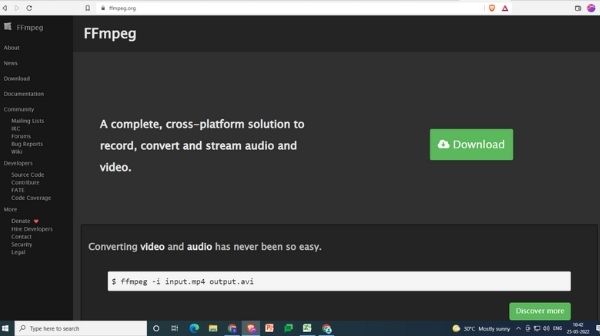
- FFmpeg is required to inform the operating system who is using the command line.
- -i: the abbreviation for input, which denotes the original file to be transformed.
- The file to be converted is input. Mkv. “FFmpeg -i input1.mkv input2.mkv” allows you to simultaneously input two files.
- output.mp4: The output file
- Step 1: Click on the download FFmpeg from there. After that, set up FFmpeg on your machine.
- Step 2: To open the DOS window, press Win + R and type cmd.
- Step 3: Insert the video from the CD test. Now I’m in the spot where the MKV video will be stored.
- Step 4: Run FFmpeg with the following command: spreed1.mp4 FFmpeg -i spreed.mkv -c:a copy -x265 -params crf=25
- -c:a copy means to maintain all audio stream copies.
- x265 params: The -x265-params parameter is used to specify settings to x265.
- crf=25 means that the video will be encoded in a good quality. (The term CRF stands for Constant Rare Factor.) The CRF scale runs from 0 to 51, with 0 being lossless, 23 being the default, and 51 being the poorest possible quality.)
- Step 5: On the keyboard, press Enter. Then you’ll obtain the.mp4 file you want.
Of course, there are many different FFmpeg codecs available; for example, to map ALL streams, i.e. remixing MKV to MP4, type: spreed1.mp4 FFmpeg -i spreed.mkv -map 0.
Conclusion
These are, without a doubt, the greatest free methods for quickly converting MKV to MP4. This method is the most effective in all scenarios, and the result is almost always error-free.
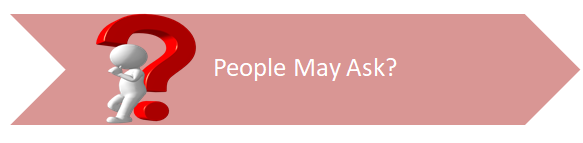
Q- How can I convert a mkv file that is larger than 1 GB to an mp4 file?
A- Obviously, you’ll need a video converter with no file size restrictions. Then it’s preferable to be quicker and of higher quality. WinX HD Video Converter Deluxe satisfies all requirements. Simply drag and drop your huge MKV video onto the screen, select MP4 as the output format, and hit the RUN button. All done.
Q- Does Windows support converting mkv to mp4?
A- Nope. To convert MKV to MP4, you’ll need to use third-party software. On Windows, there is no built-in software for converting MKV to MP4.
Q- Is online mkv to mp4 conversion safe?
A- To some extent, yes. With 256-bit SSL encryption, online video converters promise that converting MKV to MP4 is safe.
Q- What is the quickest method for converting MKV to MP4?
A- To begin, you’ll need an MKV to MP4 converter that supports hardware acceleration. WinX might be a good option. It not only lets you convert MKV to MP4 HEVC/H.264 using Intel QSV, NVidia, and CUDA hardware acceleration, but it also lets you copy MKV to MP4 without changing the underlying codec for the fastest conversion speed.
Q- Is there a quality loss while converting MKV to MP4?
A- To put it another way, there are lossy and lossless methods for converting a mkv file to mp4 format. Let’s dig deeper into this –
- Lossless: In the lossless option, you are merely transferring the video from a mkv container to an mp4 container without changing it. This may be accomplished with FFmpeg and a copy operation (also called transmuxing).
- Lossy: If you want to change the video quality or resolution, the video quality will change since the program you’re using to convert the video will need to re-encode it. This is known as lossy conversion, and it may be done with Handbrake, VLC, and FFmpeg.