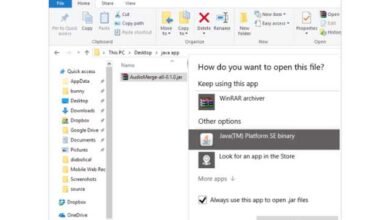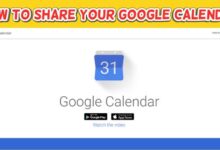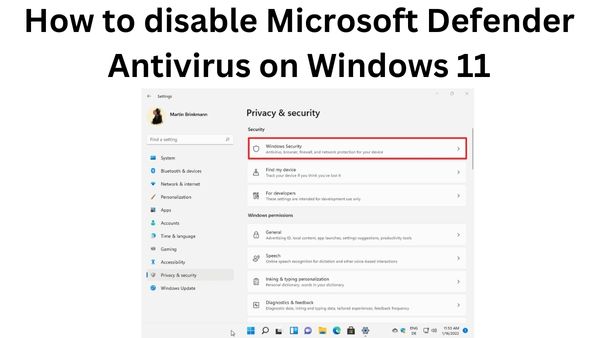
How to disable Microsoft Defender Antivirus on Windows 11- The default anti-malware programme included with Windows 11 is Microsoft Defender Antivirus, which guards your computer and data from viruses, ransomware, spyware, and other forms of malware as well as dangerous people.
Even if it’s among the greatest antivirus programs, there may be situations where you’d want to completely stop it. The only issue is that Microsoft is making it more difficult to turn off the antivirus as the corporation continues to priorities security.
Using several techniques, including the Registry and Group Policy, you could permanently stop the anti-malware program in earlier iterations of the operating system, but those choices are no longer available. You still have two options, though, if you must turn off Microsoft Defender Antivirus on Windows 11. You may turn off the real-time protection, which only works momentarily, or you can install a different antivirus to turn off the default anti-malware permanently (as long as there is another active protection.)
This article will show you how to disable Microsoft Defender Antivirus on Windows 11 using several techniques.
How to disable Microsoft Defender Antivirus on Windows 11 Security
When performing system modifications, the antivirus does not have to be permanently off. You may always turn off the security for a while.
Follow these instructions to momentarily turn off real-time antivirus protection in Windows 11:
- Open Start.
- To start the software, perform a search for Windows Security and choose the top result.
- Select Threat & Virus Protection.
- Tap the Manage settings link under the “Virus & threat protection settings” section.
- To temporarily turn off Microsoft Defender Antivirus, toggle off “Real-time protection.”
Once you’ve followed the procedures, the computer’s real-time antivirus security will be momentarily turned off so that you may install additional software or perform system modifications without encountering any problems.
To reactivate the antivirus, follow the same steps as before, but at step 5, activate the Real-time protection toggle switch.
Although this isn’t a long-term fix, it’s the best option to turn off antivirus protection before installing software or making other system modifications that would otherwise lead to issues.
How to Disable Microsoft Defender Antivirus from Third Party App
The Microsoft Defender Antivirus cannot be uninstalled in order to install another programme, but you don’t need to disable it either because it will do so automatically when the system detects the installation of another antivirus programme.
Use these procedures to stop Microsoft Defender Antivirus by adding a different protection programme:
- Start the antivirus download page.
- Just a quick note: Bitdefender is being installed at random. The procedure will be the same for other options, though.
- To download the installer to the device, tap the Download option.
- To begin the installation, double tap the file.
- Select “I accept the terms of the contract” (if applicable).
- Select Install from the menu.
When you’ve finished, the system will automatically turn off the antivirus.
Verify that antivirus is not active.
Follow these steps to ensure Windows 11’s default antivirus is disabled:
- Open Start.
- To launch the software, perform a search for Windows Security and choose the top result.
- On the page’s bottom, tap Settings.
- Select “Manage providers” from the list of options under “Security providers.”
The default antivirus will no longer shield your computer from infection once you’ve finished the procedures.
Enable periodically scan
By turning on routine scanning, you can increase protection if you decide to use a different antivirus programme.
You may manually enable periodic scanning on Microsoft Defender Antivirus after installing a third-party program. Once activated, the Microsoft anti-malware program will stay deactivated but will sometimes start up to scan for and find any malware that your chosen program may not be able to find.
Follow these steps to enable regular scanning on Windows 11:
- Open Start.
- To launch the software, perform a search for Windows Security and choose the top result.
- Select Threat & Virus Protection.
- The “Microsoft Defender Antivirus choices” setting should be selected.
- Turn on the toggle switch for periodic scanning.
The Windows 11 antivirus will stay inactive after you finish the procedures, but it will sometimes switch on to scan for viruses.
Although there are still a few ways to disable Windows 11’s default antivirus, it is not a good idea to use a computer without anti-malware protection. Disabling the security function could still make sense in some circumstances, though.
Additionally, you could discover many workarounds online. Due to the numerous system alterations they call for, they are likely to fail or cause you to waste a lot of time and damage your installation.
If you’re looking for Microsoft Defender Antivirus alternatives, have a look at these possibilities:
- Bitdefender
- Norton AntiVirus Plus
How do I turn on Microsoft Defender Antivirus in Windows 11?
Activate or deactivate real-time protection for Microsoft Defender Antivirus
Select Virus & threat protection under Windows Security under Start > Settings > Update & Security > Windows Security. Control the parameters.
Turn off Real-time protection and choose the option to confirm, “Yes.”
Does Windows 11 have Windows Defender?
Microsoft Defender, which is included with Windows 11, offers extensive and powerful malware defence at no additional cost. Users should set it as their default anti-malware application, per our recommendation.
Why does Windows Defender keep turning on?
Tamper Prevention is activated
Even if you have an antivirus product installed, Windows Defender may start up automatically if it notices an attempt to access data on your computer or install malware. For the majority of Windows devices running Windows 10 or above, tamper protection is enabled by default.
How do I check if I have antivirus on Windows 11?
Examine your Windows computer to see if antivirus software is installed. Use the Security Center tool on your Microsoft operating system to check if anti-virus software is installed. A status for: Antivirus software will be displayed when you choose this option.
Why can’t I open Windows Defender in Windows 11?
The Windows Defender won’t launch in Windows 11 issue can occasionally be brought on by missing or damaged files on the system. Due to missing system data or components required for the operating system update, you can encounter further problems.
Do I need to disable Windows Defender?
Your device (and network, if you have one) may be more open to intrusion if you turn off Microsoft Defender Firewall. Instead of turning the firewall off if a certain programme is being prohibited but you need to use it, you can enable it via the firewall.