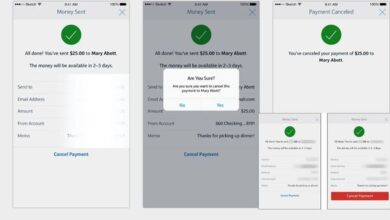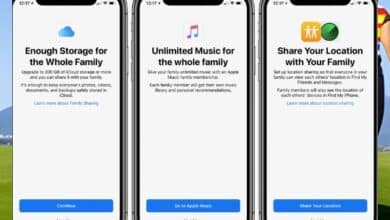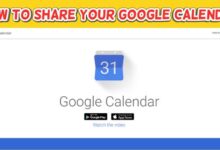How to Install and set up Microsoft 365 on an iPhone/iPad
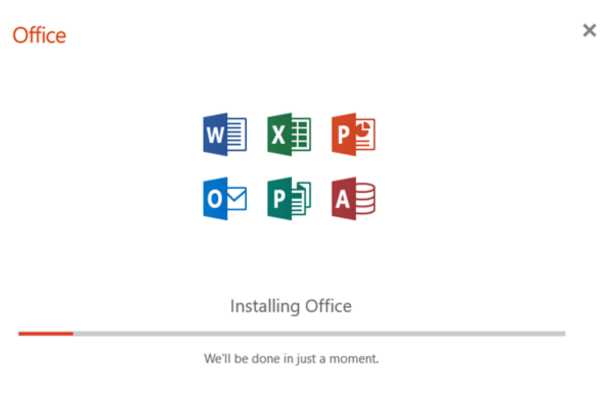
Install and set up Microsoft 365: Users of Microsoft 365 can make, modify, and work on documents, spreadsheets, presentations, and other types of content. You can simply install and configure Microsoft 365 to function on an iPhone or iPad. In this article, steps of setting up Microsoft 365 on your iPhone or iPad.
How to Install and set up Microsoft 365 on an iPhone/iPad
Step 1: Sign up for Microsoft 365
You have to sign up for the programme before you can run Microsoft 365 on your iPhone or iPad. Visit the Microsoft 365 website and select the plan that best fits your needs to accomplish this. An email have directions on how to obtain and install the software on your computer will be sent to you as you join up.
Step 2: Download the Microsoft 365 app
You’ll need to move the programme to your iPhone or iPad after signing up for Microsoft 365. For this- go to the App Store and type “Microsoft 365” into the search bar. Click “Get” to begin the installation after finding the programme.
Step 3: Install the Microsoft 365 app
You can install the Microsoft 365 app after it has completed installing by selecting “Open” from the App Store or by locating it on your home page and selecting it. After installation follow onscreen steps.
Step 4: Sign in to your Microsoft 365 account
To view your files and papers after downloading the Microsoft 365 app to your iPhone or iPad, you’ll need to sign in to your account. Open the app and enter your Microsoft 365 login credentials. Your login information can be found in the email you got after joining up for the programme if you’re unsure of it.
Step 5: Set up your preferences
After logging in to your Microsoft 365 account then you can begin setting up your settings to suit your requirements. You can modify your notification preferences, select the directories and files you want to transfer to your device, and more. Click the “Settings” button in the programme to view these options.
Step 6: Start using Microsoft 365 on your iPhone/iPad
You can use the programme after installing and configuring Microsoft 365 on your iPhone or iPad. From your device, you can make new documents, modify old ones, and work together on shared documents.
FAQ
Can I install Microsoft 365 on my iPhone/iPad for free?
The App Store offers free downloads of the Microsoft Office applications. To utilise all of the tools and capabilities, you must have a Microsoft 365 subscription.
How much does Microsoft 365 subscription cost?
Microsoft 365 subscription costs varies depending on the plan you choose. The basic plan starts- $6.99/month. Premium plan costs- $9.99/month.
How do I install Microsoft 365 on my iPad or iPhone?
You must first acquire the Microsoft Office applications from the App Store in order to configure Microsoft 365 on your iPhone or iPad. Once downloaded, open the app and sign in with your Microsoft 365 account details.
Can I use Microsoft 365 on multiple devices?
Yes, you can use Microsoft 365 on multiple devices- your iPhone, iPad, Mac, and PC. Sign in with your Microsoft account on each device.
What if I have issues with setting up Microsoft 365 on my iPhone/iPad?
You can ask for help from Microsoft support if you run into any difficulties installing Microsoft 365 on your iPhone or iPad.
- The Battle for AI Supremacy: Microsoft’s Threat to Rival Search Tools
- Microsoft SharePoint Server Subscription Edition Receives Update 23H1
- Microsoft Word adds a time-saving shortcut to paste plain text: Here’s how to use it
Conclusion
It’s easy to install Microsoft 365 on your iPhone or iPad, which can significantly increase your efficiency and mobility while working. You can quickly start using Microsoft 365 if you follow the instructions in this guide.