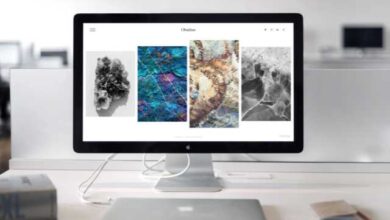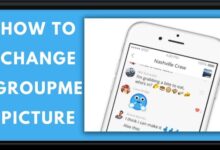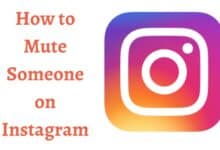How to Use the Reminders App on Your iPhone: Tips and Tricks
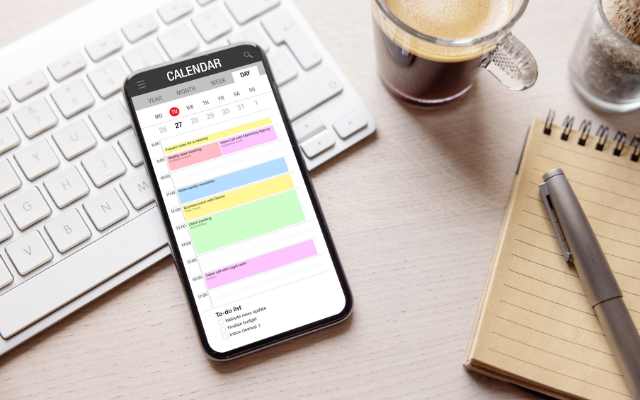
The Reminders app on your iPhone is a powerful tool for keeping track of important tasks and deadlines. Whether you need to remember to buy groceries, pay bills, or complete work assignments, the Reminders app can help you stay organized and on top of your to-do list. In this article, we’ll guide you through the basics of using the Reminders app on your iPhone and share some tips and tricks to help you get the most out of this app.
How to Use the Reminders App on Your iPhone
Step 1: Creating a Reminder
To create a reminder in the Reminders app, follow these steps:
- Open the Reminders app on your iPhone.
- Tap the “+” button in the top right corner of the screen.
- Enter a title for your reminder in the “Title” field.
- Set a date and time for your reminder by tapping on the “Remind me on a day” option and selecting a date and time from the calendar.
- If you want to set a location-based reminder, tap on the “Remind me at a location” option and select a location from the list.
- Tap “Done” to save your reminder.
Step 2: Organizing Your Reminders
The Reminders app allows you to organize your reminders into lists, making it easier to keep track of different types of tasks. To create a new list, follow these steps:
- Open the Reminders app on your iPhone.
- Tap on the “Lists” button at the bottom of the screen.
- Tap the “+” button in the top right corner of the screen.
- Enter a name for your new list and tap “Done.”
- To add a reminder to your new list, tap on the list name and then tap the “+” button in the top right corner of the screen.
- Enter the details for your new reminder and tap “Done” to save it to the list.
Step 3: Using Siri to Create Reminders
If you prefer to use voice commands to create reminders, you can use Siri to quickly add new tasks to your to-do list. To create a reminder with Siri, follow these steps:
- Activate Siri by holding down the home button or saying “Hey Siri.”
- Say “Create a reminder” followed by the details of your reminder.
- Siri will create the reminder and add it to the default list in the Reminders app.
Step 4: Sharing Reminders with Others
If you need to collaborate on tasks with others, you can share your Reminders lists with other people using the “Share” feature. To share a Reminders list with someone else, follow these steps:
- Open the Reminders app on your iPhone.
- Tap on the list you want to share.
- Tap on the “+” button in the top right corner of the screen.
- Select “Add Person” from the menu.
- Enter the email address or phone number of the person you want to share the list with.
- Tap “Done” to send an invitation to the person.
Step 5: Using Smart Lists
The Reminders app also includes a feature called Smart Lists, which automatically organizes your reminders based on their due dates and priority levels. To view your Smart Lists, follow these steps:
- Open the Reminders app on your iPhone.
- Tap on the “Smart Lists” button at the bottom of the screen.
- You’ll see several Smart Lists, including “Today,” “Scheduled,” “Flagged,” and “All.”
- Tap on a Smart List to view the reminders that are included in it.
- How to Use the Files App on Your iPhone: Tips and Tricks
- How to Set Up and Use Apple Watch with Your iPhone: A Step-by-Step Guide
- How to Use the Find My App on Your iPhone: A Step-by-Step Guide
Conclusion
The Reminders app on your iPhone is a versatile tool that can help you stay organized and on top of your to-do list. By following the steps outlined in this