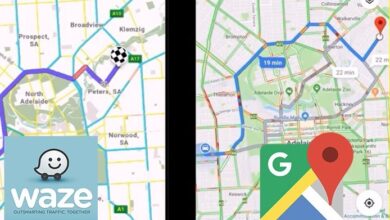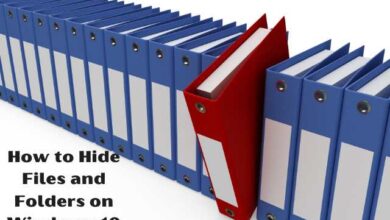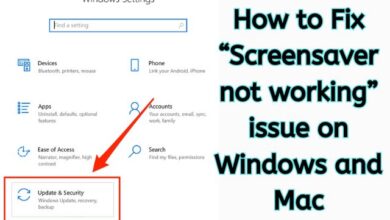How to Use Hotspot
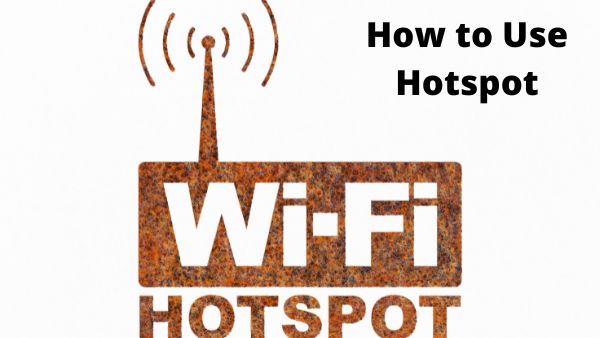
How to Use Hotspot- You may create a Wi-Fi hotspot on your phone if you unexpectedly require internet access while doing errands. You can connect laptops, tablets, and other connected devices to the internet with only a few touches.
Simply open the settings menu on your phone, navigate to the Wi-Fi Hotspot area (also referred to as Personal Hotspot, Mobile Hotspot, as well as Tethering), and turn it on. The majority of phones have hotspot capabilities, and all you need for it to work is a phone plan with hotspot data.
How to Use Hotspot
Here are detailed steps for turning on your phone’s hotspot whether you have an Android or iOS device.
You need a cellular plan with hotspot data in order to utilise your phone’s hotspot. Fortunately, a lot of phone plans give you exactly that. While major cellular providers frequently offer more hotspot data for your money, MVNOs (mobile virtual network operators) like Visible as well as Mint Mobile also offer respectable hotspot rates.
A monthly price range of $40 to $85 is typical for a phone plan with hotspot data. Watch out for your hotspot’s data cap as well; often, you can only use a certain amount of mobile data each month before your speeds start to slow down or your hotspot connection is completely disconnected.
How to turn on a phone hotspot on an iPhone or iPad
With an Apple iOS device, activating the hotspot on your phone is a simple and quick process.
You must get in touch with your carrier to set up a hotspot if your cell phone plan does not currently support them.
Step 1: Select Personal Hotspot under Settings. Alternatively, you can navigate to Settings > Cellular > Personal Hotspot (depending on the model of your iPhone).
Step 2: To activate the Personal Hotspot, press the toggle button. You may need to tap the “Set Up Personal Hotspot” button, which will ask you to contact your provider, if your mobile plan does not include hotspot data.
Step 3: Turn on the setting for “Allow Others to Join.”
Step 4: Note the password down. By clicking on the text, selecting X to remove it, then entering a new password of your choosing, you can reset the password.
Once your iPhone’s hotspot is activated, you may connect another Wi-Fi-enabled device to it by searching for the title of your hotspot in the Wi-Fi settings on your device and entering the password.
How to turn on a phone hotspot on Android phones
The type of phone you have will have a small impact on how to set up a hotspot on an Android device. But regardless of the phone, the steps are essentially the same.
Typically, you may locate the hotspot by searching “hotspot” or “tethering” on your phone. Once the hotspot is turned on, you may use another device that requires internet to connect to it by choosing the name of your hotspot from the device’s Wi-Fi menu and entering the password.
Samsung phones
Step 1: Access Mobile Hotspot as well as Tethering by going to Settings > Connections > Mobile Hotspot. To turn it on, click. It can be turned off in the same manner.
Step 2: Ensure that Wi-Fi sharing is enabled; otherwise, you won’t be able to connect other devices.
Step 3: Click on the Mobile Hotspot menu to modify the hotspot’s name, password, as well as other options.
Motorola Phones
Step 1: Navigate to Hotspot & Tethering under Settings > Network & Internet.
Step 2: To activate Wi-Fi Hotspot, tap it.
Step 3: To switch the name of your hotspot, click Wi-Fi Hotspot.
Go over to Advanced > Hotspot Password to modify your password. To prevent people from seeing your hotspot advertised publicly, choose to press Hide My Device. To strengthen your net connection, users can also change the AP Band to 5 GHz in the Advanced menu.
Google Pixel phones
Step 1: Go to Settings > Network & internet > Hotspot & tethering.
Step 2: Select Off (to enable) or On from the menu (to disable).
LG phones
Step 1: Select Settings > Network & internet > Tethering from your Home screen. Alternatively, you could find it under Settings > Networks > Tethering.
Step 2: Locate the hotspot’s on/off switch, which will either say Wi-Fi Hotspot or Mobile HotSpot (depending on the model of LG phone). To activate it, press the button.
Step 3: Access Configure Mobile HotSpot to change options like the hotspot’s name and password. Next, click Save.
Huawei phones
Step 1: Although each menu option on Huawei phones has a slightly different wording, the instructions are essentially the same. Navigate to Settings > Wireless & Networks to access and activate the hotspot.
Step 2: Tethering & Portable Hotspot or Personal Hotspot will be a section under Wireless & Networks. You may find the button to turn it on by just searching for the word “hotspot.” Additionally, there are choices for setting the name, password, and other things.
If you require a setup for continuous usage, hotspot data is typically far more expensive and the speeds are slower, so you’re still better off with a wired internet connection. Or you might purchase a specific mobile hotspot.
Do you need a dedicated hotspot device other than your phone?
If you frequently need internet access while travelling or working away from the office, it can be worthwhile to get a mobile hotspot that isn’t connected to your phone’s hotspot.
Despite the simplicity and affordability of phone hotspots, standalone hotspots connect more devices, reach higher speeds, and frequently have a broader range. Wi-Fi 6 compatibility allows more modern 5G hotspots to maintain an effective connection while serving a high number of devices. Additionally, you won’t waste your phone’s battery if you have a separate hotspot.
Phone hotspot specifications
You will require the following in order to set up a hotspot on your phone:
A mobile device with hotspot functionality
A mobile plan that enables the creation of personal hotspots
Typically, Android phones allow users to connect up to 10 devices at once. The maximum number of Apple devices you can connect depends on the iPhone you own and the restrictions imposed by your cellular provider.
How do I find my phone hotspot password?
Go to the hotspot option in your system preferences to find the hotspot password. Along with a section for setting passwords and altering your hotspot’s name, you’ll find a button that lets you enable and disable the hotspot.