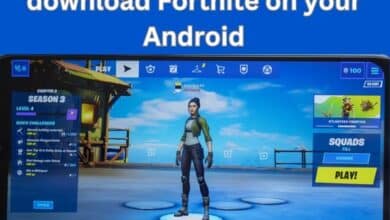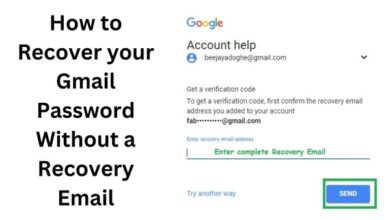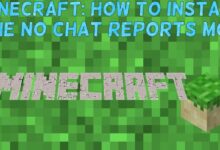How to Use Animoji and Memoji on Your iPhone: Tips and Tricks
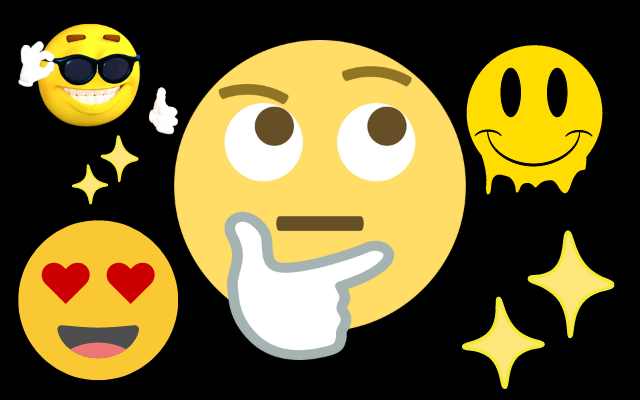
How to Use Animoji and Memoji on Your iPhone: Animoji and Memoji are two features available on newer iPhone models that allow users to create animated emojis that mimic their facial expressions and movements. In this article, we’ll go over how to use Animoji and Memoji on your iPhone, as well as some tips and tricks to get the most out of these features.
How to Use Animoji:
- Open the Messages app and create a new message.
- Tap on the Animoji icon (a monkey face) next to the text field.
- Swipe left or right to choose an Animoji character.
- Hold your phone up to your face and make the expression you want the Animoji to mimic.
- Tap the red record button to start recording a message with the Animoji.
- When you’re finished recording, tap the blue arrow to send the message.
Tips and Tricks for Animoji:
- Use Animoji to spice up your messages by adding animated characters that express your emotions.
- Animoji can be used in group messages and can be resized, rotated, and dragged around the screen.
- You can save Animoji to your camera roll by pressing and holding the Animoji in the message, then tapping “Save.”
- Animoji can also be used in FaceTime calls by tapping on the star icon during a call and choosing an Animoji character.
How to create your Memoji
Creating your own Memoji is a fun and easy way to personalize your messages and express yourself in a unique way. Here’s how to create your Memoji:
- Open the Messages app on your iPhone.
- Start a new message by tapping the pencil and paper icon in the top right corner of the screen.
- Tap the Animoji icon, which looks like a monkey face, in the app bar at the bottom of the screen.
- Swipe left and tap the “+” icon to create a new Memoji.
- Choose your Memoji’s skin tone by tapping one of the options at the top of the screen.
- Customize your Memoji’s features by tapping on each section and selecting the options you want. You can choose things like hairstyle, eyes, nose, mouth, facial hair, and more.
- Use the sliders and color options to adjust the details of each feature.
- Once you’re happy with your Memoji, tap “Done” to save it.
After you’ve created your Memoji, it will appear in the Animoji section of the Messages app, and you can use it to record animated messages that mimic your facial expressions and movements. You can also use your Memoji in FaceTime calls and other apps that support Animoji and Memoji.
How to Use Memoji:
- Open the Messages app and create a new message.
- Tap on the Animoji icon (a monkey face) next to the text field.
- Swipe left and tap on the “+” icon to create a new Memoji.
- Customize your Memoji by choosing skin tone, hairstyle, eyes, nose, mouth, and other features.
- Once you’ve created your Memoji, tap “Done” to save it.
- Hold your phone up to your face and make the expression you want the Memoji to mimic.
- Tap the red record button to start recording a message with the Memoji.
- When you’re finished recording, tap the blue arrow to send the message.
Tips and Tricks for Memoji:
- Use Memoji to create a personalized animated character that looks like you.
- Memoji can be used in group messages and can be resized, rotated, and dragged around the screen.
- You can create multiple Memoji characters and switch between them by tapping on the “…” icon next to the Memoji characters and selecting a new one.
- Memoji can also be used in FaceTime calls by tapping on the star icon during a call and choosing a Memoji character.
- How to Edit Videos on Your iPhone: A Step-by-Step Guide
- How to Set Up and Use Face ID on Your iPhone: A Step-by-Step Guide
- How to Use the Find My App on Your iPhone: A Step-by-Step Guide
In conclusion,
Animoji and Memoji are fun and expressive features available on newer iPhone models. By following these tips and tricks, you can make the most out of these features and add some extra personality to your messages and FaceTime calls.