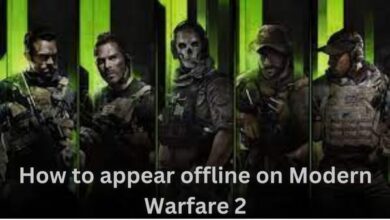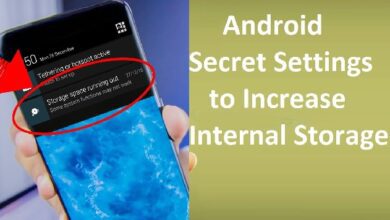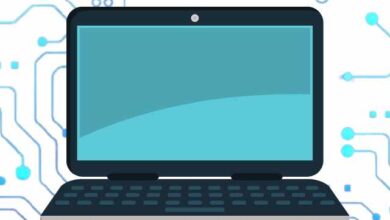How to Turn on Dark Mode in Snapchat
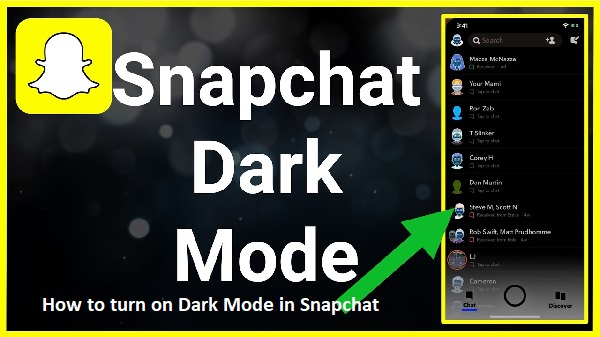
How to turn on Dark Mode in Snapchat- When using their devices at night, individuals commonly encounter eye strain, but the glaring blue light from the screens can also make it hard to fall asleep, give them headaches, and more. To get around this, a lot of apps, websites, as well as smart devices enable dark mode.
What is Dark Mode?
The app’s colour scheme is changed to a darker setting in Dark Mode (also known as night mode). Another name for dark mode is sleep mode or bedtime mode; if you intend to remain up late with the lights off, this is the screen setting you should use. Snapchat as well as other apps, like Facebook, allow you to enable Dark Mode.
Unfortunately, not all apps include a night mode; in fact, some of the most well-liked ones still lack this useful function.
No matter what other apps can do, here’s how to make Snapchat’s dark mode work.
Dark mode feature for iOS/iPhone released in October 2019, After few weeks after Apple also introduced a dark mode feature to iOS, Snapchat, the popular picture messaging and talking software. Use it as follows.
How to Turn on Dark Mode in Snapchat on iOS
- You can enable/turn on/switch on dark mode by visit your Snapchat profile by tapping the “Bitmoji” in the upper left corner of the app.
- On the upper right, click the “Gear Icon” (Settings).
- “App Appearance” can be found by scrolling down.
- Click on “Always Dark.”
How to enable Snapchat Dark Mode on Android
Sadly, Snapchat hasn’t made Dark Mode available for Android users, however they consistently update all others. Since “Dark Mode” released for iOS/iPhone almost three years ago (in October 2019), it is probably reasonable to assume that it won’t be coming to Android.
Meanwhile, depending on where they are in the world, some users might have access to Dark Mode (beta mode). Maybe Snapchat found a problem that they can’t seem to repair? The answer is unknown.
Snapchat for Android may not natively support Dark Mode, but you can try something different.
To make Snapchat and all other applications to use Dark Mode, switch on or turn on “Android developer mode” and use “Settings.” The OS’s Dark Mode setting may change several of an app’s visible features, like Snapchat.
Note: It appears that forcing the OS’s Dark Mode will not work for Snapchat on Android 10 as well as newer. Maybe Android os 9 and before were used for Snapchat’s Dark Mode on Android. The response is still an unknown.
Here’s how to turn on Dark Mode in Snapchat give it a try
- On your screen, swipe downward and click the “gear icon” (Settings) on the upper right.
- Select “Display.”
- Switch on/turn on/enable “Dark theme.” It can show up as “Dark mode” on some devices.
- Reopen “Settings” and click “System.”
- Select “Developer options” from the “Advanced” dropdown menu by tapping on it.
- To enable the feature, click “Override force-dark” after scrolling to the “HARDWARE ACCELERATED RENDERING” section.
- While “Force Dark Mode” inside the “Display” options menu has been replaced, the “Override force-dark” setting in “Developer options” is remarkably similar.
- Dark mode is “forced” to always be enabled in “Override force-dark” so that programmes are using the system’s dark mode option rather than the app’s settings.
- This situation arises because the outdated “Force Dark Mode” feature in the “display” settings is now referred to as “Dark theme,” which might not function properly for all apps and never goes off by itself. However, Snapchat does not go black for some reason.
There are a few obsolete alternatives for Android that still force Snapchat to enable Dark Mode. One is the straightforward to install and use “Substratum” programme. However, in order for Substratum to function, your Android device must be rooted.
Whereas “Blue Light Filter,” a different software that can be found in the Play Store, doesn’t provide Snapchat access to Dark Mode, it does let you adjust the harsh lights that are emitted from your device’s screen. The Blue Light Filter application acts like a film over the screen and does not need rooting your Android device. The non-intrusive Blue Light Filter is a good option if you want to lessen the harsh lights on Snapchat.
WhatsApp, Facebook, Snapchat and other apps also has Dark mode.
Here are steps to Turn on/enable dark mode on Snapchat for Android-
- Click on “Settings” on Android Phone
- Click on “Brightness and Display”
- Click on “Dark Mode Setting”
- Tap on “Dark Mode For third party apps”
- Choose “Snapchat” and then click on “Turn on”
- Now Dark Mode Turn on or enabled on Snapchat
How to Turn on Dark Mode in Snapchat on Any Android Phone
If you have a smartphone other than an Oppo, OnePlus, or Vivo, you can force to be enabled/turn on dark mode in Snapchat by following the instructions below::
- Firstly Start Settings
- Visit “About phone”
- Find “Build number” by scrolling down.
- Seven consecutive taps should be made on the Build number.
- A toast message stating “You are now a developer” will appear.
- Return to Settings
- Select Developer settings under System and then click.
- Choose the “override force-dark” option by scrolling down.
- Turn on the switch to activate the option.
- Your Snapchat app will be switched to dark mode once this is activated.
- Your phone’s colour scheme will be effectively reversed if you choose the override force-dark option, and its apps’ dark backgrounds and bright text will be standard.
- How to Recover Snapchat Streaks
- How to Recover Deleted Messages on Snapchat
- How to Cancel Snapchat Plus Subscription?
People may Ask
Is battery life increased by Dark Mode enable in Snapchat?
The majority of people who switch to a darker theme discover that it extends the battery life of their device. When wanting to conserve battery life, using a lighter one is not the greatest choice because it uses more battery to power the vibrant colours.
Q: Is there an official dark theme on Snapchat for Android?
No, Snapchat does not currently have a dark theme available for its Android app. However, there are techniques you can employ to shift Snapchat into dark mode.
Q: Why don’t I enabled dark mode in Snapchat?
To utilize Snapchat’s dark mode on iOS, ensure you have the most recent version installed. Android users will need to wait or find workarounds in order to get Snapchat’s dark look.
Q: Why is forced dark mode not working on Snapchat?
Forced dark mode system-wide using Developer Options not compatible with Snapchat’s most recent releases. As a result, in order to use the forced dark theme, you must use an older build. On specific Oppo, Vivo, and OnePlus smartphones with the most recent versions of Snapchat, you can work around this issue by using the per-app forced dark theme feature.
Will Android users ever get turn on Dark Mode in Snapchat?
This question’s current response is that it’s conceivable. Unfortunately, Snapchat hasn’t officially confirmed the darker style for Android users even as of the beginning of 2022.
Of course, if you are using Android, you can contact the developers and ask for Dark Mode. Simply launch the Snapchat Settings app and select “I Have a Suggestion.” After completing the form, click “Submit.” The more users who ask for the feature, the higher the likelihood that Snapchat will give it priority.