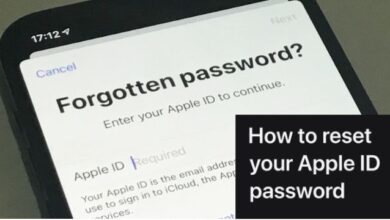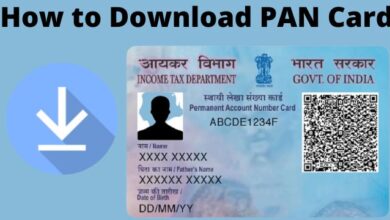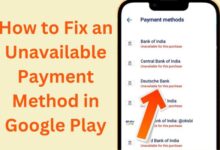How to Screenshot on Snapchat Without them Knowing 2022
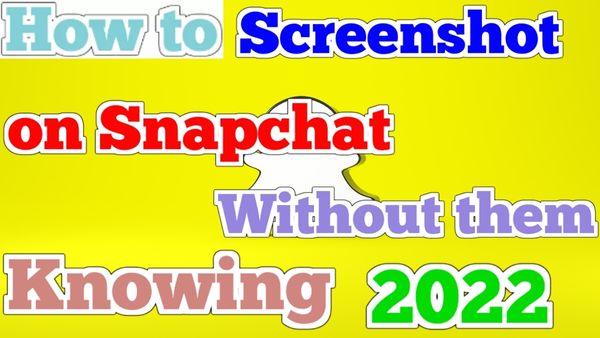
Whenever it comes to screenshots, the software sends a notice to the person who took the screenshot. People are perplexed by this anti-screenshot function and are looking for other methods on How to screenshot on Snapchat without them knowing in 2022.
Fortunately, certain ways make it feasible and allow you to sneak a peak inside someone’s Snapchat without alerting them.
Since the app’s release in 2011, screenshot cheat sheets have been circulating the internet. Before Snapchat recorded the screenshot, users tried everything, including turning their phones into airplane mode and force-quitting the app. They also try manual tactics, such as using someone else’s phone to capture what’s on their screen.
Many of these channels were blocked down by Snapchat, including third-party applications that promised to mask screenshot activity. Still, one path remains open. It does not cover using a friend’s smartphone to record any Snapchat contact you’re having. Continue reading to find out what it is.
How to Screenshot on Snapchat
The key to taking screenshots on Snapchat is to use the trusted native iOS tools. The screen record tool is designed to record your interactions with the social media app. Although Android users had to wait for the screen recording capability, it is now available for phones running Android 10 and later.
Note: In our February 2022 testing, the other user did not receive a snapshot notice. However, according to the response we received from our readers, they do. If this is the strategy you want to utilize, it’s preferable to practice on a buddy first.
Secretly Screenshotting Snapchats using an iPhone
iPhone users could previously record a Snap without being discovered. Unfortunately, that was no longer possible in May of 2022. According to our findings, the other user received notifications for both screenshots and the screen recording capability.
Even third-party apps on the App Store do not appear to be trustworthy. The majority of the apps we tried did not work at all. Others, though, sent a notice. Of course, this might be due to recent upgrades, so if you’re attempting to screenshot Snaps using a third-party app, keep looking the App Store.
This circumstance leaves iPhone owners with only one option: use another smartphone. To record Snap and prevent sending the snapshot notifications to the other party, you will need to utilise another phone, tablet, or similar device.
Taking Secret Screenshots of Snapchats using Android
Prior to Android 10, there were several third-party screen recording applications available, as well as certain workarounds in the game launcher. But, like the iPhone, there is now a screen recording option.
How to Use Android 10+’s Screen Recording Feature to Secretly Screenshot Snapchat
Android users may reach the control panel by opening the Snap that they want to screenshot, and then pulling down from the top of their phone.
- Open the Snap that you wish to save.
- Swipe down from the top of the screen to access the Control Panel.
- Find and click the Screen recorder option.
- Tab Record.
- After a countdown, you have successfully caught an image of the Snap on your phone. You may also terminate the recording by tapping the Stop symbol, and a screenshot notice will not show.
The one moment you can’t start a screen recording is when you’re in the middle of watching a shot, so it’s better to decide whether a shot is worth recording before you open it.
Be cautious. There are times when the sender is alerted if you screenshot or capture their photo or video. If you’re using an earlier version of the program, you may securely screen-record correspondents’ material while knowing they’re not aware of your exploiting methods. Before you attempt it, try it on another friend’s Snap (someone who doesn’t mind that you’re capturing screenshots).
Using a Screen Recorder (Android & iOS)
Record the screen on Snapchat. All new iPhones as well as Android phones come with a screen recorder pre-installed.
Using a Screen Recorder on Android
The recording option is available in the notification panel. Scroll down on the top of the notification screen to see the notification titles. Find and choose Screen Recorder. If the recorder title is lacking, proceed as follows:
- Navigate to the notification panel.
- Swipe one more to show all tiles
- On the left, press the little edit button.
- Look for a screen recorder.
- Drag and drop the icon to the top to add it to the title list.
If the choice to record screen is not present, your phone does not support it. You may install the screen recorder I’ve been using for months below.
Using a Screen Recorder on an iPhone
Since iOS 11, customers on the iPhone may record the screen using the built-in screen recorder. It is deactivated by default, but you may enable it by following the instructions below.
Go to Settings and then click on Control Centre then tap on Customize Controls.
Click the Plus sign to the right of the screen recording.
Swipe up from the bottom edge of the screen to open the iOS Control Centre. The option will be available.
Almost all video recording programs allow you to clip, share, and create GIFs from your recordings. The issue is that taking screenshots requires taking screenshots of the recorded video.
Is it Possible to Take Snapchat Screenshots While in Airplane Mode?
There used to be a simple workaround for taking screenshots, but Snapchat, like any good developer, discovered it and snuffed it out. No, it does not. This workaround is no longer valid.
Snapchat informed our lovely receiver every time we took a snapshot, according to studies conducted in February 2022.
We tried the following:
- Switch on Airplane Mode, switch off WiFi, open Snap, and take a screenshot.
- Switch on Airplane Mode, keep WiFi on, open Snap, and take a screenshot.
- Open the Snap, then activate Airplane Mode.
- Close Snapchat, activate Airplane Mode, then reopen the app and take a screenshot.
No matter what we did, the screenshot notification appeared.
Of course, you might be able to get away with it if you’re using an earlier version of Snapchat on an older phone. The instructions will be left here. Just be cautious; test it on a close friend first.
To snap a screenshot without alerting anyone when using Android 9 or older and a previous version of Snapchat, do the following:
Open Snapchat and navigate to the snap, but don’t open it yet. It still needs to state New Snap.
Allow Snapchat to operate in the background while you go to your phone’s settings and enable Airplane Mode.
- Take a screenshot of the Snap you want to capture. DO NOT exit Airplane Mode just yet.
- Exit the Snap and navigate to your “profile” symbol in the top right-hand corner.
- In the top right-hand corner, click the Settings cog.
- Under Account Actions, click Clear Cache, then Clear All.
- After you’ve cleaned the cache, you may exit Snapchat and turn off Airplane Mode.
Note: If you didn’t actually know, this is ethically questionable, and it may only work on Android 9 or before, even if it’s just a hilariously unattractive selfie of your newly initiated grandparents.
Taking a screenshot using Google Assistant
You may not be aware, but Google Assistant may assist you in taking screenshots without the use of a third-party software.
Although Google Assistant may be accessed by long-pressing the home button, it is best to activate the voice because an inadvertent short press would take you to the home screen, resulting in the loss of the snap.
Furthermore, Google Assistant does not preserve the snap using this way. It just permits sharing in another program, so you may save the screenshot to your internet storage and download it later. In any case, follow the procedures below to capture screenshots.
- View the snap
- By speaking “OK Google” or long-pressing the home button, you can activate Google Assistant.
- Say “Capture screenshot,” “take screenshot,” or “take a screenshot.”
- Select the app where you wish to share the screenshot.
Because Google Assistant does not preserve screenshots on its own, you must share them as soon as possible.
Making Use of Private Screenshots (Android)
It’s a simple app with less advertising to secretly screenshot on Snapchat. Every time you enable the floating icon, you must provide permission.
Download an app, but there is a choice to enable the icon in the upper right, before the settings menu.
Following that, whenever you press on the symbol, the app will snap a screenshot. The software does not function on protected applications like Chrome incognito mode, Netflix, and so on, but it works wonderfully on Snapchat.
Is it illegal to screenshot someone’s Snapchat content?
While it is ethically wrong to screenshot someone else’s Snapchat postings, it is not necessarily unlawful to do so. The legitimacy of such an activity is determined by a number of variables.
Taking a screenshot is not prohibited in and of itself. Anyone who uses the app intentionally uploads stuff to the internet for you to view.
What you do with the screenshot is a different story. Aside from the potential civil ramifications (someone may have a legitimate complaint against you based on copyright infringement), you may face very serious legal ramifications.
The first legal difficulty you may encounter is what is included in the screenshot. Assuming it’s an explicit photograph of a minor, simply holding such an image can get you in serious problems for the rest of your life.
The second is extortion; capturing a photograph of someone without their permission and threatening to release it if they don’t comply with your demands has lately made headlines.
There are additional legal consequences to capturing screenshots of someone else’s Snapchat material, but it’s also worth noting that you might be barred from using the program. If the person whose content you’ve stolen discovers it, they may report you to Snapchat. As a result, your account may be deleted for breaking the community standards.
- How to Screen Record on Chromebook
- Snapchat Launches Snapchat Web App for users
- How to Turn on Dark Mode in Snapchat
- How to Recover Snapchat Streaks
Is it possible to delete a snap after it has been sent?
If you’ve read this post and decided you want to recall something you sent to another Snapchat user, you can. Long-press the Snap or message in your messages.
A pop-up menu displays, from which you may choose “Delete.” When you confirm your action, the Snap vanishes (although the other user will see that you have deleted something). If the individual hasn’t opened the Snap yet, you’re probably safe. But if they’ve opened it and taken a screenshot, there’s no going back.
What is the purpose of Snapchat’s screenshot notifications?
With application development, screenshot alerts are becoming more prevalent. For example, the iPhone now warns users if someone captures their FaceTime call. Developers are now including these features since consumers should maintain their online privacy.
While Snapchat cannot stop you from snapping a screenshot, it may notify the other user. As a Snapchat customer, you should always avoid posting anything that you don’t want everybody to see.
Does the Screen Record feature collect images/video without informing the user?
Yes, as of 05/02/2022, hidden screen recording with the Screen Recorder function has been tested and found to be still functional for both photographs and movies. However, it is only compatible with Android smartphones.
iOS users will alert the other party that the screen was filmed.
Does the previous Third-Party App/Airplane Mode workaround still work?
No, even if you utilised a specific app or method in the past, Snapchat has now fixed the bugs that allowed these obsolete ways to operate.