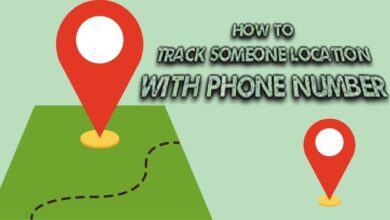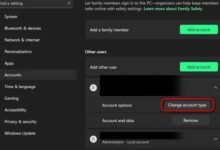How to read kindle books online
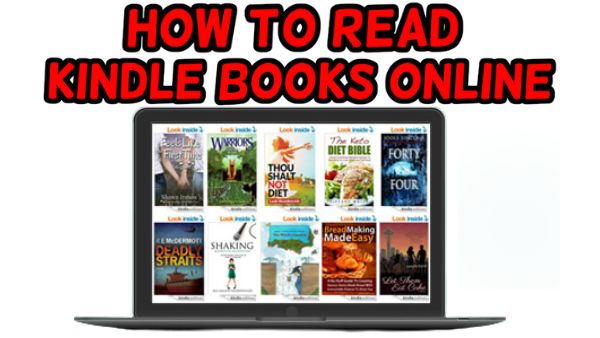
How to read kindle books online
But what if you’re using a computer at the library or one on your desk at work? On them, you can’t precisely install whatever programs you want. How to read kindle books online- The Kindle Cloud Reader allows you to read Kindle books online.
The Kindle Cloud Reader is one of several cloud services provided by Amazon that allow you to read your Kindle eBooks even when you are not in possession of your normal devices. So, even if your smartphone’s battery dies or your laptop is in the shop, you may read as long as you have a working internet connectivity.
It operates on the same Kindle platform as Whispersync and is linked to your account. Kindle Cloud Reader reads your Kindle eBook’s main copy, caches it in your browser, and utilizes Whispersync data to retrieve the page you were on. The book is then ready to be read almost anywhere and on almost any device.
How to read Kindle Books with Kindle Cloud Reader
The Amazon Kindle Cloud Reader is a web programme that lets you read Kindle books in any web browser that supports it. To read Kindle Books from your library using Kindle Cloud Reader, follow the instructions below.
- Note: Kindle Books are presently only available to libraries in the United States.
- Borrow a book and have it delivered to your Amazon account.
- Open Kindle Cloud Reader by going to read.amazon.com.
- You may be required to sign in using your Amazon account.
- The primary page displays your Kindle Library. Choose a book to begin reading.
Have you forgotten about your Kindle reader? You can still read your e-books on a large screen without sacrificing features like notes, bookmarks, and highlights. Here’s how to use any Windows 10 PC, Mac, or desktop web browser to read Kindle books.
Kindle Books Can Be Read on Any Desktop Web Browser
Let’s start with the Kindle Cloud Reader. This is Amazon’s online e-book reader, and it provides you access to all of the books you’ve purchased with your Amazon Kindle account.
- To begin, open a desktop browser on your Pc, Mac, or Linux computer and navigate to the Kindle Cloud Reader site. Log in with your Account.
- You will immediately view all of the e-books in your Kindle Library (except for the documents uploaded to your Kindle account).
- Simply clicking on an e-book will now launch it in the browser. If you were reading this book on another computer, Kindle Cloud Reader will resume where you left off.
- At the top, you’ll see a toolbar with options for adding bookmarks and notes. You may also get the table of contents from this page.
- The whole interface for reading books is customisable. To alter the font, font size, background, spacing, and other settings, click the “Aa” button.
- Then all you have to do is use the arrow keys to navigate between pages. You may also utilise the book interface’s arrow buttons.
That’s the end of it. When you’re through reading, simply shut the tab and continue. Your reading progress will be synchronized with your account. The next time you open the book on your Kindle, Kindle Cloud Reader will give you the option to jump forward to the page where you left off.
Read e-Books Using the Kindle App for Windows and Mac
When you’re in a hurry, the Kindle Cloud Reader comes in handy. However, if you intend to read books on your computer on a regular basis, you need download the official Kindle program for Windows or Mac.
To begin downloading the app, go to the Kindle Apps website and select the “Download for PC & Mac” option.
- After installing it, use the app and sign in using your Amazon account.
- You will now see all of your library’s e-books. To begin reading, double-click a book.
- Kindle’s reading view uses a lot of extra screen real estate by default, allowing margin space on both sides of the page.
- To begin, we recommend that you enable the 2 Page view from the toolbar. Then, click the “Aa” button and set the “Page Width” to the maximum.
- The book will now fill up the whole screen (or window).
- The book may be navigated using scroll motions, on-screen buttons, or keyboard arrow keys. When you’re finished with a book, click the “Library” button to return to the list.
How to Read Kindle eBooks online on a Computer
In theory, you could start a book on your Kindle Fire, read it on your phone on the way to work, continue to read it digitally at lunch, and then return to your Fire when you get home. You may do this as long as each gadget has a net connection and is logged into your Amazon account.
Note: Amazon employs Whispersync, which, apart from being a really clever term for cloud syncing technology, allows users to add up and put down a book on many devices at the same time.
Here is how to read a Kindle eBook using the Kindle app.
- Install the Kindle eBook reader for PC, Mac, Android, and iOS.
- Log in with the app using your Amazon credentials. Then, choose the book you want to read.
- You may now read your book.
- Tap the box symbol to the left to make the page larger and easier to read.
- Prime Day Kindle Deals 2022
- How To Find Downloaded Books By Kindle?
- How To Share Kindle Books With Family And Friends: A Report
- Google Play Books Introduces ‘Reading Practice’ Feature for Kids
The programme makes reading your book on your pc a breeze. All you have to do is use the Kindle app and select the book you want to read. If you don’t have enough space on the computer or don’t need to install the app, you may instead read your book on a web browser.
Once the software is installed on your devices, you may begin reading a Kindle book on your PC and continue to read it on the subway or anywhere you like on your mobile, and so on. Whispersync saves the book page and connects it to your account. When you open the app on another device, it checks Whispersync, retrieves the page number of the book in progress, and displays the last page you read. There is no need for you to scroll.