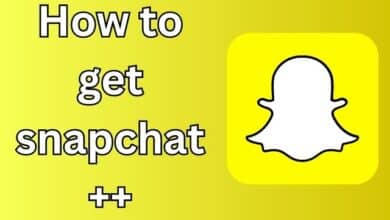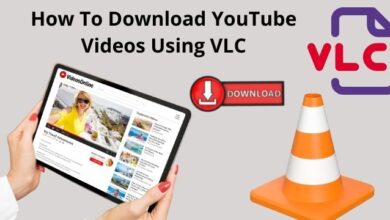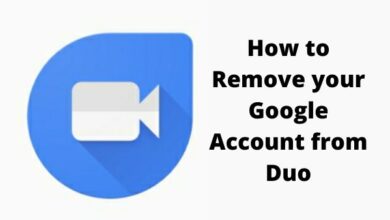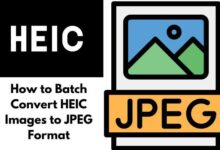How to Protect Your Apple ID With Security Keys

How to Protect Your Apple ID With Security Keys- Keeping your Apple ID secure is crucial, as it gives you access to all of your Apple devices, services, and personal information. One of the best ways to protect your Apple ID is by using a security key. A security key is a physical device that provides an extra layer of security for your online accounts. When you sign in to your Apple ID, you’ll be prompted to insert your security key into a USB port and touch it to verify your identity. In this guide, I’ll show you how to set up a security key to protect your Apple ID and keep your information secure.
How to Protect Your Apple ID With Security Keys
Using security keys to protect your Apple ID is an effective way to keep your account secure. Here’s how you can set it up:
- Get a security key: You can purchase a security key, such as the Yubico YubiKey, that works with Apple devices.
- Enable two-factor authentication: To use a security key with your Apple ID, you must first enable two-factor authentication. You can do this by going to “Settings” > “Your Name” > “Password & Security.”
- Add your security key: Once two-factor authentication is enabled, you can add your security key by going to “Settings” > “Your Name” > “Password & Security” > “Two-Factor Authentication.” Select “Add a Security Key” and follow the on-screen instructions to pair your key with your Apple ID.
- Use your security key for login: Once you have added your security key, you can use it to sign in to your Apple ID account on any supported device. Simply insert the security key into the USB port and touch it when prompted.
By using a security key to protect your Apple ID, you can ensure that your account is protected against unauthorized access, even if your password is compromised.
What Are Security Keys?
Security keys are physical devices that provide an additional layer of protection for your online accounts. They use a technology called “two-factor authentication” (2FA) to verify your identity, making it much more difficult for hackers to access your accounts.
A security key typically looks like a small USB drive and is used in conjunction with your password to sign in to your account. When you sign in, you’ll be prompted to insert the security key into your device’s USB port and touch it. This sends a signal to the server, verifying that you are in possession of the security key and therefore, authorized to access your account.
Security keys provide an extra layer of protection against hacks, phishing scams, and other types of cyber attacks, as they eliminate the need for SMS-based two-factor authentication and make it much more difficult for hackers to access your accounts. They’re easy to use and can be used with multiple online accounts, including Apple IDs, Google accounts, and other online services that support FIDO (Fast Identity Online) security keys.
What Security Keys Should You Use With Apple ID?
Apple supports the use of security keys that follow the FIDO (Fast Identity Online) standards. Some popular security keys that work with Apple ID include:
- Yubico YubiKey 5 Series: This is a versatile security key that supports a wide range of devices and platforms, including Apple devices.
- Feitian MultiPass FIDO Security Key: This is a compact and affordable security key that’s easy to use and works well with Apple devices.
- Thetis FIDO U2F Security Key: This is a budget-friendly option that provides strong security and works well with Apple devices.
It’s important to note that not all security keys are created equal, so it’s essential to choose one that is reputable, secure, and compatible with your Apple devices. Before purchasing a security key, make sure to check the manufacturer’s website for compatibility information and customer reviews to ensure that you choose the right security key for your needs.
Enrolling Security Keys With an iPad or iPhone
Enrolling a security key with your iPad or iPhone is a simple process, and once set up, it provides an extra layer of protection for your Apple ID. Here’s how to do it:
- Enable two-factor authentication: Go to “Settings” > “Your Name” > “Password & Security.” Scroll down to the “Two-Factor Authentication” section and turn on the switch for “Two-Factor Authentication.”
- Add a security key: Go to “Settings” > “Your Name” > “Password & Security” > “Two-Factor Authentication.” Select “Add a Security Key” and follow the on-screen instructions to pair your key with your Apple ID.
- Use your security key for login: Once you have added your security key, you can use it to sign in to your Apple ID account on your iPad or iPhone. Simply insert the security key into the device’s lightning port or use NFC, and touch it when prompted.
It’s important to keep your security key safe and secure, as it provides an extra layer of protection for your Apple ID. You should also make sure to keep a backup of your security key in a safe place, in case you lose it or it is damaged.
By enrolling a security key with your iPad or iPhone, you can be confident that your Apple ID is protected against unauthorized access and keep your personal information secure.
Enrolling Security Keys With macOS
Enrolling a security key with your Mac is a simple process, and once set up, it provides an extra layer of protection for your Apple ID. Here’s how to do it:
- Enable two-factor authentication: Go to “Apple menu” > “System Preferences” > “Apple ID.” Select “Password & Security” and follow the instructions to enable two-factor authentication.
- Add a security key: Go to “Apple menu” > “System Preferences” > “Apple ID.” Select “Password & Security” > “Security.” In the “Security” section, click “Add a Security Key” and follow the on-screen instructions to pair your key with your Apple ID.
- Use your security key for login: Once you have added your security key, you can use it to sign in to your Apple ID account on your Mac. Simply insert the security key into the USB port and touch it when prompted.
It’s important to keep your security key safe and secure, as it provides an extra layer of protection for your Apple ID. You should also make sure to keep a backup of your security key in a safe place, in case you lose it or it is damaged.
- Apple Security upgrades: Apple fixes recently disclosed zero-day on older iPhones, iPads
- WhatsApp fixes ‘critical’ security bug that put Android phone data at risk
- Google Chrome 104 released: fixes 27 security issues
By enrolling a security key with your Mac, you can be confident that your Apple ID is protected against unauthorized access and keep your personal information secure.