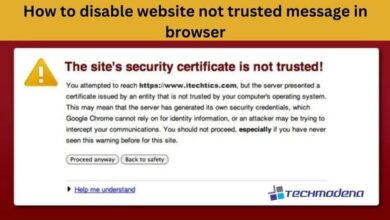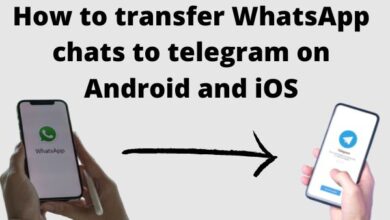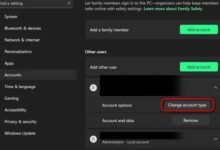How to personalize lock screen on your iPhone

This information is an introduction on how to personalize lock screen on an iPhone. It includes steps on how to change the wallpaper and set a personalized message on the lock screen. With this information, you will be able to customize the appearance of your iPhone’s lock screen to your liking.
How to personalize lock screen on your iPhone intro
To personalize the lock screen on your iPhone, follow these steps:
- Go to “Settings”
- Tap on “Wallpaper & Brightness”
- Select “Choose a New Wallpaper”
- Choose an image from your camera roll, or a built-in image, and set it as your lock screen wallpaper.
Alternatively, you can also set a personalized message on your lock screen by going to “Settings” > “Touch ID & Passcode” (or “Face ID & Passcode” on newer models) and turning on “Display Text Message on Lock Screen”. Then you can write a message and it will appear on your lock screen.
- Using Live Photos: On iPhone 6s and later, you can set a Live Photo as your lock screen wallpaper.
- Dynamic Wallpapers: On iPhone X or later, you can choose from a selection of dynamic wallpapers that animate when pressed, which can be set as your lock screen wallpaper
- Third-party apps: There are also third-party apps available on the App Store that allow you to create and set personalized lock screen wallpapers.
- Siri Suggestions : On iPhone X or later, Siri suggestions will show up on your lock screen, you can then turn on or off suggestions for apps, contacts and more.
- Lock screen widgets : On iPhone with iOS 14, you can add widgets to your lock screen for quick access to information without unlocking your phone.
Please note that some of the above features may not be available on all iPhone models or iOS versions.
- How to connect iPhone to a TV in 2023
- How to Update your iPhone
- How to remove subscriptions on your iPhone
Conclusion
There are various ways to personalize the lock screen on your iPhone. You can change the wallpaper, set a personalized message, use Live Photos or dynamic wallpapers, use third-party apps, Siri Suggestions and Lock screen widgets.
These options allow you to customize the appearance of your lock screen to your liking and make it more functional, by giving you quick access to important information or apps. By following the steps outlined above, you can easily personalize your iPhone’s lock screen to suit your needs and preferences.