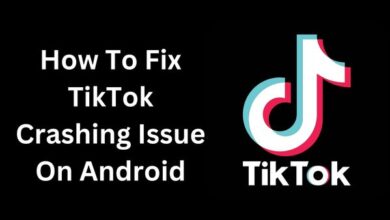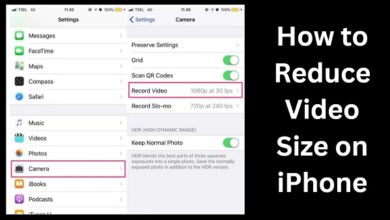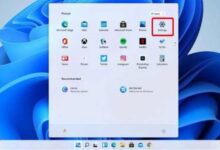How to lock your facebook profile on Android, iphone and Desktop
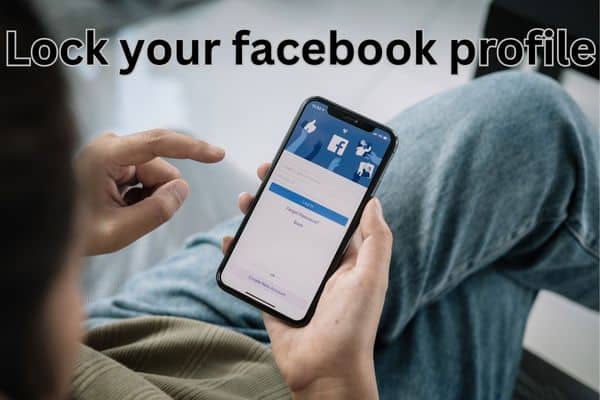
Make sure to lock your Facebook profile to enhance your privacy and control over who can access your personal information and posts. You can restrict who can access and interact with your profile by turning on profile lock. Ensuring that only those you trust can see the material you have posted. This post will walk you through locking your Facebook profile on desktop, mobile, and Android devices, giving you further security and privacy.
How to lock your facebook profile
Locking Your Facebook Profile on Android
Step 1: Open the Facebook App
Launch the Facebook app on your Android device and log in to your account.
Step 2: Go to Profile Settings
Tap on the three horizontal lines in the top-right corner to open the menu. Scroll down and select “Settings & Privacy,” followed by “Settings.”
Step 3: Select Privacy Settings
In the Settings menu, scroll down and tap on “Privacy.”
Step 4: Lock Your Profile
Under the “Privacy” section, tap on “Profile Lock.” Follow the on-screen instructions to lock your Facebook profile.
Locking Your Facebook Profile on iPhone
Step 1: Launch Facebook App
Open Facebook app on your iPhone and log in to your account.
Step 2: Access Settings Menu
Tap on three horizontal lines in the bottom-right corner to open menu. Scroll down and tap on “Settings & Privacy,” followed by “Settings.”
Step 3: Go to Privacy Settings
In Settings menu, scroll down and tap on “Privacy Shortcuts.”
Step 4: Lock Your Profile
Under “Privacy” section, tap on “Profile Lock.” Follow the prompts to lock your Facebook profile.
Locking Your Facebook Profile on Desktop
Step 1: Log in to Facebook
Visit Facebook’s website and log in to your account using your credentials.
Step 2: Access the Settings Menu
Click on the downward-facing arrow in the top-right corner to open the menu. From the dropdown menu, select “Settings & Privacy” and then click on “Settings.”
Step 3: Go to Privacy Settings
In the left-hand menu, click on “Privacy.”
Step 4: Lock Your Profile
Under the “Your Facebook Information” section, click on “Profile Lock.” Follow the instructions to lock your Facebook profile.
Why Should I Lock My Facebook Profile?
Locking your Facebook profile offers several benefits, primarily focused on enhancing your privacy and security on the platform. Here are some compelling reasons why you should consider locking your Facebook profile:
Control Over Information:
By locking your Facebook profile, you have greater control over who can access your personal information, posts, and photos. It allows you to limit the visibility of your content to a select group of people, ensuring that your updates are shared only with those you trust.
Protection Against Strangers:
Locking your profile provides an added layer of security against unknown individuals who may try to view or misuse your personal information. It helps prevent strangers from accessing sensitive details, such as your photos, location, and other personal data.
Avoid Unwanted Interactions:
Profile lock can deter unwanted attention or harassment from people you may not want to interact with on Facebook. It restricts the ability for others to send you friend requests, messages, or view your posts without your approval.
Safeguarding Personal Identity:
With profile lock, you can safeguard your personal identity on Facebook. By limiting the visibility of your profile, you reduce the risk of identity theft or impersonation, as your personal information remains private and accessible only to trusted individuals.
What is the Facebook Profile Lock Feature?
The Facebook Profile Lock feature allows users to restrict access to their profile. Ensuring that only a select group of people can view their posts, photos, and personal information. When enabled, it provides an additional layer of privacy and security and giving you more control over who can see your Facebook content.
What Would Your Profile Look Like?
When you enable profile lock on Facebook, your profile appears with tightened privacy settings. People who are not on your approved list will have limited access to your profile: restricted visibility of your photos, posts, and personal details. Essentially, your profile will become less discoverable and more private, offering you greater control over your digital presence.
What Are The Changes That Occur While Locking The Profile?
Enabling profile lock on Facebook introduces a few notable changes to your profile’s visibility and accessibility. Here are the key changes that occur:
Limited Public Visibility:
With profile lock, your profile becomes less visible to the public. Non-friends or people not on your approved list will have restricted access to your profile, making it more challenging for them to view your posts, photos, and personal information.
Restricted Friend Requests:
Profile lock restricts the ability for others to send you friend requests. Only people who are already friends with you or have been approved by you can send friend requests.
Limited Message Access:
With profile lock, non-friends or people not on your approved list will have limited or no access to send you messages directly. This helps in minimizing unwanted messages or spam from unknown individuals.
Hidden Personal Information:
When you enable profile lock, certain personal information, such as your phone number and email address, may be hidden from non-friends or people not on your approved list. This adds an extra layer of privacy and protects your contact details.
Why is the Facebook Profile Lock Feature Important?
The Facebook Profile Lock feature is essential for protecting your privacy and maintaining control over your personal information on the platform. Here’s why the profile lock feature is important:
Enhanced Privacy:
Profile lock empowers you to choose who can view your Facebook content, ensuring that your personal information remains private and accessible only to those you trust. It gives you greater control over your online presence.
Personal Security:
By limiting access to your profile, profile lock helps protect you from potential privacy breaches, unwanted interactions, and identity theft. It adds an extra layer of security, especially when it comes to safeguarding your personal data.
Tailored Audience:
Profile lock allows you to curate a specific audience for your Facebook content. You can share updates, photos, and posts with only those individuals who are approved by you, creating a more personalized and secure online experience.
Peace of Mind:
By utilizing profile lock feature you can enjoy peace of mind, knowing that your Facebook profile is secure and only visible to the people you trust. It allows you to engage with the platform while minimizing potential privacy concerns.
How to Unlock Your Facebook Profile?
If you have previously locked your Facebook profile and now wish to unlock it, you can follow these steps:
Open Facebook Settings:
Log in to your Facebook account and click on the downward-facing arrow in the top-right corner of the screen to access the dropdown menu. From the menu, select “Settings & Privacy” and then click on “Settings.”
Go to Privacy Settings:
In the left-hand menu of the Settings page, click on “Privacy” to access the privacy settings.
Modify Profile Lock Settings:
Under the “Your Facebook Information” section, look for the “Profile Lock” option. Click on it to access the profile lock settings.
Unlock Your Profile:
In the profile lock settings, you should see an option to unlock your profile. Follow the on-screen instructions to confirm and unlock your Facebook profile.
Note: Unlocking your profile will make your posts, photos and personal information more visible to a wider audience: non-friends and the public, depending on your privacy settings. Ensure that you review your privacy settings after unlocking your profile to adjust them according to your preferences and desired level of privacy.
How Does Facebook Lock Profile Work?
Facebook’s profile lock feature provides users with the ability to restrict access to their profile, making it more private and secure. When you enable profile lock, here’s how it works:
Limited Visibility:
With profile lock enabled, your profile becomes less visible to people who are not on your approved list. This means that non-friends or those who haven’t been approved by you will have restricted access to your posts, photos, and personal information.
Restricted Friend Requests:
Profile lock restricts the ability for others to send you friend requests. Only people who are already friends with you or have been approved by you can send friend requests. This helps in controlling who can connect with you on Facebook.
Limited Message Access:
When you enable profile lock, non-friends or people not on your approved list will have limited or no access to send you messages directly. This helps in minimizing unwanted messages or spam from unknown individuals.
Hidden Personal Information:
Certain personal information, such as your phone number and email address, may be hidden from non-friends or people not on your approved list. This adds an extra layer of privacy and protects your contact details.
How to lock your profile from the App
To lock your Facebook profile from the app:
Open Facebook App: Launch Facebook app on your Android or iPhone device.
Go to Your Profile:
Tap on three horizontal lines in bottom-right corner of screen to open menu. Scroll down and tap on your name or profile picture to access your profile.
Tap on the Three Dots:
On your profile page, locate three dots in top-right corner of screen. Tap on them to open options menu.
Select “View Privacy Shortcuts”:
From options menu, choose “View Privacy Shortcuts.” This will take you to Privacy Shortcuts section.
Access Profile Lock:
In Privacy Shortcuts section, you’ll find various privacy options. Look for “Profile Lock” option and tap on it.
Enable Profile Lock:
On Profile Lock screen, you’ll see information about what happens when you lock your profile. Tap on “Lock Your Profile” button to enable profile lock.
Confirm the Lock:
You may be prompted to enter your Facebook account password or verify your identity for security purposes. Follow the on-screen instructions to confirm and finalize the lock on your profile.
Once you’ve completed these steps, your Facebook profile will be locked, and the visibility and access to your posts, photos, and personal information will be limited to your approved friends list.
Please note that the steps may vary slightly depending on the version of the Facebook app you’re using.
Read Also: How to Transfer Final Cut Pro Projects from Mac to iPad
FAQ
Q1: What does it mean to lock your Facebook profile?
A1: Locking your Facebook profile means restricting the visibility and accessibility of your profile, posts, photos, and personal information to a select group of people. It enhances privacy and control over who can view and interact with your content.
Q2: How do I lock my Facebook profile?
A2: To lock your Facebook profile, follow these steps:
- Open the Facebook app or website and log in to your account.
- Access the privacy settings, usually found in the “Settings” or “Privacy” section.
- Look for the option to lock your profile and follow the prompts to enable it.
- You may need to verify your identity or enter your password for security purposes.
Q3: Who can see my profile when it’s locked?
A3: When you lock your Facebook profile, only people on your approved friends list will have full access to view your profile, posts, and photos. Others, including non-friends, will have limited or no access to your content depending on your privacy settings.
Q4: Can I still receive friend requests when my profile is locked?
A4: Yes, you can still receive friend requests when your profile is locked. However, only people who are already friends with you or those you approve will be able to send you friend requests.
Q5: How do I unlock my Facebook profile?
A5: If you wish to unlock your Facebook profile, you can do so by following these steps:
- Access the privacy settings on Facebook, typically found in the “Settings” or “Privacy” section.
- Locate the option to unlock your profile and follow the provided instructions to disable the lock.
- Review your privacy settings after unlocking to adjust them according to your preferences.
Q6: Can I selectively lock specific posts or photos on my profile?
A6: No, the profile lock feature applies to your entire Facebook profile and not individual posts or photos. It restricts the visibility of your entire profile to a limited audience.
Q7: Will locking my profile affect my existing friends and their access to my content?
A7: Locking your profile does not affect your existing friends and their access to your content. Your approved friends will still be able to view your profile and interact with your posts as they did before.
Q8: Can Facebook Pages be locked?
A8: No, the profile lock feature is specifically designed for personal Facebook profiles and does not apply to Facebook Pages, which have separate privacy settings and management options.
- Facebook marketplace messages: How to see and check it
- How to turn off live caption on facebook
- How to delete pictures on facebook
- How to hide photos on facebook
Conclusion:
You can easily lock your Facebook profile on Android, iPhone, and desktop devices. Enabling profile lock adds an extra layer of privacy and control over who can access your personal information and posts. Take control of your Facebook profile’s visibility and enjoy enhanced privacy and security on the platform.