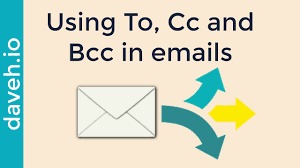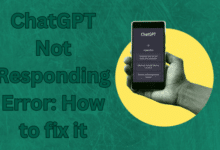How to hide online status on WhatsApp?

A step by step guide on How to hide online status on WhatsApp? User awareness of how vulnerable their privacy is on WhatsApp is growing. By simply opening a message, you can make yourself appear online to your contacts, giving the impression that you’re ready for discussion at all times. Turning down your WhatsApp online status is a quick hack that can assist.
You’ve arrived at the right site if you’ve been looking for strategies to hide your WhatsApp online status. Whether you browse WhatsApp on an iPhone, an Android device, or a PC, this post will provide all the information you need to know about this method.
How to Hide Your Last Seen Status in WhatsApp on an iPhone
The “Last Seen” status on WhatsApp allows users to know when other users last used the app and whether they are still logged in. Even though some users may find this useful, others have serious privacy concerns. The natural first step in preserving your privacy is to disable your online status.
However, keep in mind that you won’t be able to monitor your contacts’ online status after you disable your “Last Seen” status.
Use the instructions below to hide your online status on the application if you use an iPhone.
- Open WhatsApp on your iPhone.
- Click the Settings button.
- Find the Account section
- From the list of options, select the Privacy button.
- Changes to who can see your private information can be made using a new options list that will appear. To change your online status settings, click Last Seen.
- Click Nobody to hide your Last Seen status. If you only wish your contacts to view your status, you may choose My Contacts, or you can choose Everybody to make your Last Seen status visible to everyone.
How to Hide Your Last Seen Status on an Android Device in WhatsApp
To maintain some measure of privacy for themselves, people frequently desire to conceal their online status. You can use your Android handset to text on WhatsApp anonymously if you prefer. The steps are listed below.
- Open WhatsApp.
- Click the three vertical dots.
- Go to the Account section by selecting Settings.
- Open Privacy.
- If you wish to entirely conceal your online status, choose Last seen and then choose Nobody. If you simply want your contacts to be aware of your online status, select My contacts.
How to Hide Your Online Status in WhatsApp from a PC
You are likely using the WhatsApp Web version if you are using WhatsApp on a computer. Unlike the phone version, this one does not allow changing the online status through settings tab.
You must instead add plugins to your browser. There are two plugins you can use if you use Chrome. The steps are listed below.
- Go to Web Store for Google Chrome & look for the “WAIncognito” addon.
- Put the extension on your browser to use WhatsApp privately.
- To change the settings, tap the extension. To conceal your online status, choose the checkbox next to the Don’t send “Last Seen” updates option.
Additionally, you can set up a plugin called WA Web Plus. Simply apply the extension to Chrome, go to WhatsApp Web as usual, and take the instructions listed below:
- Click the WA Web Plus plugin when WhatsApp Web is open.
- To keep your online state a secret from your contacts, use the checkbox next to Hide online status.
- Reloading the WhatsApp Web app will make the changes take effect immediately if not.
Can I use WhatsApp to chat while I’m actually offline?
Yes! Two practical techniques can be used to read and respond to messages on WhatsApp while being offline.
The first option, which is the most straightforward, entails responding to a message via the notification panel:
- To reply to a message on an iPhone, just move the message’s notification to the left, choose the view option, and hit enter.
- To respond to a message on Android, click the notification in your Notifications panel, choose the Reply option, and then tap Send.
You can drag down from the top of your display to access unread alerts, hold the message in question, and use the Reply button if you unintentionally deleted the text preview.
Airplane Mode is used in the second technique to respond to a message while appearing offline. By activating Airplane Mode, you can read a message without going online. As a result, the last time you were online on WhatsApp was just before you activated Airplane Mode. Although it prevents you from receiving new messages while it is active, this function is still really cool.
Here are specific instructions on how to carry out this “trick”:
- Select Airplane Mode on your device.
- Open the chat to which you wish to add a new message in WhatsApp.
- Type your message and press the “Send” button.
- Turn the Airplane Mode off. Your message will be received by the recipient even if you are not online.
You now have two ways to converse without being seen online. If you know the individual will keep texting you if they think you’re online, feel free to use the quick reply feature. You may always activate Airplane Mode if you need to respond to a single text but don’t want to be visible online.
When I hide my WhatsApp status, can I still see other people?
Your WhatsApp settings allow you to choose whether everyone, just your contacts, or no one can see when you’re online. Nobody will be able to view your Last Seen status if you have the status set to Nobody, but you also won’t be able to see who else is online.
You and your contacts will be able to view each other’s online statuses if you select the My Contacts setting.
Can I use WhatsApp to hide my status from such contacts?
By following the instructions below, you can prevent select contacts from seeing your status updates:
Users of iPhones:
- Start WhatsApp on your iPhone, then go to the Settings section.
- Click Account, followed by Privacy.
- Click on My Contacts Except in the Status area of the app.
- Tick the circle box next to the contact(s) whose status updates you want to conceal.
- When done, click Done.
Users of Android:
- Open WhatsApp on your phone, then swipe up to the three-dot menu in the top right corner.
- From the drop-down menu, select Settings.
- Go to the Account page.
- Select Status, then Privacy.
- Choose the My Contacts Except… menu item.
- Click the circle box next to the contacts whose updates you wish to conceal.
- To confirm, click on the green circle in the bottom right corner.
Be aware that following these procedures will only keep certain contacts from seeing your Status Updates. Their last seen status won’t be concealed.
You have the option of hiding your Last Seen status for My contacts, Everyone, or Nobody. There isn’t currently a tool that allows you to only hide your online status from certain contacts.
You must block a specific contact in your profile if you don’t want them to view your online status. The individual won’t be able to access your Last Seen information, other personal details like your profile photo, stories, or anything else connected to your account after you’ve done this.
How to block a contact is as follows:
- Start WhatsApp on your mobile device.
- Click the chat window for the user you want to ban.
- From the top of the screen, click on that person’s name and choose Block.
- To complete, choose Block from the popup.
WhatsApp Chatting Gone Incognito (private)
There are various advantages to masking your internet presence. As soon as you read a message, you won’t feel as compelled to reply. Meanwhile, your overall privacy levels are greater when you scroll the app late at night when you just want to unwind rather than being a simple target for repeated messages from your connections.
- WhatsApp for Android Beta 2.22.17.13
- These 6 upcoming WhatsApp features will change the texting game forever
- How to Use WhatsApp on Landline
Everything you need to know about disguising your online status on WhatsApp has been provided in this post. You should be able to put some of what you’ve learned to use.
What are the major causes for your desire to hide your WhatsApp online status? Post your ideas in the comments section below.