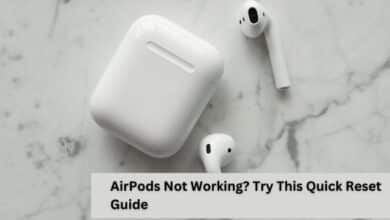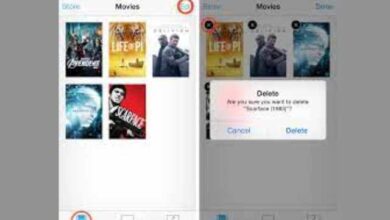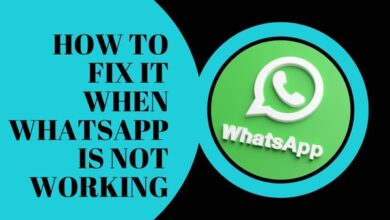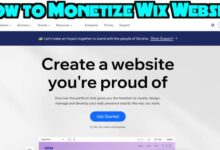How to Fix Non-Working Apple TV Remote

In this article, we will explore the best ways on how to Fix Non-Working Apple TV Remote and get you back to streaming your favorite shows in no time.
On their screen, users can watch movies, TV programs, and other material thanks to the widely used Apple TV. The device comes with a remote that makes it easy to navigate the interface and control playback. However, like all electronic devices, the Apple TV remote can sometimes stop working.
Reasons why your Apple TV Remote may stop working:
Dead or Low batter: A dead or low charge is the most frequent cause of an Apple TV remote’s failure. If your remote is not responding, then check the battery level. Replace the battery with a fresh one if it is dead or has a low charge level.
Bluetooth Connection Issues: Another common reason why your Apple TV remote may stop working is due to Bluetooth connection issues. The remote uses Bluetooth to communicate with your Apple TV. Your control could stop working if there is a Bluetooth connection problem. To check the Bluetooth connection, go to Settings > Remotes and Devices > Bluetooth. Check your remote is linked and Bluetooth is turned on.
Obstruction: Sometimes, the remote may not work due to an obstruction. If something is blocking the path between the remote and the Apple TV, the remote may not work. Check there is anything blocking the path and remove it.
Outdated Remote Software: If your remote’s software is outdated, it may not work properly. Check remote is updated to the latest software version.
Hardware Issues: If none of the above solutions work, there may be a hardware issue with your remote. This could be due to a faulty button or other internal issues. You may need to replace your remote.
How to Fix Non-Working Apple TV Remote:
Check the Battery:
Fixing non-working Apple TV remote is to check the battery. Replace the battery with new and try again. Make sure that the battery is inserted properly.
Check the Bluetooth Connection:
If the battery is not the issue, then check the Bluetooth connection. Go to Settings > Remotes and Devices > Bluetooth. Check Bluetooth is turned on and that your remote is connected. If the remote is not connected, try unpairing and pairing it again.
Unpair and Pair the Remote:
To unpair your remote, go to Settings > Remotes and Devices > Remote. Select your remote and then select Unpair. To pair your remote again, hold down the Menu button and the Volume Up button for five seconds. This will put your remote in pairing mode. Choose your remote from the Apple TV’s selection of compatible devices, then wait for the syncing procedure to finish.
Reset your Apple TV:
Try resetting your Apple TV. Go to Settings then System and then click on Reset. To reset your Apple TV to factory defaults. Select “Reset All Settings.” This will not delete any data.
Contact Apple Support:
It may be time to contact Apple Support. They will be able to help you with further fixing. May even replace your remote if it is still under warranty.
Read More: Ways to Fix BeeTV Not Working Issue | 9 Legal Alternatives
FAQ
Q: What is an Apple TV?
A: An Apple TV is a streaming device. It allows users to access- movies, TV shows, and other content on their television.
Q: Why would my Apple TV remote stop working?
A: There are several reasons why an Apple TV remote may stop working, including dead or low battery, Bluetooth connection issues, obstructions, outdated remote software, or hardware issues.
Q: How should I proceed if my Apple TV control malfunctions?
A: The battery level check. And Replaced if required. If that doesn’t work, check the Bluetooth connection and unpair and pair the remote again. If those steps fail, try resetting your Apple TV or contacting Apple Support for further assistance.
Q: How do I reset my Apple TV?
A: To reset your Apple TV- Go to Settings > System > Reset. To reset your Apple TV to its factory default settings. Select “Reset All Settings”. This will not delete any data.
Q: How do I unpair and pair my Apple TV remote?
A: To unpair your remote, go to Settings > Remotes and Devices > Remote. Select your remote and then select Unpair. To pair your remote again, hold down the Menu button and the Volume Up button for five seconds. This will put your remote in pairing mode. Choose your remote from the Apple TV’s selection of compatible devices, then wait for the syncing procedure to finish.
Q: What must I do if none of the suggestions above work?
A: If nothing work then get in touch with Apple Support. They will be able to diagnose the problem and, if your remote is still covered by guarantee, they might even repair it.
- HBO Working on Fix for ‘Can’t Play Title’ Error on Apple TV 4K
- Apple TV gains a new Up Next queue with the first tvOS 15.4 beta
- How to cast iPhone to tv?
Conclusion:
The Apple TV remote is an essential accessory for the device. When something doesn’t function, it can be painful. Solutions above should help you fix any issues with your remote. Always check the battery level first and then proceed with other troubleshooting steps.