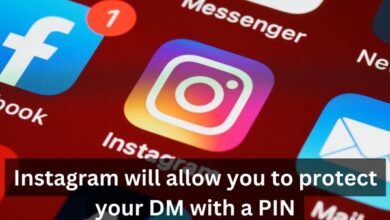How to find trash folder on android phone and iphone

How to find trash folder on android phone and iphone- A deleted email message can sometimes cause stress and anxiety, especially if it contained important information. Fortunately, many email apps have a trash folder where deleted messages are temporarily stored before being permanently deleted.
This allows users to recover deleted messages if they were accidentally deleted or if they need to retrieve information from a message. In this article, we will discuss how to find the trash folder for deleted email messages on an Android device, using common email apps such as Gmail, Microsoft Outlook, and Samsung Email.
How to find trash folder on android phone and iphone
How to Find the Trash Folder on an Android Phone
- Open the “Files” app on your Android phone.
- Look for the “Trash” folder in the list of folders or categories.
- If you don’t see the “Trash” folder, try looking in the “Recycle Bin” folder or the “Bin” folder.
- If you still can’t find the trash folder, it may be located in a different file manager app. Try searching for “file manager” in the Google Play Store and installing a popular app.
How to Find the Trash Folder on an iPhone
- Open the “Files” app on your iPhone.
- Look for the “Recently Deleted” folder in the list of folders or categories.
- If you don’t see the “Recently Deleted” folder, try searching for it in the “On My iPhone” or “iCloud Drive” sections.
- In the “Recently Deleted” folder, you can view and recover deleted files, or permanently delete them.
Note: The names and locations of the trash folder on Android and iPhone may vary depending on the specific device, file manager app, and iOS version. If you’re still having trouble finding your trash folder, you may need to refer to your phone’s user manual or contact the manufacturer for assistance.
How Do I Find the Trash App?
To find the trash or recycle bin app on an Android or iPhone, you can follow these steps:
On Android:
- Go to the App Drawer on your device by tapping the app drawer icon.
- Scroll through the list of installed apps to find the “File Manager” or “Files” app.
- Tap on the “File Manager” or “Files” app to open it.
- Look for the “Trash” or “Recycle Bin” folder within the app.
On iPhone:
- Open the “Files” app on your iPhone.
- Look for the “Recently Deleted” folder in the list of folders or categories.
- If you don’t see the “Recently Deleted” folder, try searching for it in the “On My iPhone” or “iCloud Drive” sections.
Note: If you’re still having trouble finding the trash app, you may need to refer to your device’s user manual or contact the manufacturer for assistance.
Where Is the Trash Can on My Android?
The trash or recycle bin on an Android device can typically be found in the “Files” app, which is usually pre-installed on most Android devices. Here’s how to find it:
- Open the “Files” app on your Android device.
- Look for the “Trash” folder in the list of folders or categories.
- If you don’t see the “Trash” folder, try looking in the “Recycle Bin” folder or the “Bin” folder.
- If you still can’t find the trash folder, it may be located in a different file manager app. Try searching for “file manager” in the Google Play Store and installing a popular app.
Note: The names and locations of the trash folder on Android may vary depending on the specific device and file manager app. If you’re still having trouble finding your trash folder, you may need to refer to your device’s user manual or contact the manufacturer for assistance.
How to Find Trash in File Manager
To find the trash folder in a file manager on an Android device:
- Open the file manager app on your device. This may be pre-installed on your device as “Files” or “My Files”.
- Look for a folder named “Trash”, “Recycle Bin”, or “Bin”.
- If you still can’t find the trash folder, check the options or settings in the file manager app to see if there is a way to enable the trash feature.
Note: The exact steps to find the trash folder in a file manager app may vary depending on the specific file manager app and Android device. If you’re still having trouble finding your trash folder, you may need to refer to the file manager app’s user manual or contact the manufacturer for assistance.
How to Find Trash in File Manager
To find the trash folder in a file manager on an Android device:
- Open the file manager app on your device. This may be pre-installed on your device as “Files” or “My Files”.
- Look for a folder named “Trash”, “Recycle Bin”, or “Bin”.
- If you still can’t find the trash folder, check the options or settings in the file manager app to see if there is a way to enable the trash feature.
Note: The exact steps to find the trash folder in a file manager app may vary depending on the specific file manager app and Android device. If you’re still having trouble finding your trash folder, you may need to refer to the file manager app’s user manual or contact the manufacturer for assistance.
How to Find Trash in File Manager
To find the trash folder in a file manager on an Android device:
- Open the file manager app on your device. This may be pre-installed on your device as “Files” or “My Files”.
- Look for a folder named “Trash”, “Recycle Bin”, or “Bin”.
- If you still can’t find the trash folder, check the options or settings in the file manager app to see if there is a way to enable the trash feature.
Note: The exact steps to find the trash folder in a file manager app may vary depending on the specific file manager app and Android device. If you’re still having trouble finding your trash folder, you may need to refer to the file manager app’s user manual or contact the manufacturer for assistance.
Where Is the Trash Folder on My Samsung Phone?
The location of the trash or recycle bin folder on a Samsung phone can vary depending on the device and the file manager app being used. However, here are some general steps to help you find it:
- Open the file manager app on your Samsung phone. This may be pre-installed on your device as “Files” or “My Files”.
- Look for a folder named “Trash”, “Recycle Bin”, or “Bin”.
- If you still can’t find the trash folder, check the options or settings in the file manager app to see if there is a way to enable the trash feature.
Note: The exact steps to find the trash folder may vary depending on the specific Samsung device and file manager app. If you’re still having trouble finding the trash folder, you may need to refer to your device’s user manual or contact Samsung for assistance.
Can I Restore Permanently Deleted Files?
It depends on various factors. If the files were deleted from a computer’s hard drive, then the chances of recovery are low, as the operating system typically marks the space as free for reuse by the file system. However, if the files were deleted from an external device such as a USB drive, SD card, or external hard drive, then there is a greater chance that the files can be recovered using data recovery software.
Note: It is important to stop using the device where the files were deleted as soon as possible, as the chances of recovery decrease as the device continues to be used. Before attempting to recover deleted files, it is also important to backup any important data on the device to prevent potential data loss.
How do I find the Messages trash folder on my Android phone?
Most Android messaging apps do not have a trash or recycle bin folder for deleted messages. Once a message is deleted, it is typically permanently removed from the app. Some third-party messaging apps may offer the option to recover deleted messages, but this feature is not typically available on the default messaging app on Android devices. If you want to keep a copy of important messages, it is recommended to backup your messages regularly to a cloud service or computer.
- What is BharOS? How does it differ from IOS and Android
- How to switch iPhone to Android
- How you can hide apps on an Android and iPhone device
How do I find the trash folder for deleted email messages on an Android?
The location of the trash folder for deleted email messages on an Android device depends on the email app being used. Here are the steps to find the trash folder in some common email apps:
- Gmail: Open the Gmail app, tap the menu icon (three horizontal lines) in the upper left corner, then tap “Trash”.
- Microsoft Outlook: Open the Microsoft Outlook app, tap the menu icon (three horizontal lines) in the upper left corner, then tap “Folders” and select “Deleted items”.
- Samsung Email: Open the Samsung Email app, tap the menu icon (three horizontal lines) in the upper left corner, then tap “Trash”.
Note: If you are using a different email app, the steps to find the trash folder may be different. Check the app’s settings or user manual for more information on how to access the trash folder.
In conclusion,
Finding the trash folder for deleted email messages on an Android device can help recover important messages that were accidentally deleted. The location of the trash folder depends on the email app being used, but can usually be found by accessing the app’s menu and selecting “Trash”, “Deleted items”, or a similar option.
If you are using a different email app, check the app’s settings or user manual for information on how to access the trash folder. Remember to regularly backup your email messages to a cloud service or computer to prevent potential data loss.