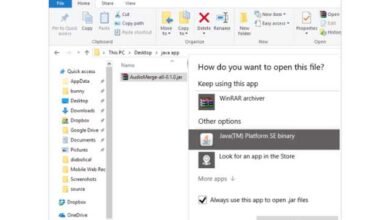How to edit YouTube videos for free
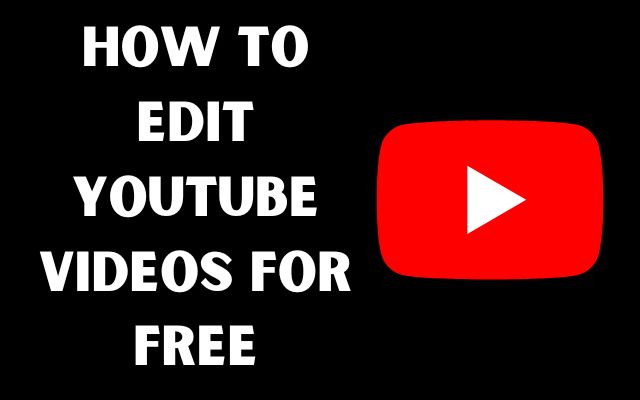
How to edit YouTube videos for free- Editing your YouTube videos can enhance their quality and make them more engaging for your viewers. However, professional video editing software can be expensive, making it difficult for beginner YouTubers or those on a tight budget. Fortunately, there are several free video editing tools available that can help you achieve professional-looking results.
In this guide, we will explore some of the best free video editing software and provide an in-depth walk-through on how to use them to edit your YouTube videos for free. From trimming, splitting, and adding transitions, to adding music, text, and effects, we will cover all the key features you need to turn your raw footage into a polished, final product. So whether you are a beginner or an experienced editor, this guide will provide you with the knowledge you need to create high-quality videos for your YouTube channel.
YouTube video editing: what should you do?
When editing a YouTube video, there are several key steps you should follow:
- Plan your video: Before you start editing, it’s important to have a clear idea of what your video will be about and what message you want to convey. Make a rough outline of the video’s structure, and think about what shots, music, and transitions you’ll need to achieve your desired result.
- Import your footage: Once you have a plan in place, import your raw footage into your video editing software. This may involve capturing video from a camera or transferring it from an external hard drive.
- Trim and split: Review your footage and use the trimming and splitting tools to remove any unwanted sections and create individual clips.
- Add transitions: Transitions help to make the video flow smoothly from one scene to the next. Choose from a variety of transitions, such as crossfades, wipes, or dissolves, and add them between the different sections of your video.
- Add music: Adding music to your video can enhance the overall mood and atmosphere. You can either import a music track from your own library or choose from the library of royalty-free music provided by the video editor.
- Add text: If you want to add captions or titles to your video, use the text tools to add text boxes with the desired text.
- Add effects: Effects, such as filters, color correction, and special effects, can help to enhance the visual appeal of your video. Choose the effects that best suit your video and add them.
- Preview and export: Before exporting the final version of your video, preview it to make sure it meets your expectations. Once you are satisfied with the results, export the video to a format that is compatible with YouTube.
By following these steps, you can turn your raw footage into a polished, final product that is ready to be uploaded to YouTube. Remember, the key to successful video editing is to experiment and have fun!
How to edit YouTube videos for free
An in-depth guide on “How to edit YouTube videos for free” would include the following steps:
- Choose a video editor: There are several free video editing software available, such as Lightworks, Blender, and VSDC Video Editor. Choose the one that best suits your needs and fits your skill level.
- Import your video: Once you have selected your video editor, import the video you want to edit into the software.
- Trim the video: Use the trimming tools to remove any unwanted sections from the beginning or end of the video.
- Split the video: If you want to separate the video into multiple sections, use the splitting tools to divide it into smaller clips.
- Add transitions: Transitions help to make the video flow smoothly from one scene to the next. Choose from a variety of transitions, such as crossfades, wipes, or dissolves, and add them between the different sections of your video.
- Add music: Adding music to your video can enhance the overall mood and atmosphere. You can either import a music track from your own library or choose from the library of royalty-free music provided by the video editor.
- Add text: If you want to add captions or titles to your video, use the text tools to add text boxes with the desired text.
- Add effects: Effects, such as filters, color correction, and special effects, can help to enhance the visual appeal of your video. Choose the effects that best suit your video and add them.
- Preview and export: Before exporting the final version of your video, preview it to make sure it meets your expectations. Once you are satisfied with the results, export the video to a format that is compatible with YouTube.
By following these steps, you can edit your YouTube videos for free using a variety of free video editing software. However, it’s important to note that while these tools offer many features, they may have limitations compared to paid software. Nevertheless, they provide a great starting point for beginners or those who are on a tight budget.
- How to sign out of YouTube on any device
- How to turn off Restricted Mode on YouTube
- YouTube Autoplay Sound: How to Turn it On or Off
- How to delete youtube playlist on android, iPhone and PC
Conclusion
Editing your YouTube videos is a crucial step in creating engaging and high-quality content for your channel. By using free video editing software, you can achieve professional-looking results without having to spend a lot of money on expensive software. This guide has provided you with an in-depth look at the key features you need to know to edit your YouTube videos for free, including trimming, splitting, adding transitions, music, text, and effects.
Whether you are a beginner or an experienced editor, this guide will provide you with the tools and knowledge you need to create videos that will captivate your audience. So go ahead, experiment with different tools and techniques, and see what works best for you and your channel. Happy editing!