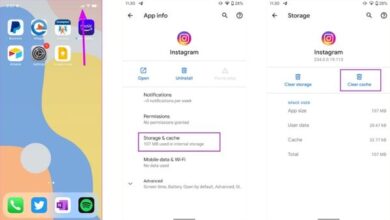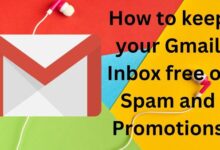How to download Minecraft 1.19.4 pre-release 1

How to download Minecraft 1.19.4 pre-release 1: Minecraft is a popular sandbox video game that allows players to explore, build, and create their own worlds. If you’re looking to download the latest version of Minecraft, 1.19.4 pre-release 1, here’s a step-by-step guide on how to do so.
How to download Minecraft 1.19.4 pre-release 1
Step 1: Check your computer’s system requirements Before downloading Minecraft 1.19.4 pre-release 1, make sure your computer meets the minimum system requirements. These are:
- Operating system: Windows 7 or later, macOS 10.12 Sierra or later, or Linux
- CPU: Intel Core i3-3210 3.2 GHz / AMD A8-7600 APU 3.1 GHz or equivalent
- RAM: 4GB
- Graphics card: Integrated Intel HD Graphics 4000 or AMD Radeon R5 series with OpenGL 4.4
Step 2: Download the Minecraft launcher To download Minecraft 1.19.4 pre-release 1, you’ll need to use the Minecraft launcher. If you already have the launcher installed, skip to step 3. If not, follow these steps:
- Go to the official Minecraft website at https://www.minecraft.net/.
- Click on the “Download” button in the top menu.
- Select “Minecraft Launcher” from the dropdown menu.
- Choose your operating system and click “Download”.
Step 3: Install and open the launcher Once the launcher is downloaded, double-click on the file to begin the installation process. Follow the prompts to complete the installation. Once the launcher is installed, open it and log in using your Minecraft account.
Step 4: Install Minecraft 1.19.4 pre-release 1 To install Minecraft 1.19.4 pre-release 1, follow these steps:
- Click on the “Installations” tab in the launcher.
- Click on the “+ New” button to create a new installation.
- Under “Version”, select “1.19.4-pre1”.
- Give your installation a name and click “Create”.
- Once the installation is created, click “Play” to launch Minecraft 1.19.4 pre-release 1.
And that’s it! You’ve successfully downloaded and installed Minecraft 1.19.4 pre-release 1. Remember that this is a pre-release version, which means it may contain bugs and may not be stable. If you encounter any issues, you can always switch back to a previous version of Minecraft using the launcher. Enjoy playing!
Accessing Minecraft 1.19.4 pre-release 1 with the official launcher
To access Minecraft 1.19.4 pre-release 1 using the official launcher, follow these steps:
- Open the Minecraft launcher on your computer.
- Click on the “Installations” tab at the top of the launcher window.
- Click on the “+ New” button to create a new installation.
- In the “Version” dropdown menu, scroll down until you see “1.19.4-pre1” and select it.
- Give your installation a name, such as “Minecraft 1.19.4-pre1”.
- Choose your preferred settings for the installation, such as the game directory and Java executable.
- Click the “Create” button to create the new installation.
- Once the installation is created, click the “Play” button to launch Minecraft 1.19.4 pre-release 1.
- If you want to switch back to the regular version of Minecraft, simply click on the “Play” button for the installation you want to use.
That’s it! You can now enjoy playing Minecraft 1.19.4 pre-release 1 on your computer using the official launcher. Keep in mind that pre-release versions may contain bugs and other issues, so make sure to report any problems you encounter to the Minecraft development team.
- How to play Minecraft VR on Oculus Quest 2?
- Top 5 useful Minecraft mods for beginners in 2022
- 5 best Minecraft Java mods for mobs and blocks
How to download and play Minecraft 1.19.4 pre-release 1
If you want to download and play Minecraft 1.19.4 pre-release 1, you can follow these steps:
- Check your computer’s system requirements. Minecraft 1.19.4 pre-release 1 requires a computer with Windows 7 or later, macOS 10.12 Sierra or later, or Linux operating system. Additionally, you will need an Intel Core i3-3210 3.2 GHz / AMD A8-7600 APU 3.1 GHz or equivalent CPU, 4GB of RAM, and an Integrated Intel HD Graphics 4000 or AMD Radeon R5 series with OpenGL 4.4 graphics card.
- Download the Minecraft launcher from the official Minecraft website at https://www.minecraft.net/en-us/download.
- Install the Minecraft launcher on your computer and log in using your Minecraft account.
- Click on the “Installations” tab in the launcher.
- Click on the “+ New” button to create a new installation.
- Under “Version”, select “1.19.4-pre1”.
- Give your installation a name and click “Create”.
- Once the installation is created, click “Play” to launch Minecraft 1.19.4 pre-release 1.
- Enjoy playing Minecraft 1.19.4 pre-release 1! Keep in mind that pre-release versions may contain bugs and may not be as stable as official releases.
If you encounter any issues while playing Minecraft 1.19.4 pre-release 1, you can always switch back to a previous version of Minecraft using the launcher. Simply click on the “Installations” tab, select the installation you want to use, and click “Play”.