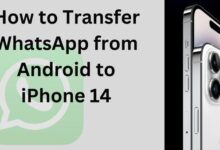How To Delete Ad Accounts?

This information pertains to how to delete ad accounts on various advertising platforms such as Facebook, Google Ads, Twitter Ads, LinkedIn Ads, and Bing Ads. The process for deleting an ad account may vary depending on the platform, but usually involves accessing your account settings, finding the account you want to delete, and confirming the deletion. It is important to note that ad account deletion is permanent and cannot be undone.
How To Delete Ad Accounts?
To delete an ad account on Facebook:
- Log in to Facebook and go to your Business Manager.
- Click on “Ad Accounts.”
- Find the ad account you want to delete and click on it.
- Click on “Settings” and then “Remove.”
- Confirm the deletion.
Note: Ad account deletion is permanent and cannot be undone.
Other ad accounts
To delete an ad account on other platforms, here’s what you can do:
- Google Ads: Go to your account, click on “Settings,” then “Accounts and Billing,” and then “Billing settings.” Find the account you want to delete, click on “Delete Account,” and confirm.
- Twitter Ads: Go to your account settings, find the account you want to delete, and click on “Delete account.” Confirm the deletion.
- LinkedIn Ads: Go to your account, click on “Ad Accounts,” then find the account you want to delete and click on “Delete Account.” Confirm the deletion.
- Bing Ads: Go to your account, click on “Settings,” then “Accounts and Billing,” and then “Billing settings.” Find the account you want to delete, click on “Delete Account,” and confirm.
Note: The process of deleting ad accounts may vary depending on the platform and the type of account. Always check the platform’s Help Center or Support page for specific instructions.
Another way to delete an ad account is to reach out to the platform’s support team for assistance. This can be done through the platform’s Help Center or Support page, where you can submit a request or contact the support team directly.
For example, on Facebook you can submit a request through the “Report a problem” feature in your account or contact Facebook’s Support team through the Help Center. On Google Ads, you can contact the support team through the “Contact us” feature in your account.
Note that the specific method for reaching out to the support team may vary depending on the platform. It is always recommended to check the platform’s Help Center or Support page for the latest information on how to contact their support team.
How to Cancel your Google Ads account
To cancel your Google Ads account, follow these steps:
- Log in to your Google Ads account.
- Click on the gear icon in the upper right corner and select “Account settings.”
- Scroll down to the “Account Information” section and click on “Close your account.”
- Follow the on-screen instructions to cancel your account and any active campaigns.
- Confirm the cancellation of your account.
Note: Cancelling your Google Ads account will stop all active campaigns and your account will no longer be accessible. Before cancelling your account, make sure to download any important data or reports.
- How to Sync Multiple Google Drive Accounts – MultCloud?
- How to Create Google ad Manager Account
- How to Create Google ads Account in 2022
- Why Facebook Disable Your Facebook ad account: Recover it
In conclusion,
Deleting an ad account is a straightforward process on most advertising platforms, and can be done through the account settings or by reaching out to the platform’s support team. However, it is important to keep in mind that ad account deletion is permanent and cannot be undone, so make sure to review the information carefully before proceeding. For the latest information on deleting an ad account, it is recommended to check the platform’s Help Center or Support page for the specific instructions.


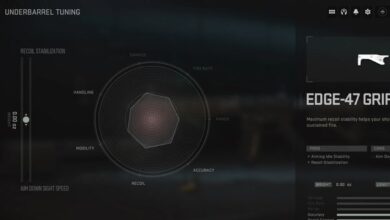
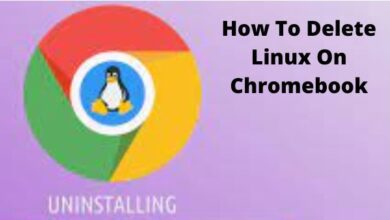
![How to get minecraft for free on phone [Updated] - 5 How to get minecraft for free](https://techmodena.com/wp-content/uploads/2022/07/How-to-get-minecraft-for-free-on-phone-2022-390x220.jpg)