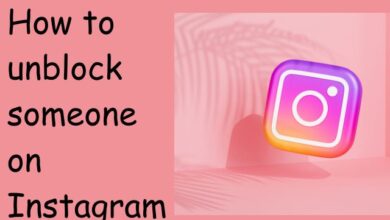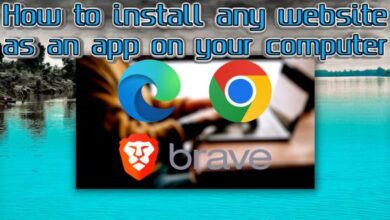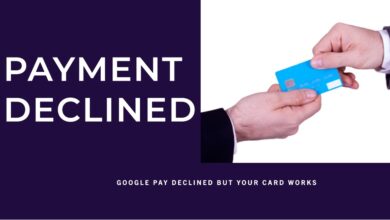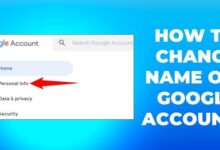How to Convert MP3 to MP4 with Images Easily? [Free]
![How to Convert MP3 to MP4 with Images Easily? [Free] - 1 How to Convert MP3 to MP4](https://techmodena.com/wp-content/uploads/2023/03/How-to-Convert-MP3-to-MP4-with-Images-Easily-Free.png)
Converting an MP3 audio file to an MP4 video file with images is a great way to enhance the overall appeal of your content. It can be used to create music videos, promotional content, and even educational videos. In this article, we will discuss how to convert MP3 to MP4 with images easily, and for free.
How to Convert MP3 to MP4 with Images Easily?
Step 1: Choose your images
The first step in converting an MP3 to MP4 with images is to choose the images that you want to include in your video. These can be photos or graphics that are relevant to your content.
Step 2: Create a new project in a video editing software
Once you have selected your images, the next step is to create a new project in a video editing software. There are several free video editing software options available such as iMovie, Windows Movie Maker, and OpenShot.
Step 3: Import your MP3 file and images into the software
After creating a new project, you will need to import your MP3 file and images into the software. This can typically be done by clicking on the “Import” button and selecting the files from your computer.
Step 4: Arrange your images and adjust the length of each
Once your files are imported, you can begin arranging your images and adjusting the length of each image to match the duration of your MP3 file. This can be done by dragging and dropping each image onto the timeline and adjusting its length accordingly.
Step 5: Add transitions and effects (optional)
If you want to add some extra flair to your video, you can add transitions and effects between your images. This can be done by selecting the desired transition or effect from the video editing software’s library and dragging it onto the timeline between two images.
Step 6: Export your video as an MP4 file
Finally, once you have completed your project, you can export your video as an MP4 file. This can typically be done by clicking on the “Export” or “Share” button and selecting the MP4 format from the available options.
- The Best Online Video Editors for 2023
- The Best Video Games of 2023 (So Far)
- 5 Most Successful Video Games of All Times
Frequently Asked Questions
Q: Can I use any MP3 file to create an MP4 video with images?
A: Yes, you can use any MP3 file to create an MP4 video with images. However, it is important to ensure that you have the legal right to use the MP3 file in your video.
Q: Are there any restrictions on the number of images that can be used in the video?
A: No, there are no restrictions on the number of images that can be used in the video. However, it is important to ensure that the number of images used does not negatively impact the overall quality of the video.
Q: Can I add text to my video?
A: Yes, you can add text to your video. This can typically be done by selecting the “Text” option from the video editing software’s library and dragging it onto the timeline.
Q: Can I adjust the length of the MP3 file?
A: Yes, you can adjust the length of the MP3 file. This can typically be done by selecting the MP3 file from the timeline and dragging the edges of the file to the desired length.
Q: Is there a limit on the length of the MP4 video?
A: Yes, there may be a limit on the length of the MP4 video depending on the video editing software used. Some free software options may have limitations on the length of the video that can be exported.